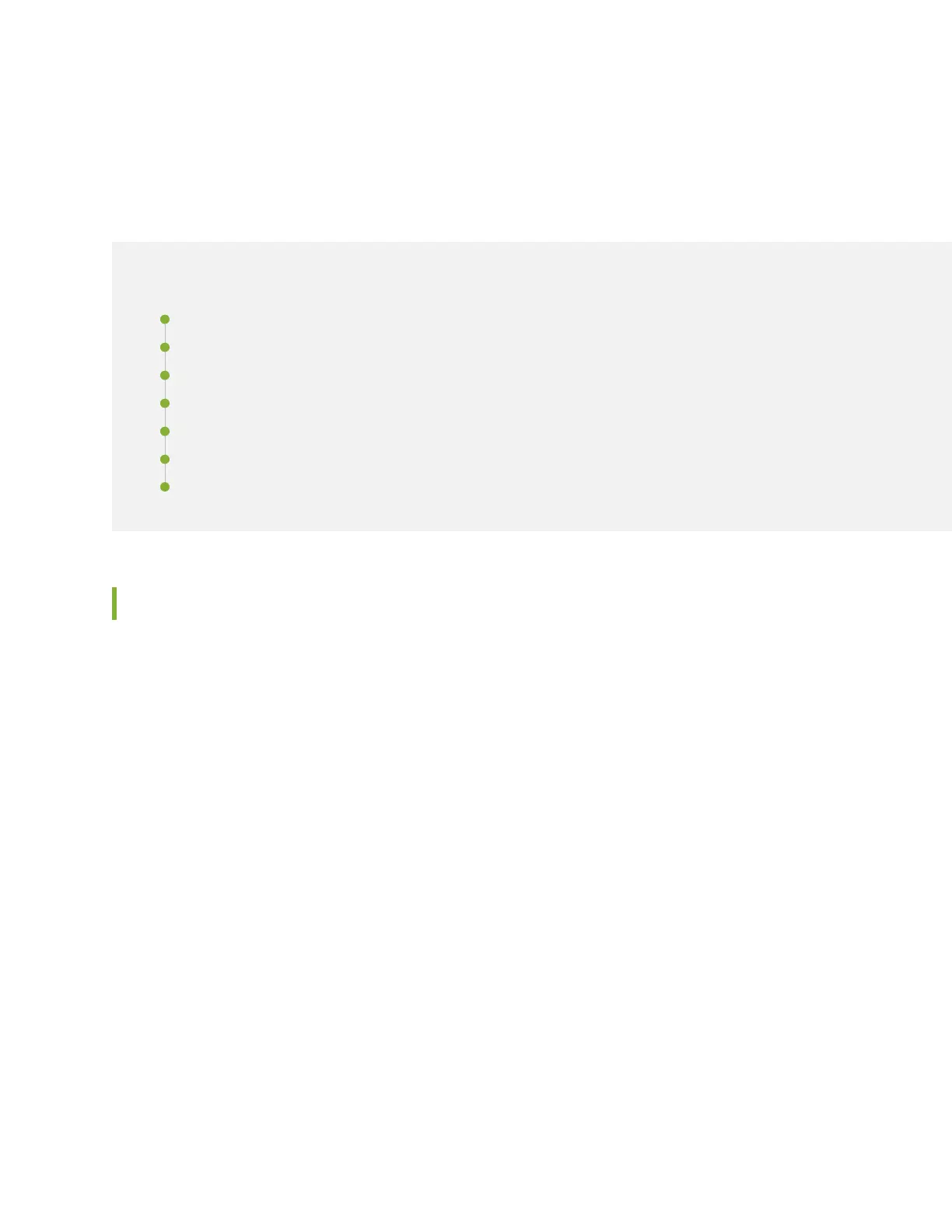CHAPTER 26
Installing an EX4300 Switch
IN THIS CHAPTER
Installing and Connecting an EX4300 Switch | 353
Unpacking an EX4300 Switch | 354
Mounting an EX4300 Switch | 355
Mounting an EX4300 Switch on Two Posts of a Rack or Cabinet | 356
Mounting an EX4300 Switch on Four Posts of a Rack or Cabinet | 359
Mounting an EX4300 Switch in a Recessed Position in a Rack or Cabinet | 363
Mounting an EX4300 Switch on a Wall | 363
Installing and Connecting an EX4300 Switch
To install and connect an EX4300 switch:
1. Follow instructions in “Unpacking an EX4300 Switch” on page 354.
2. Install a power supply if it is not preinstalled:
•
Installing an AC Power Supply in an EX4300 Switch on page 465
•
Installing a DC Power Supply in an EX4300 Switch on page 467
3. Install a fan module if it is not preinstalled; see “Installing a Fan Module in an EX4300 Switch” on
page 469.
4. Mount the switch by following instructions appropriate for your site:
•
“Mounting an EX4300 Switch on Two Posts of a Rack or Cabinet” on page 356 (by using the mounting
brackets provided)
•
“Mounting an EX4300 Switch in a Recessed Position in a Rack or Cabinet” on page 363 (by using the
2-in.-recess front brackets from the separately orderable four-post rack-mount kit)
353
