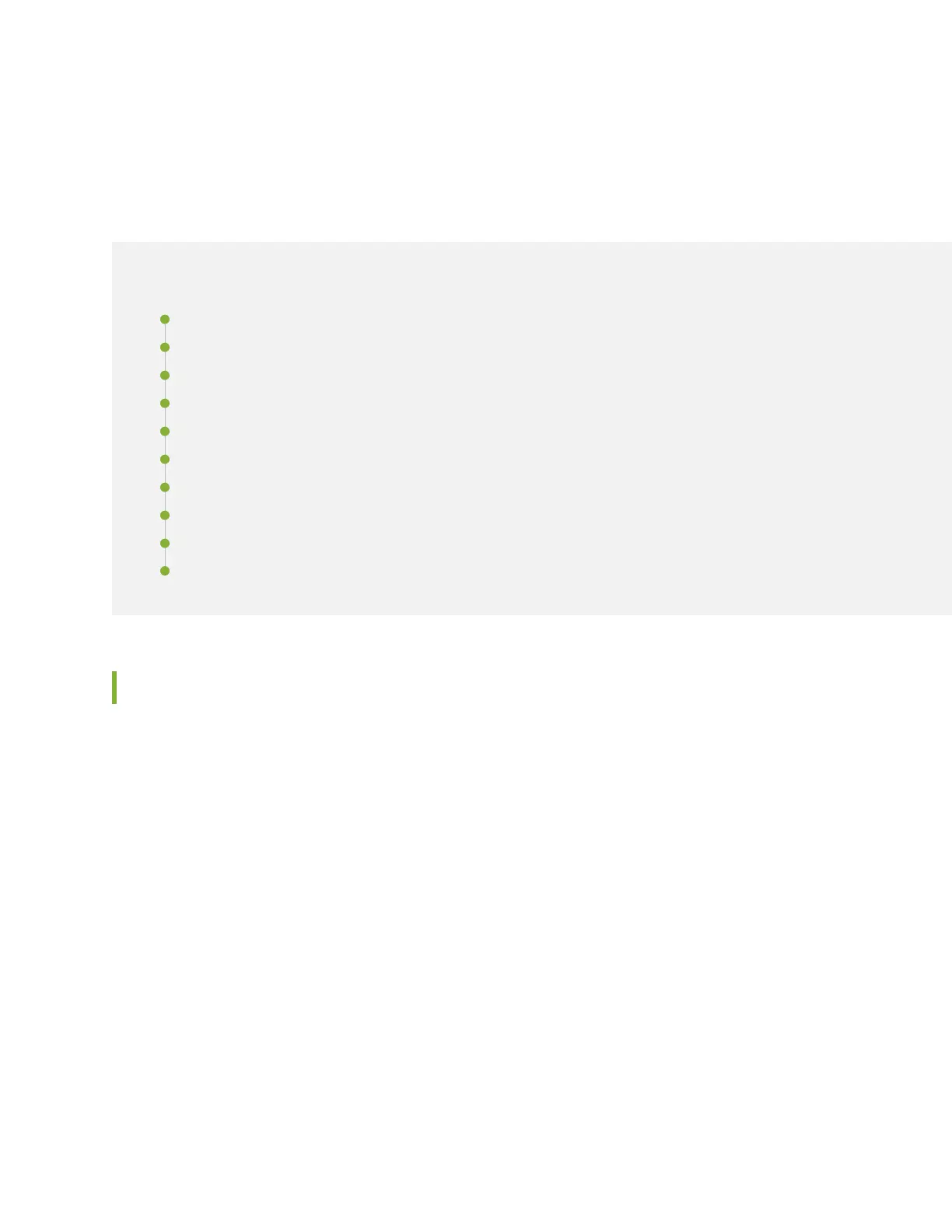CHAPTER 24
Installing a QFX3600 Switch
IN THIS CHAPTER
Installing and Connecting a QFX3600 or QFX3600-I Device | 298
Unpacking a QFX3600 or QFX3600-I Device | 299
Mounting a QFX3600 or QFX3600-I Device on Two Posts in a Rack or Cabinet | 301
Mounting a QFX3600 or QFX3600-I Device on Four Posts in a Rack or Cabinet | 303
Connecting Earth Ground to QFX3600 or QFX3600-I Devices | 308
Connecting AC Power to a QFX3500, QFX3600, or QFX3600-I Device | 309
Connecting DC Power to a QFX3500, QFX3600, or QFX3600-I Device | 312
Connecting a QFX Series Device to a Management Console | 317
Connecting QFX Series and EX Series Switches in a QFX Virtual Chassis | 319
Connect a Device to a Network for Out-of-Band Management | 325
Installing and Connecting a QFX3600 or QFX3600-I Device
To install and connect a QFX3600 or QFX3600-I device:
1. Follow the instructions in “Unpacking a QFX3600 or QFX3600-I Device” on page 299.
2. Mount the device by following the instructions appropriate for your site:
•
Mounting a QFX3600 or QFX3600-I Device on Two Posts in a Rack or Cabinet on page 301
•
Mounting a QFX3600 or QFX3600-I Device on Four Posts in a Rack or Cabinet on page 303
3. Follow the instructions in “Connecting Earth Ground to QFX3600 or QFX3600-I Devices” on page 308.
4. Follow the instructions for connecting power as appropriate for your site:
•
Connecting AC Power to a QFX3500, QFX3600, or QFX3600-I Device on page 309
•
Connecting DC Power to a QFX3500, QFX3600, or QFX3600-I Device on page 312
5. Depending on how you will be using the QFX3600 or QFX3600-I device, take one of the following
actions:
298
