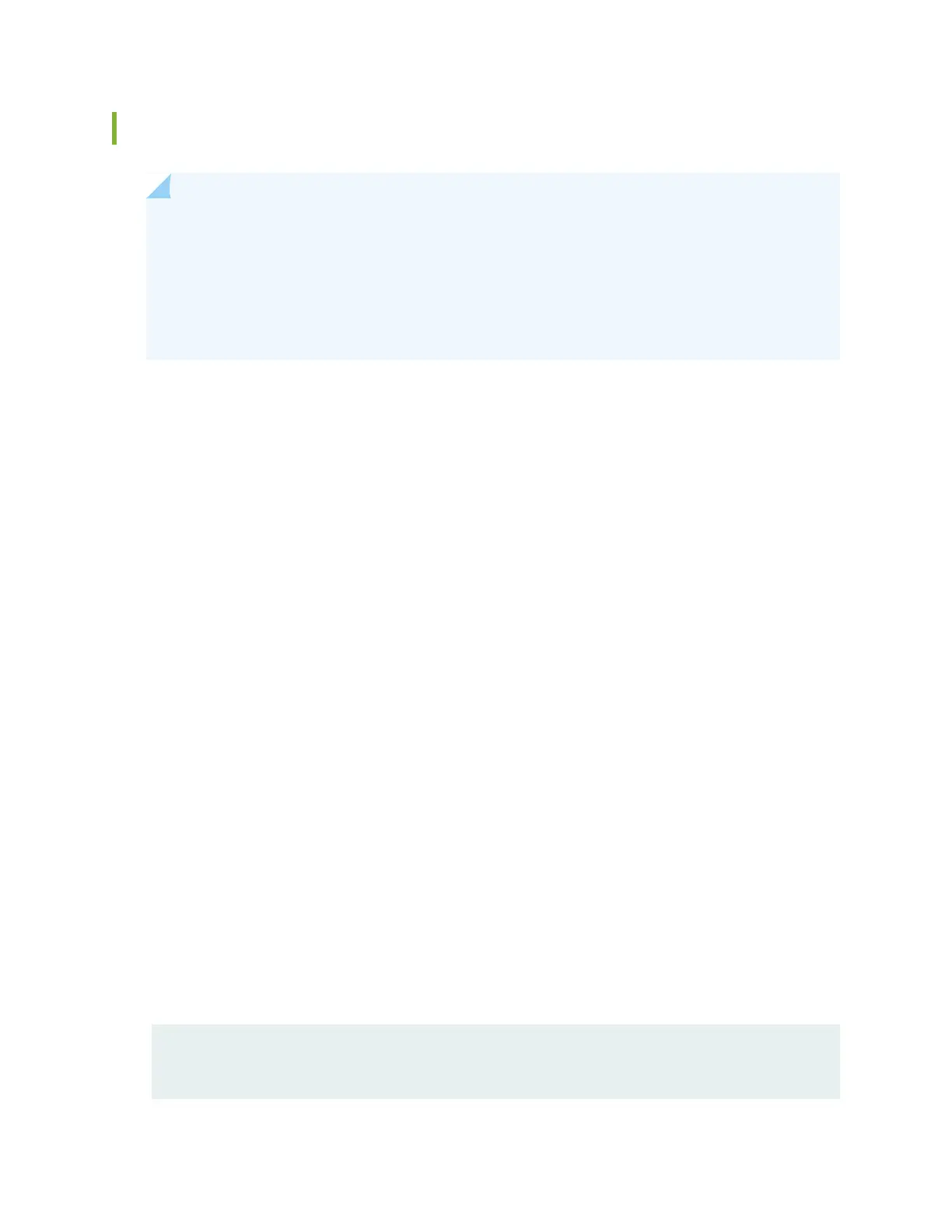Powering Off a QFX5100 Device
NOTE: Use the following procedure to turn off power on a QFX5100 device that is in standalone
mode, a member in a QFX Virtual Chassis, or either a spine device or a leaf device in a Virtual
Chassis Fabric. QFX5100 devices that are configured either as Node devices or as an Interconnect
device in a QFabric system running OS Junos release 14.1 or later, must use a different procedure
and CLI to ensure there is no traffic loss. See Adding or Replacing a Node Device in a QFabric Node
Group .
Before you power off a QFX5100 switch:
•
Ensure that you have taken the necessary precautions to prevent electrostatic discharge (ESD) damage.
See “Prevention of Electrostatic Discharge Damage” on page 242.
•
Ensure that you do not need to forward traffic through the switch.
Ensure that you have the following parts and tools available to power off the switch:
•
An ESD grounding strap
•
An external management device such as a PC
•
An RJ-45 to DB-9 rollover cable to connect the external management device to the console port
To power off a QFX5100 switch:
1. Connect to the switch using one of the following methods:
•
Connect a management device to the console (CON) port on a QFX5100 switch. For instructions
about connecting a management device to the console (CON) port, see “Connecting a QFX Series
Device to a Management Console” on page 293.
•
You can shut down the QFX5100 switch from a management device on your out-of-band management
network. For instructions about connecting a management device to the management (CO or C1)
port, see “Connecting a QFX5100 Device to a Network for Out-of-Band Management” on page 296.
2. Shut down Junos OS from the external management device by issuing the request system halt
operational mode CLI command. This command shuts down the switch gracefully and preserves system
state information. A message appears on the console, confirming that the operating system has halted.
You see the following output (or something similar, depending on the hardware being shut down) after
entering the command:
System going down IMMEDIATELY
409
