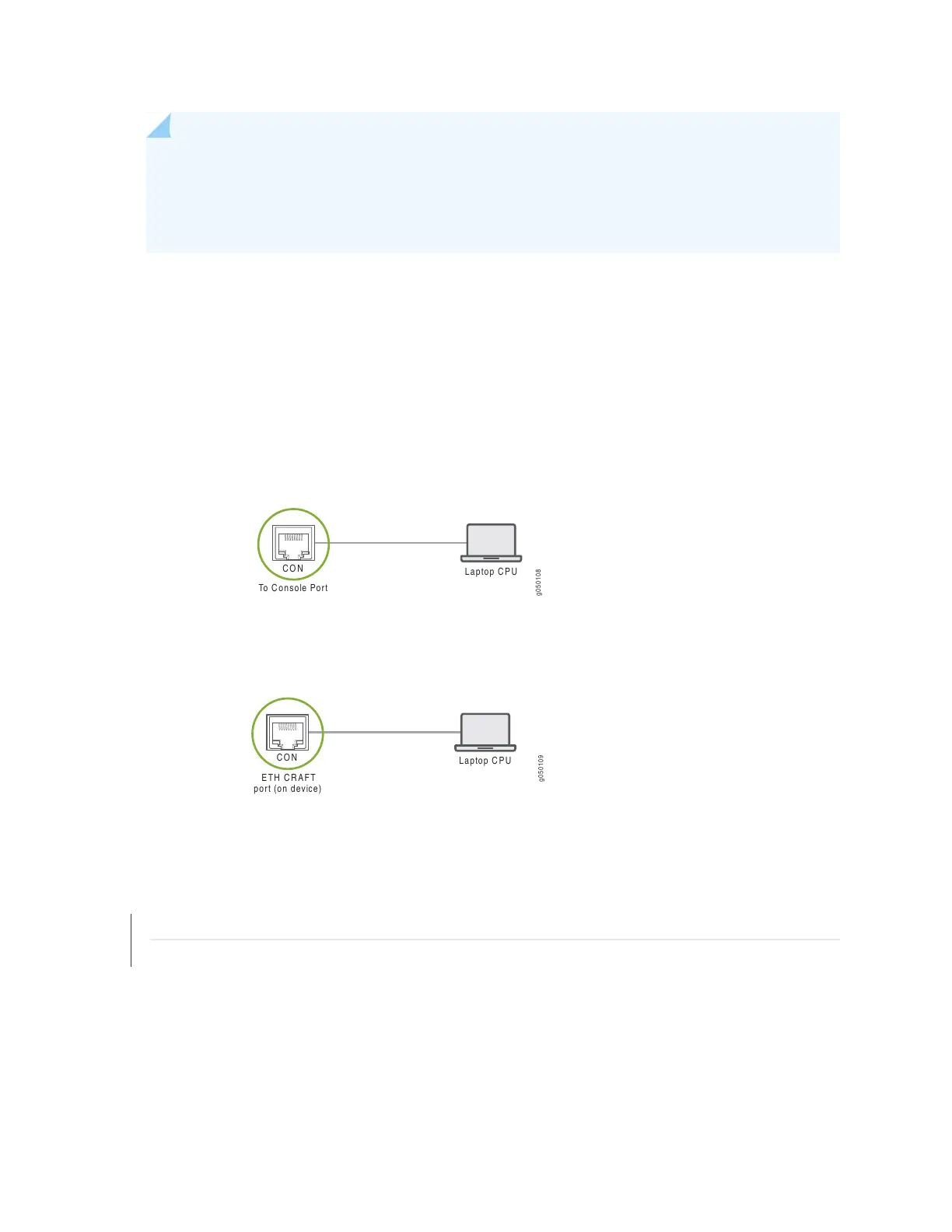NOTE: If your laptop or PC does not have a DB-9 plug connector pin and you want to connect
your laptop or PC directly to the QFX Series, use a combination of the RJ-45 cable and RJ-45
to DB-9 adapter supplied with the device and a USB to DB-9 plug adapter. You must provide
the USB to DB-9 plug adapter.
To connect the QFX Series to a management console (see Figure 78 on page 294 and Figure 79 on page 294):
1. Connect one end of the Ethernet cable to the console port (labeled CON).
2. Connect the other end of the Ethernet cable into the console server (see Figure 78 on page 294) or
management console (see Figure 79 on page 294).
Figure 110: Connecting the QFX Series to a Management Console Through a Console Server
g050108
Laptop CPU
To Console Port
CON
Figure 111: Connecting the QFX Series Directly to a Management Console
g050109
Laptop CPU
ETH CRAFT
por t (on device)
CON
RELATED DOCUMENTATION
Console Port Connector Pinout Information
Configuring Junos OS to Set Console and Auxiliary Port Properties
344
