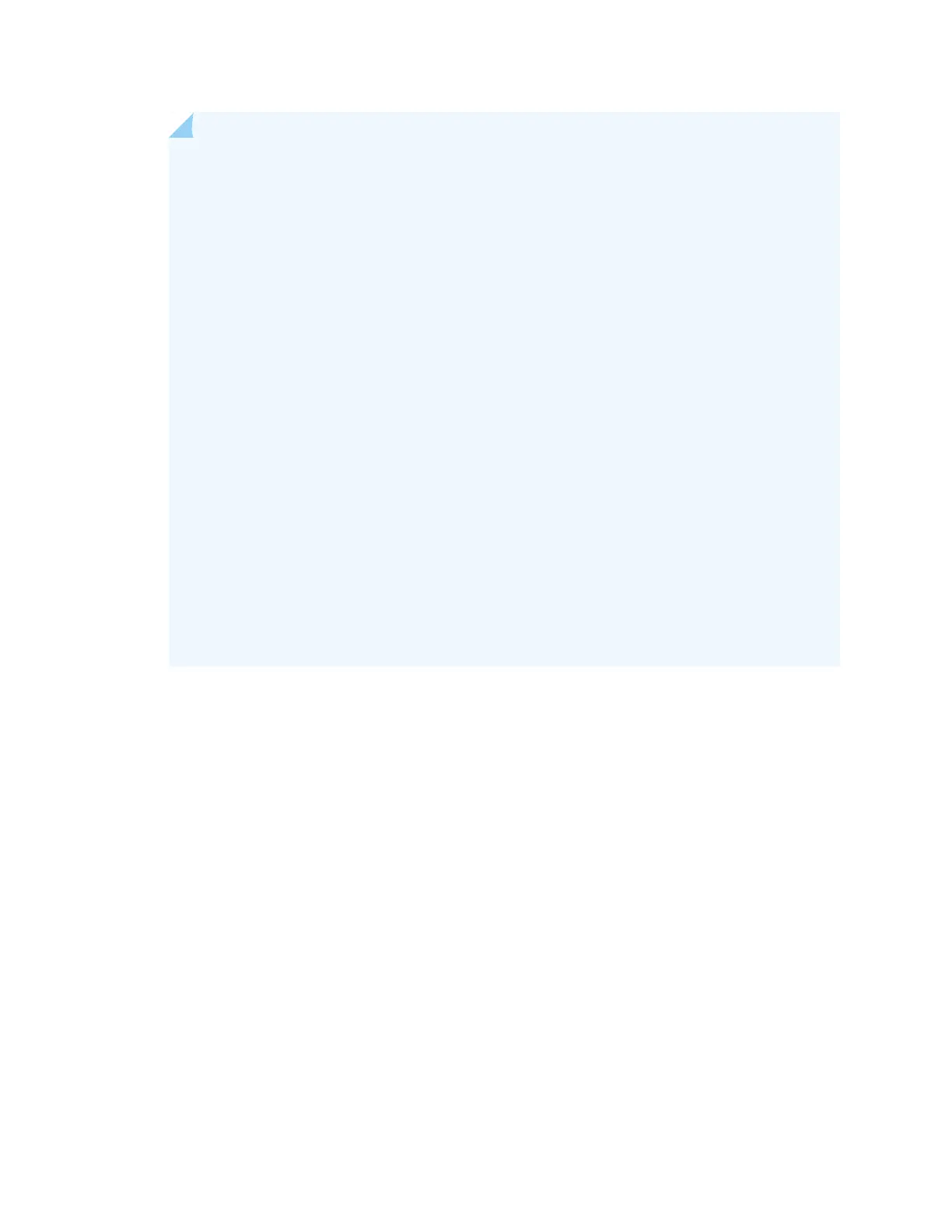NOTE: A device whose fabric and mixed mode settings are improperly set will not properly
join a mixed VCF. You can check the mode settings using the show virtual-chassis mode
command.
We recommend that you set the fabric and mixed mode before you interconnect your devices
into a VCF to avoid the following issues:
•
Incurring downtime during VCF formation as the devices reboot to commit the fabric or
mixed mode settings.
•
Manually correcting potential issues related to VCF formation because the device did not
immediately join the VCF.
You can, however, use the request virtual-chassis mode fabric local or request virtual-chassis
mode mixed local commands to set a device into fabric or mixed mode after interconnecting
your VCF.
The fabric and mixed mode settings are automatically updated for a leaf device when it is
interconnected into an autoprovisioned or preprovisioned VCF if the device is zeroized or
has the factory default configuration. If the fabric or mixed mode settings are automatically
changed when a leaf device is interconnected into a VCF, the leaf device automatically reboots
in order to properly join the VCF. To avoid this potentially unexpected reboot and impact on
VCF operation, as mentioned earlier, for best results, set the fabric and mixed modes and
manually reboot each leaf device before cabling it into the VCF.
4. After the reboot completes, log in to one of your spine devices that will be configured into the Routing
Engine role.
5. Specify the preprovisioned configuration mode:
[edit virtual-chassis]
user@device# set preprovisioned
6. Associate a member ID with a serial number for each device in your VCF, and configure the role for
each device:
[edit virtual-chassis]
user@device# set member member-id serial-number serial-number role (line-card | routing-engine)
Configure two supported spine devices into the Routing Engine role, and the additional spine devices
into the linecard role if your VCF supports three or more spine devices.
Configure your leaf devices into the linecard role.
375
