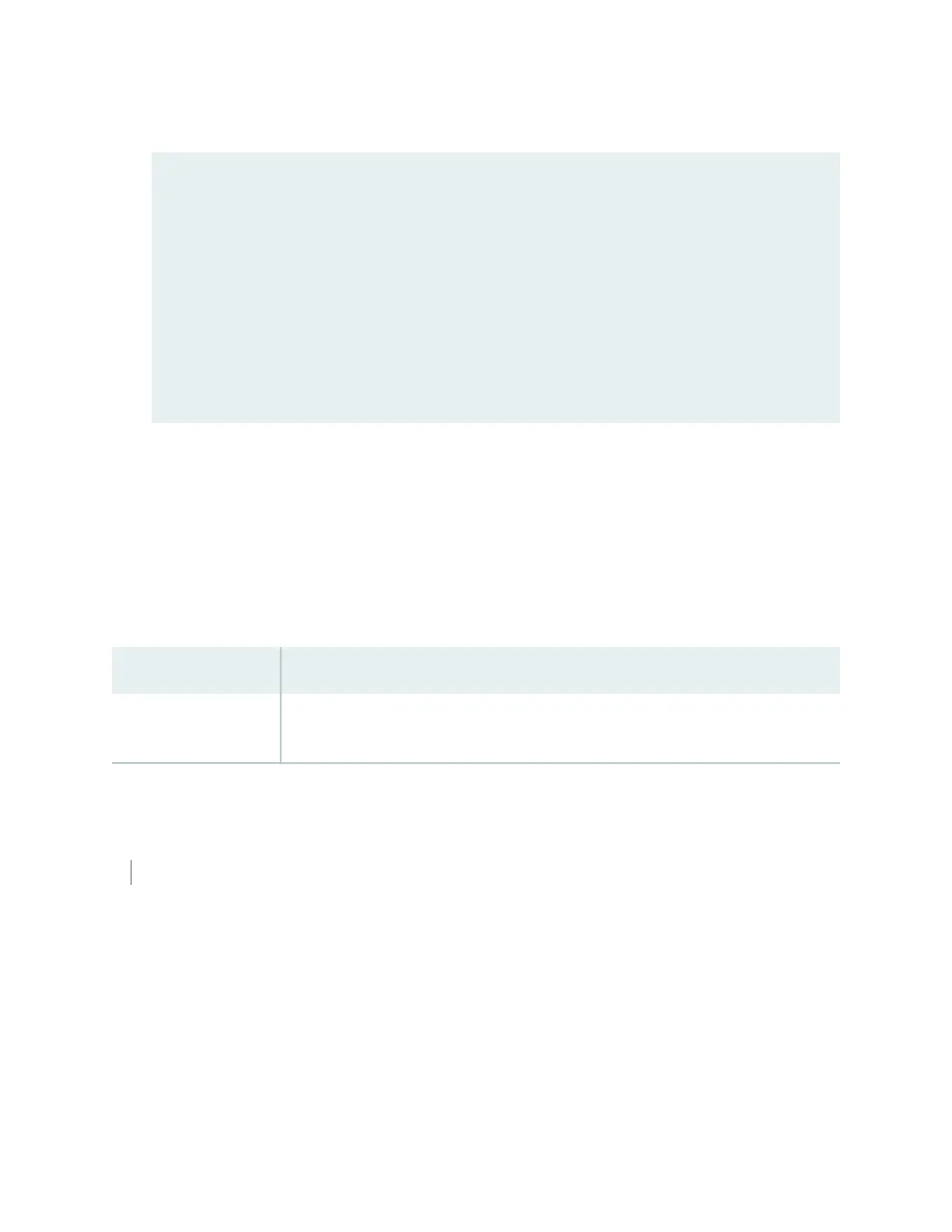When the device is finished copying the software, you are presented with the following prompt:
*** Fri September 4 01:19:00 UTC 2012***
Installation successful..
Please select one of the following options:
Reboot to installed Junos after removing install media (default) ... 1
Reboot to installed Junos by disabling install media ............... 2
Exit to installer debug shell ...................................... 3
Install Junos to alternate slice ................................... 4
Your choice: 4
NOTE: System installer will now install Junos to alternate slice
Do not power off or remove the external installer media or
interrupt the installation mechanism.
6. Select 4 to install Junos OS to the alternate slice of the partition, and then press Enter.
7. Remove the emergency boot device when prompted and then press Enter. The device then reboots
from the internal flash storage on which the software was just installed. When the reboot is complete,
the device displays the login prompt.
8. Create a new configuration as you did when the device was shipped from the factory, or restore the
previously saved configuration file to the device.
Release History Table
DescriptionRelease
Starting in Junos OS Release 14.1, you can also use a system snapshot as a bootup option
when your Junos OS or configuration is damaged.
14.1
RELATED DOCUMENTATION
Creating an Emergency Boot Device for QFX Series Switches | 579
583
