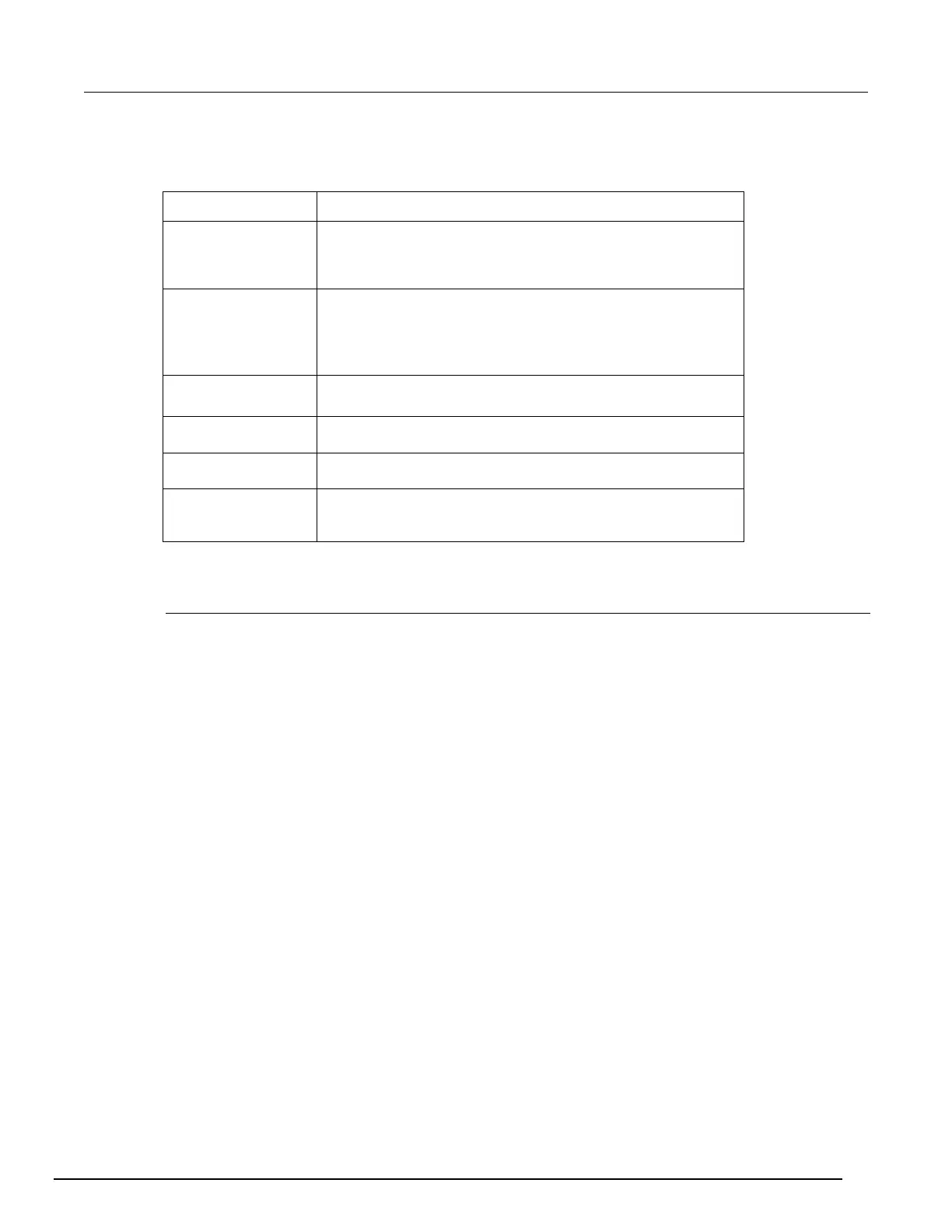Interactive SourceMeter® Instrument Reference Manual Section 2:
2450-901-01 Rev. B/September 2013 2-27
To adjust settings for a specific buffer, select the buffer to display the Settings screen for that buffer.
Setting Description
Set the maximum number of readings the buffer can store (1 to
1,000,000). Note that when you resize a buffer, the readings
contained in that buffer are cleared.
Select Continuous to have the buffer fill continuously, overwriting
old data when the buffer is filled.
Select Once to have the buffer stop collecting data when it is filled
(no data is overwritten).
Select this option to delete this buffer.
Select this option to clear data from this buffer.
Set the buffer to be the active reading buffer.
Save the buffer to a .csv file, which can be opened by a
spreadsheet program.
Views menu
The menus organized under View in the main menu allow you to select, configure, and view data
from source-measure operations on the Model 2450. The following topics describe the settings that
are available on these interactive screens.
Views Graph menu
Selecting the Graph menu opens up a screen that contains a set of tabs that allow you set up and
see real-time measurements in a graphical format. There are three tabs: Graph, Data, and Scale.
You can also set the trigger mode and initiate triggering on this menu by selecting the icon in the
upper right corner of the tab and selecting the trigger mode.
Graph tab
The Graph tab shows readings in a graphical representation as they are being performed by the
instrument. Settings you make on the Data and Scale tabs affect how readings appear on this screen.