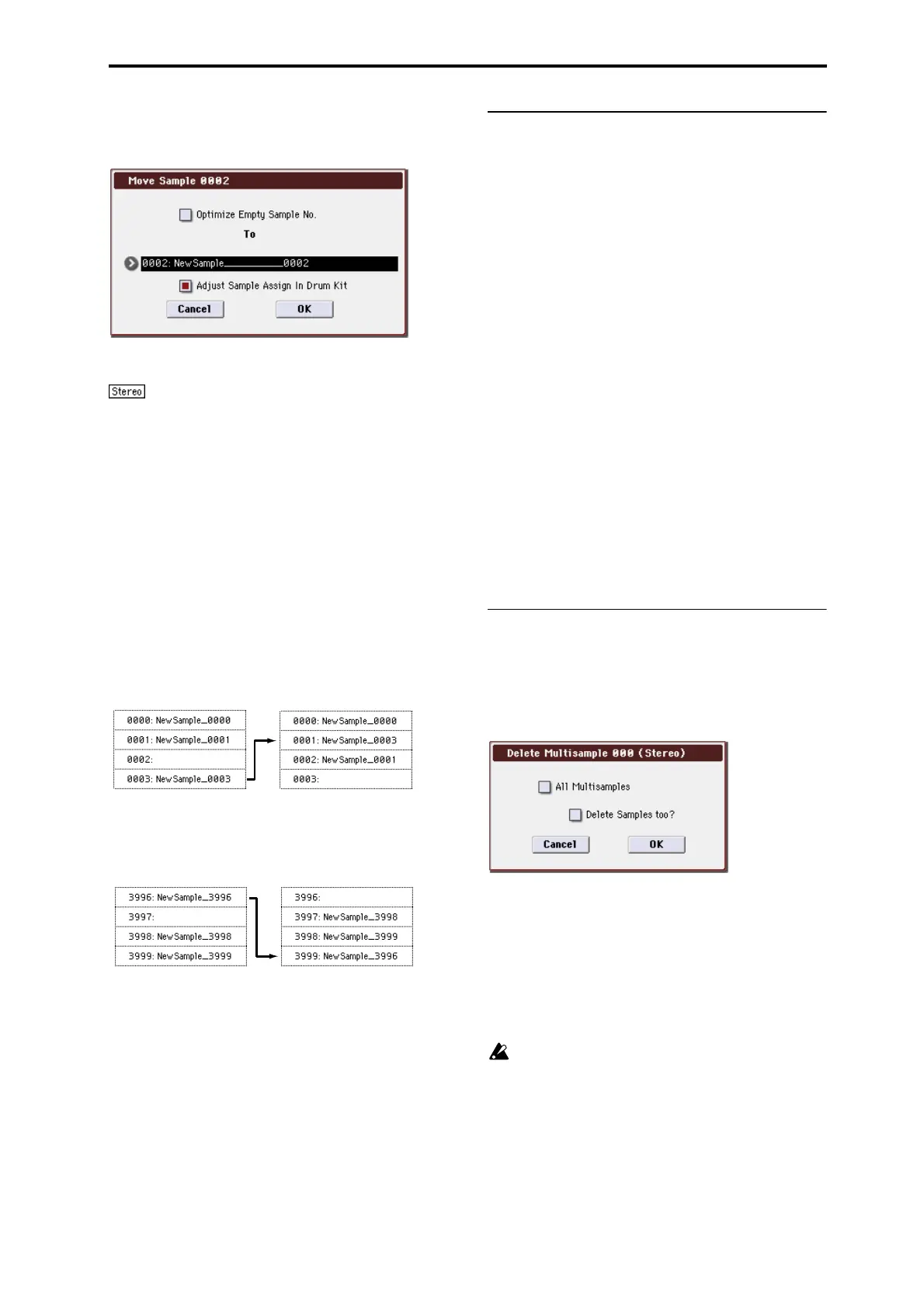Sampling: Menu Command Sample Mono To Stereo (Change Sample Type)
331
1. Use Sample Select (0–1b) to select the copy source sam-
ple.
2. Select “Move Sample” to open the dialog box.
3. Use To “Sample” to specify the move destination sam-
ple number.
When moving a stereo sample, you must move the
samples individually.
If you wish to reassign (pack) all sample numbers starting at
0000, check Optimize Empty Sample No..
4. If “Adjust Sample Assign in Drum Kit” is checked, and
if the samples being moved are mapped to (used by) a
drum kit, those sample numbers will also be automati-
cally modified. Normally you will leave this checked.
Samples mapped to (used by) multisamples will be
automatically changed to the new sample numbers
regardless of this setting.
5. To execute the Move Sample operation, press the OK
button. To cancel without executing, press the Cancel
button.
Example)
If data already exists at the move destination sample
number, the sample will not be overwritten; instead, all
subsequent samples will be renumbered upward.
Example)
If there is no empty sample number and forward movement
is not possible, samples will be renumbered downward.
Sample Mono To Stereo
(Change Sample Type)
This command converts a mono sample to stereo. This can
be executed when a mono sample is selected.
1. Use Sample Select (0–1b) to select the sample that you
want to change to stereo.
2. Select “Sample Mono To Stereo” to open the dialog
box.
3. To execute the Change Sample Type command, press
the OK button. To cancel, press the Cancel button.
When you execute this command, the sample type will
change as follows.
• The selected sample will be changed to stereo. The last
two characters of the sample name will be overwritten as
“–L”.
•A new sample will be created with the same name
except that the last two characters of the sample name
will be “–R”.
Also, if the selected multisample is mono, it will change
to stereo.
• The last two characters of the multisample name will be
overwritten as “–L”.
•A new multisample will be created with the same name,
but whose last two characters are “–R”.
• The stereo sample that was created will be assigned
automatically.
Delete MS (Delete Multisample)
This command deletes the currently selected multisample or
all multisamples.
1. Use Multisample Select (MS) (0–1a) to select the multi-
sample that you want to delete.
2. Select “Delete MS” to open the dialog box.
3. All Multisamples: Check this if you wish to delete all
multisamples.
4. Delete Samples too?: Check this if you also wish to
delete the samples included in the deleted multisam-
ple(s).
However, samples that are mapped to (used by) other
multisamples or drum kits will not be deleted.
5. To execute the Delete Multisample command, press the
OK button. To cancel, press the Cancel button.
Even if you also choose to delete the samples that are
included in the deleted multisample(s), any sample
data (waveform data) used by these samples that is
shared with other samples will not be deleted. Only the
sample itself will be deleted.
Move 0003 to 0001
Move 3996 to 3999