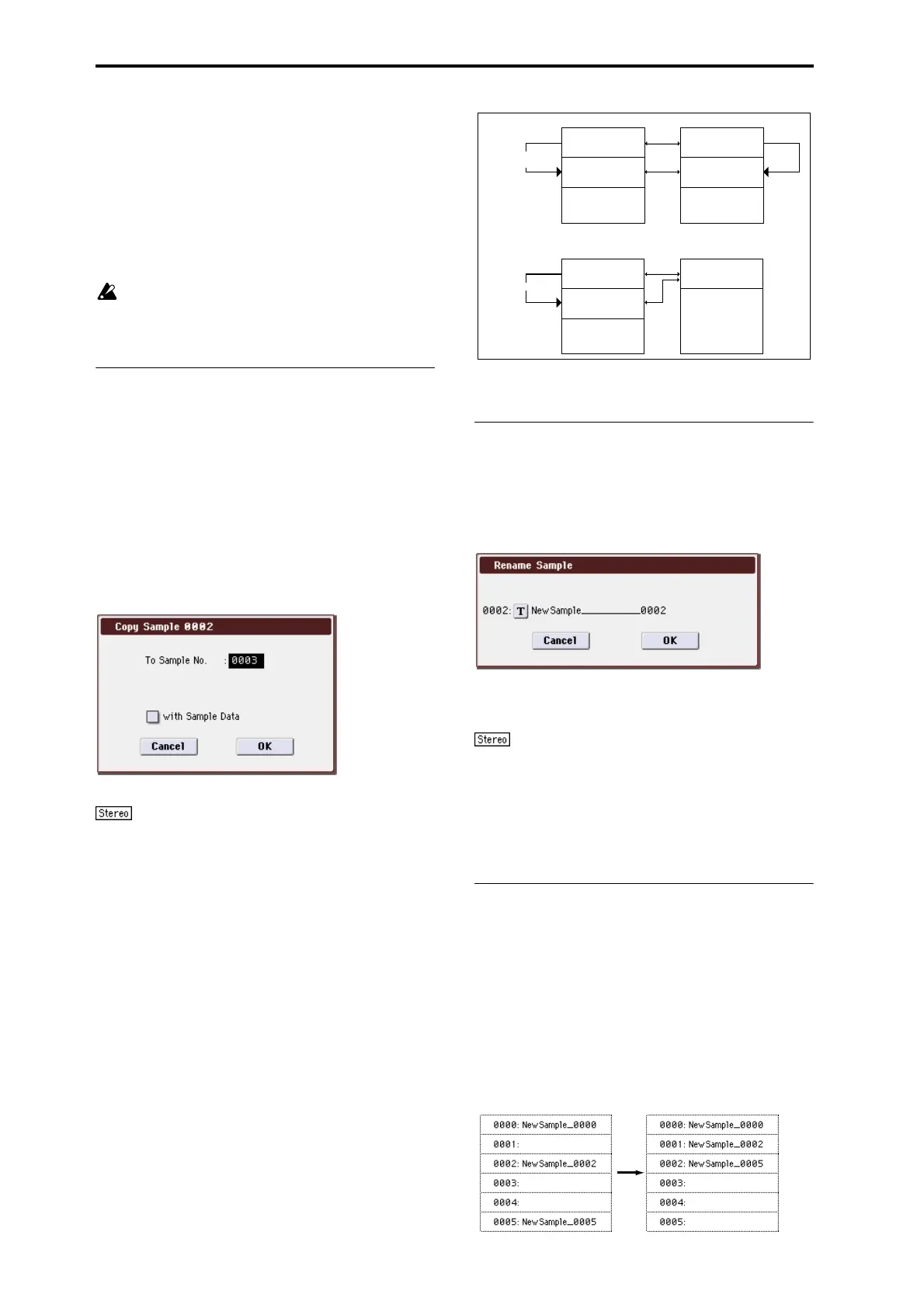Sampling mode
330
Selected: The currently selected sample will be deleted.
The Sample Select (0–1b) for Index (0–1a) will be ---No
Assign---.
Unmapped Samples: All samples that are not mapped
(used) in a multisample or drum kit will be deleted.
All Samples: All samples in memory will be deleted. The
sample assignments of all multisamples will change to
---No Assign---.
3. To execute the Delete Sample command, press the OK
button. To cancel, press the Cancel button.
If the sample data (waveform data) of the sample you
delete is being used by another sample, the sample data
itself will not be deleted. Only the sample will be
deleted.
Copy Sample
This command copies the currently selected sample to
another sample.
Note: The copy destination sample number will
automatically be included in the resulting sample name. If
necessary, use the Rename Sample menu command to
rename it. When doing so, make sure that the name is not
identical to any other sample name. For more information,
please see “About stereo multisamples and stereo samples”
on page 303.
1. Use Sample Select (0–1b) to select the copy-source sam-
ple.
2. Select “Copy Sample” to open the dialog box.
3. Specify the sample number of the copy destination.
When copying a stereo sample, specify both the L
and R channels for the copy destination sample number.
4. If you check “with Sample Data”: Executing the copy
will simultaneously copy the sample data (waveform
data) as well.
The copy source and copy destination samples will exist as
completely independent samples. For example, you would
use this when you wish to start with the same sample data,
and edit it separately in P1: Sample Edit to create two or
more different types of sample.
If you do not check “with Sample Data”: Executing the
copy will not copy the sample data (waveform data). The
newly created sample will share the sample data of the copy
source sample. For example, you would use this when you
wish to use P2: Loop Edit to create two or more versions of
the same sample data with different loop addresses. Sample
memory area will not be consumed by this type of copy. If
you use P1: Sample Edit to edit the sample data, the results
will affect all samples that share this sample data.
5. To execute the Copy Sample command, press the OK
button. To cancel, press the Cancel button.
Rename Sample
This command lets you modify the name of the currently
selected sample.
1. Use Sample Select (0–1b) to select the sample whose
name you want to edit.
2. Select “Rename Sample” to open the dialog box.
3. Press the text edit button to open the text edit dialog
box, and input the desired sample name (up to 24 char-
acters).
If the multisample is stereo and a stereo sample is
selected, you can input up to 22 characters for the sample
name. This is because the last two characters are reserved for
–L and –R. If you rename up to 22 characters of the sample
of either the L or the R channel, the other sample will
automatically be renamed.
4. To execute the Rename Sample command, press the OK
button. To cancel, press the Cancel button.
Move Sample
This command lets you move the currently selected sample
to the specified number (i.e., to change the sample number),
or to rearrange the sample numbers so that they start from
0000 after samples have become discontinuous as a result of
creating or editing. (See diagram below)
When you reassign the sample numbers, the sample
numbers within the multisamples and drum kits (according
to the setting of step 4) that use these sample will also be
automatically reassigned. (This means that the samples of
the multisamples and drum kits need not be reassigned
following this operation.)
0000: NewSample_0000
0001: NewSample_0001
“Copy Sample”
with Sample Data
Sample Data
Sample Memory
Sample Data
0000: NewSample_0000
0001: NewSample_0001
“Copy Sample”
Sample Data
Sample Memory
