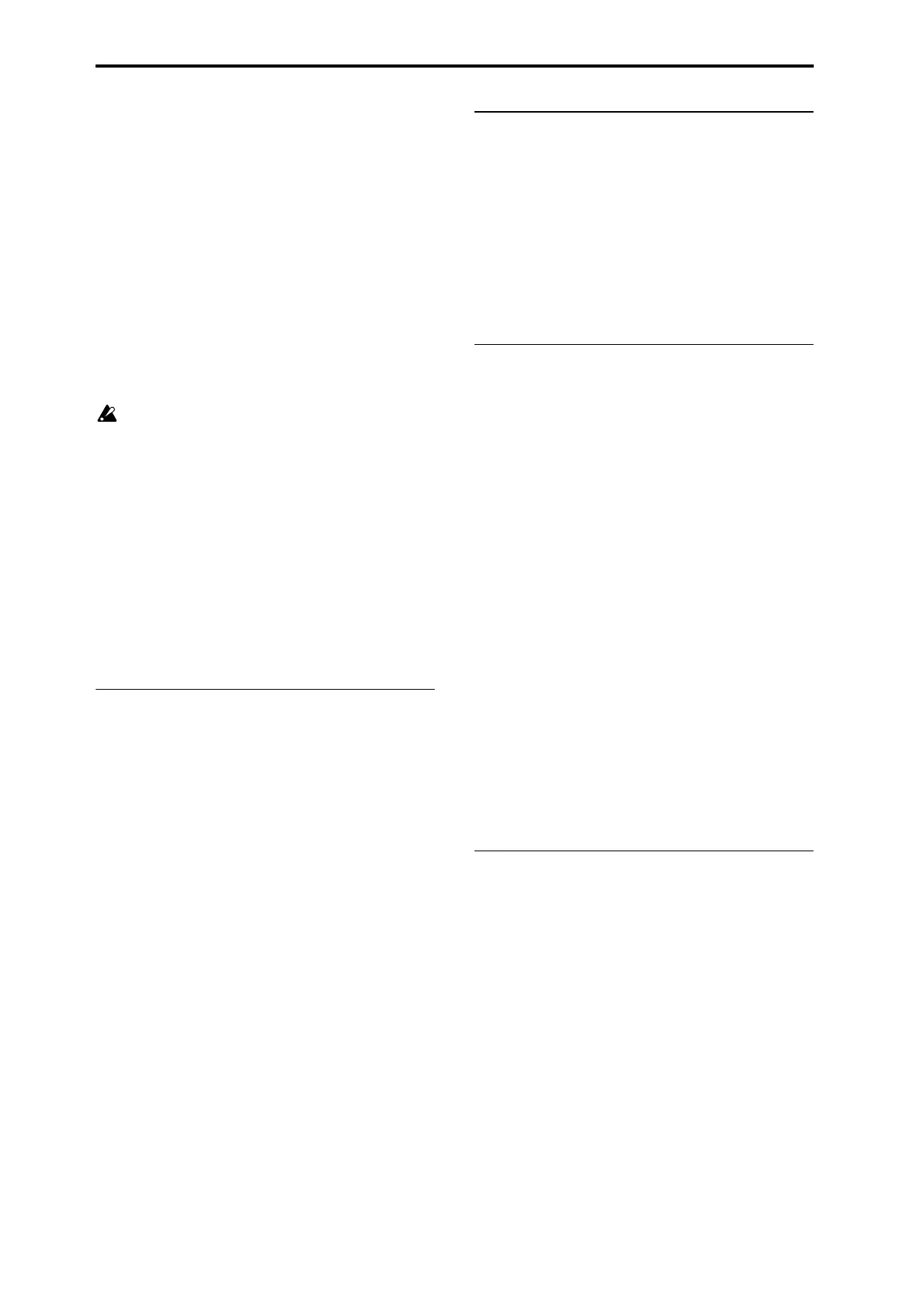Appendices
622
be transmitted. If this data is received by the M3, the
data will be written directly into internal memory, and it
will not be necessary to perform the Write operation.
(See “Sending SysEx data dumps” on “Receiving SysEx
data dumps” on page 385)
• If the Enable Exclusive (Global 1–2b) setting is checked,
data will also be dumped in response to a Dump
Request message. This data is transmitted and received
on the global MIDI channel.
When the M3 receives this data, the data will be written
into the edit buffer. If you want to save the data into
internal memory, you’ll have to execute the Write opera-
tion. This can be done either by executing the Write oper-
ation (See “Writing to internal memory” on page 140 of
the Operation Guide) on the M3 itself, or by a MIDI Sys-
tem Exclusive program write request, combination write
request, drum kit write request, or global setting write
request.
Cautions regarding data dumps and sound editing
• After MIDI System Exclusive data has been received and
processed, a Data Load Completed message will be
transmitted. The control master device must not
transmit the next message until this message is received
(or until a sufficient interval of time has elapsed).
• When you change use parameter changes to edit, the
changes will affect the data in the edit buffer and will
not be stored in internal memory unless you Write, so
that the changes will be lost if you re-select the program
or combination. The Write operation can be performed
by a MIDI System Exclusive Program Write Request or
Combination Write Request message, in addition to the
usual method of using the M3’s switches. For more
information, please see “Writing to internal memory” on
page 140 of the Operation Guide.
Editing sounds via SysEx
By using various MIDI System Exclusive data dumps, you
can rewrite all programs or an individual program. By using
parameter change messages, you can edit individual
parameters as follows.
Parameter changes
• In Program mode, all parameters other than the program
name can be edited.
• In Combination mode, parameters other than the
combination name can be edited.
• In Sequencer mode, you can edit the track parameters in
P0, 1, 2, 3, 4, and 5, and the P7: KARMA, P8: Insert
Effect, and P9: Master/Total Effect parameters. (See
“System Exclusive events supported in Sequencer
mode” on page 295)
Drum kit parameter change
In Global mode, you can edit drum kit.
Since the other global parameters or Sequencer mode
musical data cannot be edited, you will use data dumps to
transfer this data.
Data dumping of Sampling mode data is not supported.
The global MIDI channel is used to transmit and receive this
data.
First check the Enable Exclusive (Global 1–2b) setting to
enable transmission and reception of exclusive data. When
you switch modes on the M3, a mode change will be
transmitted. When you edit individual parameters,
parameter change messages will be transmitted.
When these messages are received, the same editing
operation will be performed as on the transmitted device.
If notes are “stuck”
If for some reason, notes become “stuck” and will not stop
sounding, you can usually stop the sound by changing the
mode. If notes played via MIDI are stuck, you can
disconnect the MIDI cable.
MIDI transmits a message called Active Sensing [FE] at
regular intervals. A device that receives this message will be
aware that an external MIDI device is transmitting to it.
Subsequently, if no MIDI messages are received for a certain
interval of time, the receiving device will decide that the
connection has been broken, and will turn off any notes that
had been sounded via MIDI and reset its controller values.
Playing the M3 multi-timbrally from an
external device
The M3 can be connected to an external device and played
multi-timbrally in the following ways.
• MIDI messages from the external device can play a
combination (16-part multi-timbral performance). You
can change the overall settings (programs, levels, and
effects) by using program change messages to switch
combinations.
• MIDI messages from the external device can be used to
play a song (16-part multi-timbral performance). Overall
settings (programs, levels, effects etc.) can be changed by
using a Song Select message to switch songs. (Song
Select messages can be received if “MIDI Clock”: Global
1–1a is set to External MIDI.)
• MIDI Clock messages from the external device can be
used to make the M3 playback a song (set “MIDI Clock”
to External MIDI, and run the M3’s sequencer).
(“Synchronizing the playback of the KARMA function,
Drum Track function or sequencer”) You can change the
overall settings (programs, levels, effects) by using song
select messages to switch songs.
Note: MIDI Clock External USB will operate in the same
way as External MIDI. With the Auto setting, an external
MIDI clock received at the MIDI IN connector or the USB B
connector will automatically cause the M3 to switch to the
same method of operation as External MIDI or External
USB.
Synchronizing the playback of the
KARMA function, Drum Track function or
sequencer
The choice of whether the M3 will be the master (the
controlling device) or the slave (the controlled device) is
made by MIDI Clock (Global 1–1a).
Note: When MIDI Clock is set to Auto, the M3 will normally
operate in the same way as for the Internal setting. When an
external MIDI clock is received from the MIDI IN or USB B
connector, the M3 will automatically operate as for the
External MIDI setting.
Using the M3 as master and the external MIDI de-
vice as slave
Connect the M3’s MIDI OUT connector to the MIDI IN
connector of the external MIDI device. Connect the M3’s
USB B connector to your computer’s USB port.
• When you set MIDI Clock to Internal, the M3 will be the
master device, and will transmit MIDI timing clock
messages.
KARMA function and Drum Track function: The tempo
can be controlled from the M3.
