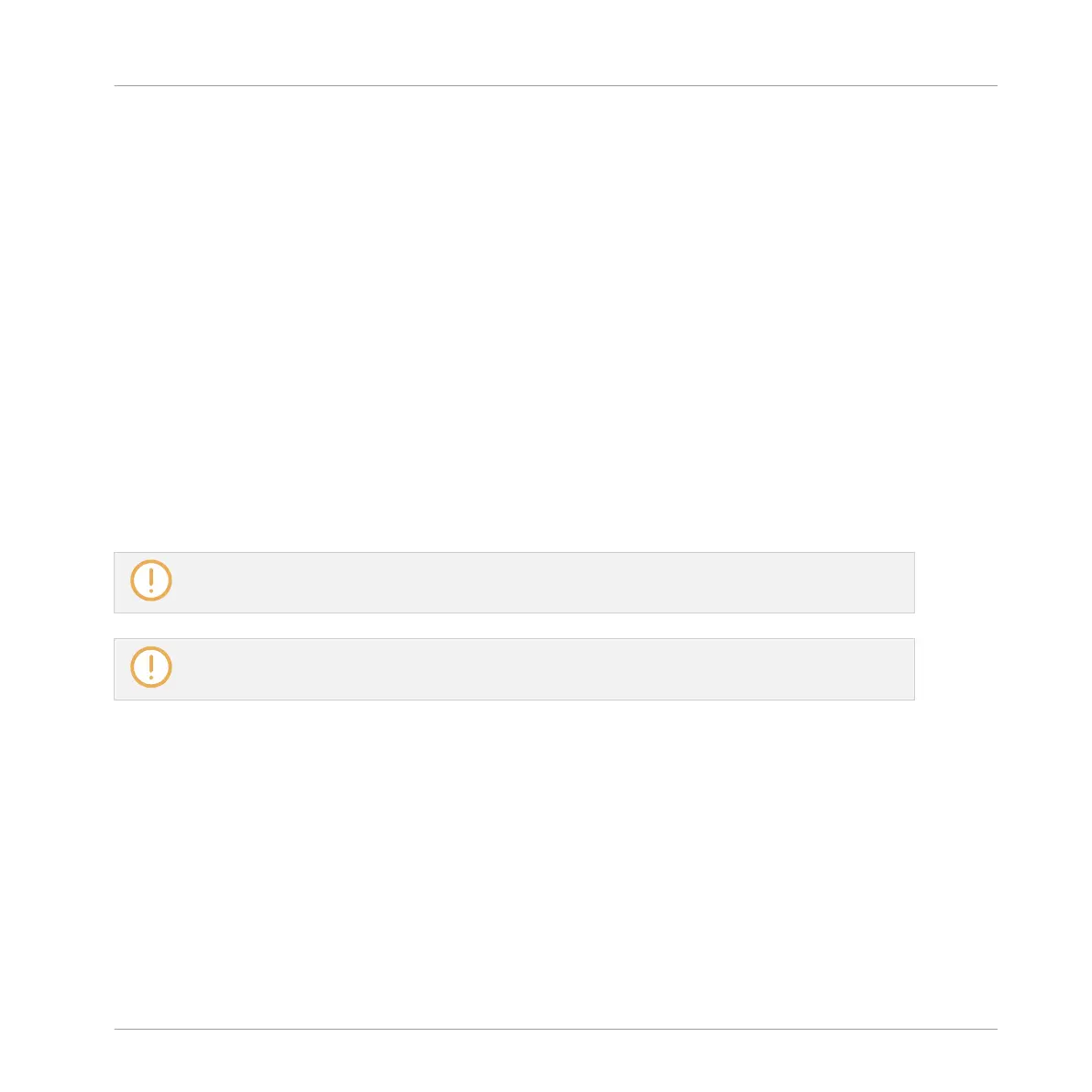Manager Pane: Use NI Audio Units Checkbox (macOS Only)
On macOS, the Manager pane contains an additional Use NI Audio Units checkbox. Check this
box to include the Audio Units (AU) versions of your Native Instruments plug-ins in the soft-
ware’s Plug-in menus and in the controller’s Plug-in Browser:
▪ If this checkbox is disabled (default setting), the AU versions of your Native Instruments
plug-ins are still listed in the list above but they are disabled (checkbox unchecked): These
plug-ins won’t appear in the Native Instruments submenu of the Plug-in menus (software)
or in the Plug-in Browser (controller). Additionally, the remaining entries for Native Instru-
ments plug-ins (all of them VST) won’t display the (VST) mention next to their name.
▪ If you enable the Use NI Audio Units checkbox, all Native Instruments’ AU plug-ins are en-
abled in the list above and are available for loading in MASCHINE. In order to distinguish
them from the VST versions, plug-in entries in the Native Instruments submenu of the
Plug-in menus and in the Plug-in Browser will display either (VST) or (AU) after their name.
You can also enable or disable Native Instruments’ AU plug-ins individually in the list via the
checkboxes described above — as soon as you enable one of them, the Use NI Audio Units
checkbox is automatically activated.
The Use NI Audio Units checkbox relates only to AU plug-ins from Native Instruments. AU plug-ins
from third-party manufacturers are not affected by this setting.
When the Use NI Audio Units checkbox is disabled or the AU version of a Native Instruments plug-
in is disabled, you can still load Projects that use AU plug-ins.
Location Pane
► To display the Location pane, click the Location button at the top of the Plug-ins page.
In the Locations section of the Plug-ins page, you can manage the various plug-in directories
you want to use in MASCHINE.
Basic Concepts
Preferences
MASCHINE MIKRO - Manual - 123