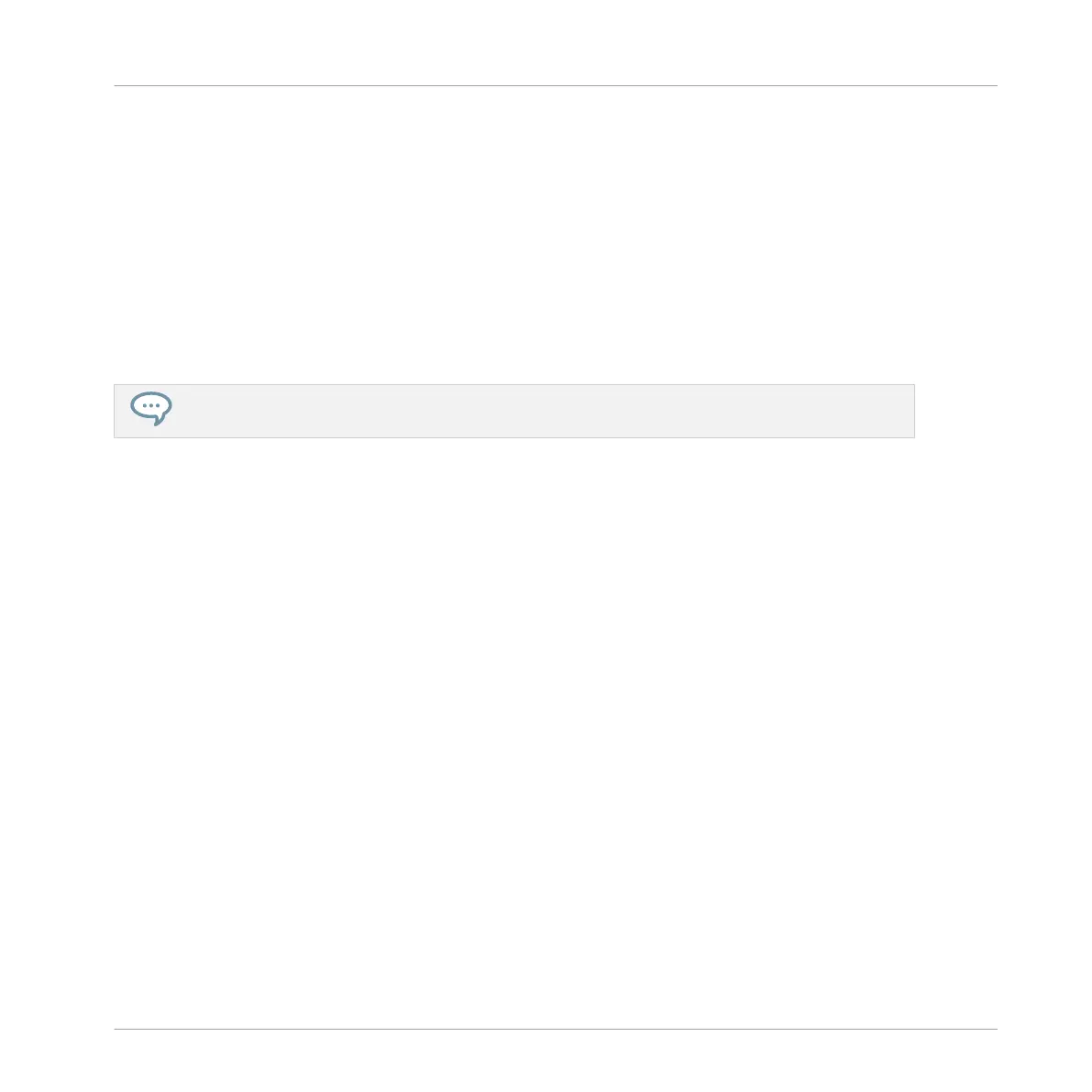→ If you have pressed a dim lit pad, a Pattern is inserted into the selected Scene. If you
have pressed an unlit pad, a new empty Pattern is automatically created in the selected
Scene. In both cases, any Pattern previously existing for that Group in the Scene will be
replaced.
Furthermore, the following happens:
▪ In the Arranger (Ideas view and Song view) the Pattern displays the name and color of the
Pattern.
▪ The corresponding Pattern will now be played by that Scene.
▪ Additionally this Pattern is loaded in the Pattern Editor, ready to be modified.
For further information regarding the Pattern mode, please refer to section ↑11.7, Managing Pat-
terns.
Removing a Pattern on the Controller
Removing a Pattern is also done in Pattern mode:
► To remove the Pattern for the selected Group from the selected Scene, press PATTERN +
SHIFT + F3 (REMOVE).
→ The Pattern is removed from the Scene:
▪ The corresponding Pattern will not be played by that Scene anymore.
▪ The Pattern itself is left untouched.
▪ If the Pattern was the longest one in the Scene, the Scene is automatically reduced to the
next longest Pattern.
16.2.4 Selecting Scenes
You can select the desired Scene in the Ideas view.
Selecting a Scene in the Ideas View
To select a Scene in the Ideas view, do the following:
Working with the Arranger
Using Ideas View
MASCHINE MIKRO - Manual - 769