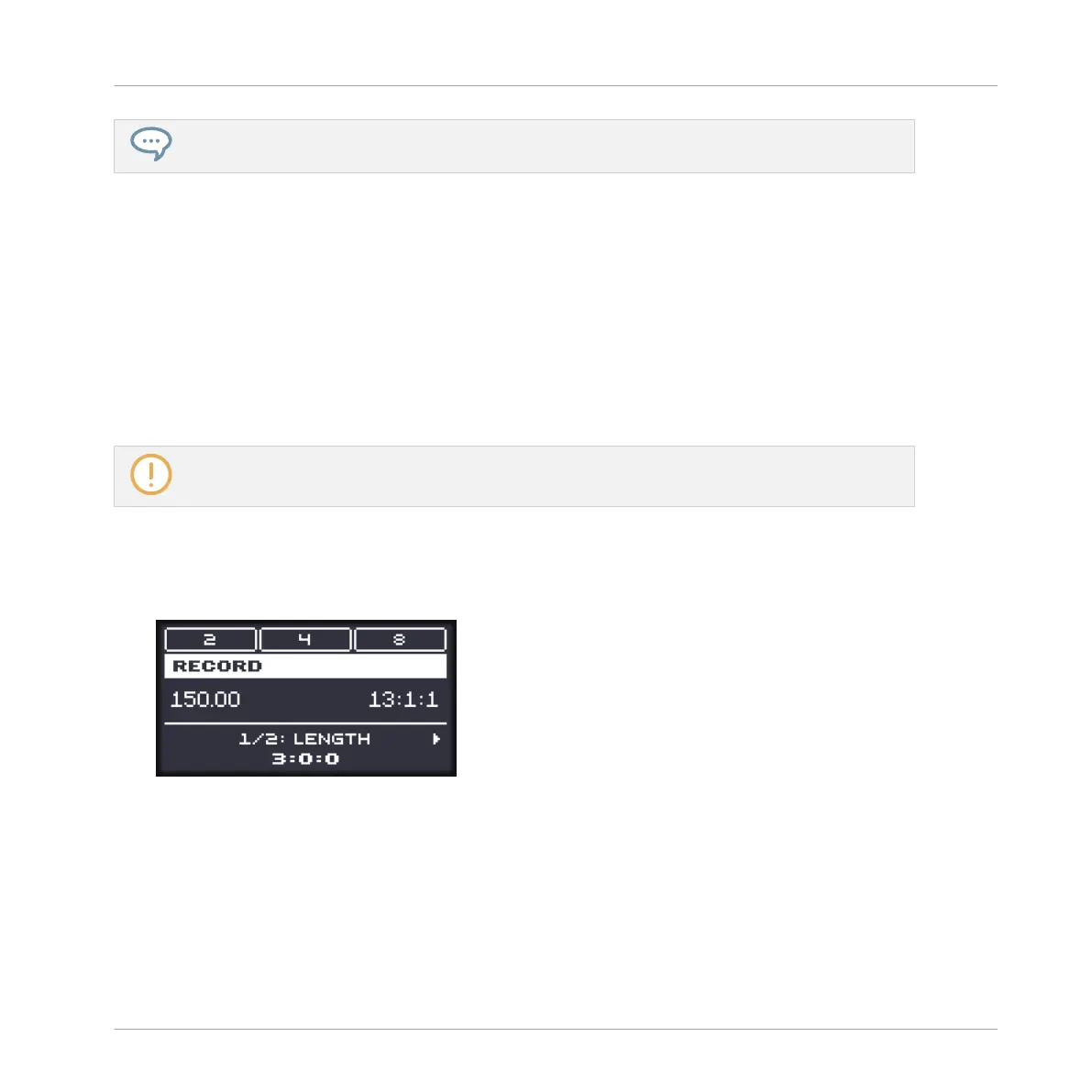You can adjust the default Pattern Length in the Defaults page of the Preferences panel. See sec-
tion ↑3.6.1, Preferences – General Page for more information.
When you get ready to record, you can also use the Record Prepare mode on your controller to
quickly create a new Pattern with the desired length and directly start the recording! See sec-
tion ↑11.2.2, The Record Prepare Mode for more on this.
11.2.2 The Record Prepare Mode
The Record Prepare mode is very useful when you are about to start a new recording. Indeed, it
allows you to adjust the Pattern Length and the resolution of the Pattern Grid right before
starting a recording. This way you can quickly create a new Pattern with the desired pattern
length and directly start recording events in it!
You can also use the Record Prepare mode to adjust the length of an existing Pattern.
The Record Prepare Mode on the Controller
1. With REC disabled, press and hold REC to enter Record Prepare mode.
After a second, the following display appears:
2. While holding REC, press the Right Arrow button to select PATGRID and turn the Control
encoder to adjust the Pattern Grid resolution.
3. While holding REC, press the Left Arrow button to select LENGTH and turn the Control
encoder to adjust the Pattern Length for the Pattern in which you are about to record. You
can also press F1–F3 to directly select from the three length presets available: 2, 4, or 8
bars.
Working with Patterns
Recording Patterns in Real Time
MASCHINE MIKRO - Manual - 469