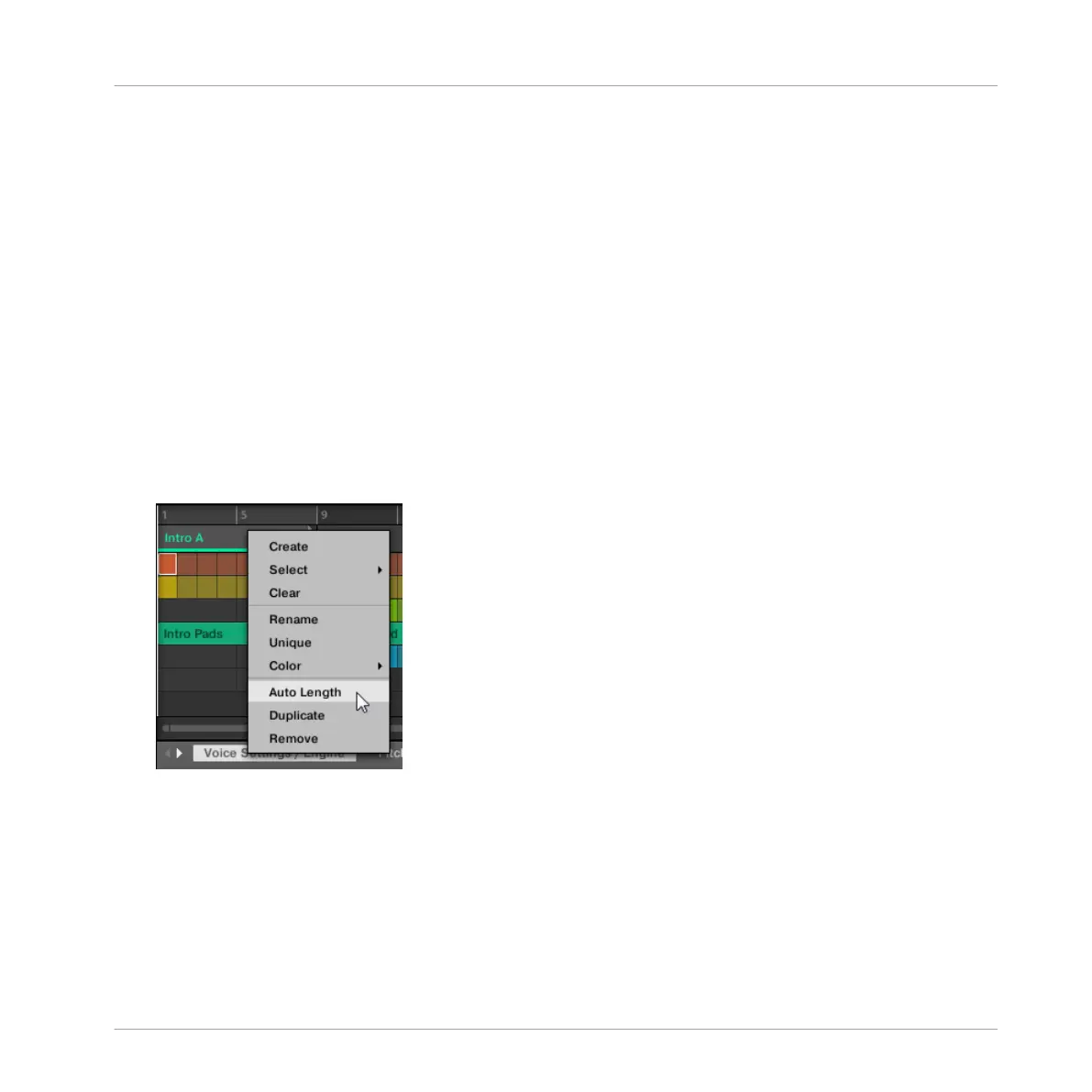16.3.14 Enabling Auto Length
By default a Section is set to Auto Length allowing it to resize automatically to the content
within the Section. If the length of a Section is manually adjusted by truncating or lengthening
the Section end marker, Auto Length is discarded and the Section automatically set to Manual
Length.
Using the software or controller it is possible to quickly reset a Section to back to Auto Length
in order to return to the Section to its default state and reveal any truncated (hidden) content.
When Auto Length is enabled, the Manual Length settings are discarded and the Section is re-
sized according to the Patterns in the assigned Scene, and will continue to resize with the con-
tent unless the length is again manually adjusted.
To enable Auto Length for a Section in the software:
1. Right-click ([Ctrl]+click on macOS) on the Section.
2. Click Auto Length in the menu.
→ Auto Length is enabled and the selected Section is automatically resized to fit the content
of the Patterns within the assigned Scene. Any manual adjustments that were previously
made are discarded.
To enable Auto Length for a Section using your controller:
1. Press SCENE to access the Section page.
2. Press the corresponding pad to select a Section.
Working with the Arranger
Using Song View
MASCHINE MIKRO - Manual - 803