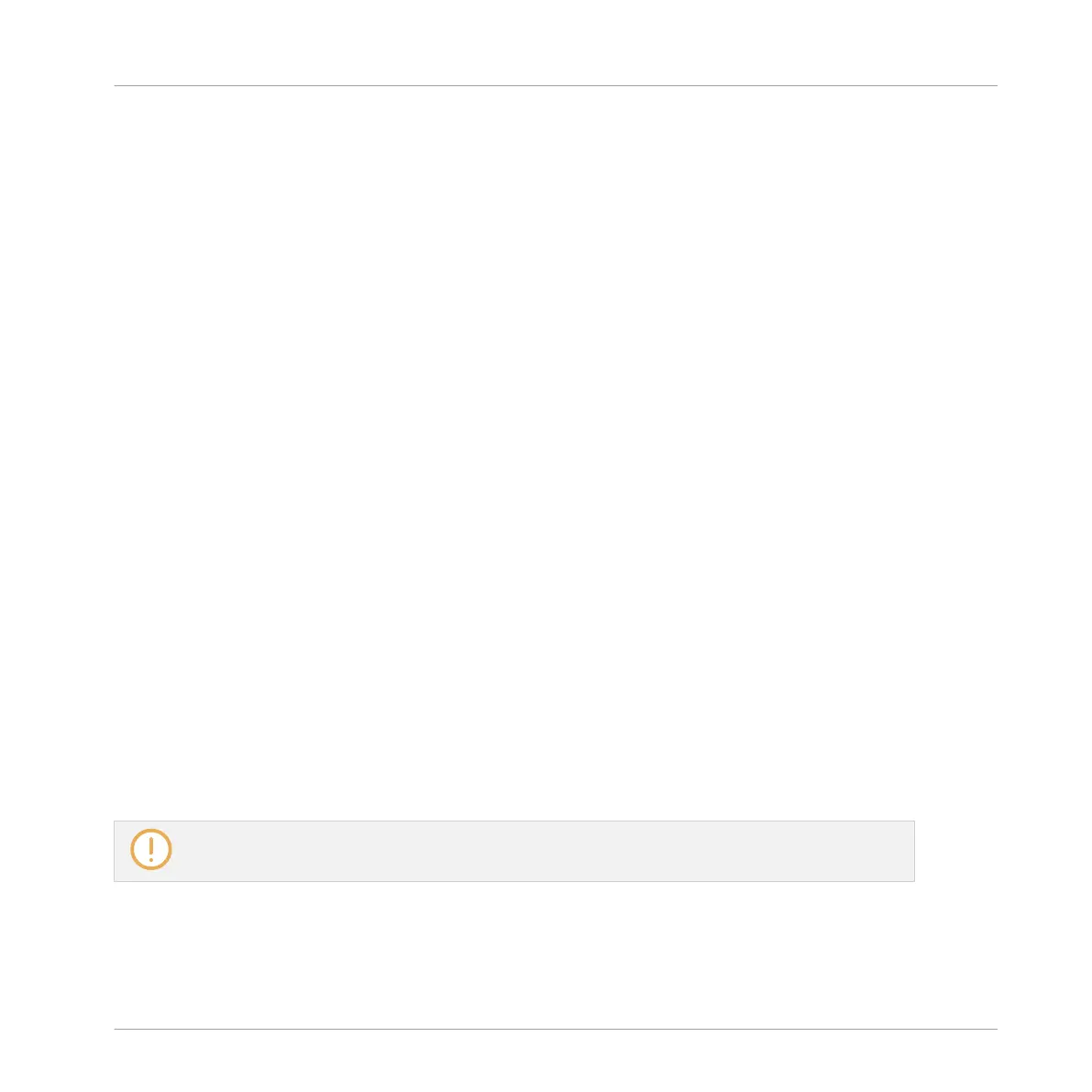► Click a note and move the mouse cursor with the button pressed to erase all notes under
the mouse cursor. Only Notes for the selected Sound are erased.
11.4.2 Creating Events/Notes
In the software you can create new events anywhere in the Event area using your mouse. The
procedure depends on the active Mouse Edit mode (Select or Pencil).
Each event is created at the beginning of the step in which your mouse cursor is located, ac-
cording to the Step Grid settings. If the Step Grid is disabled, the event is created at the exact
position of your mouse cursor.
In Group view you can create events at the base key for all Sounds in the Group, no matter
which Sound is focused. In Keyboard view you can create events at all keys (pitches) for the
focused Sound — you need to set the focus to another Sound in order to create events for that
Sound.
Mouse in Select Mode
► To create a new event in Select mode, double-click at the desired location in the back-
ground of the Event area.
Mouse in Pencil Mode
► To create a new event in Pencil mode, simply click at the desired location. Click and hold
your mouse and move the cursor horizontally to quickly create a series of events.
Creating Events beyond the Pattern’s End
If you create an event beyond the end of the Pattern in the Event area, the Pattern is automati-
cally extended to the next Pattern Grid division after the new event so that the Pattern includes
this new event.
For more information on the Pattern Length and the Pattern Grid, see section ↑11.1.6, Adjusting
the Arrange Grid and the Pattern Length.
Working with Patterns
Editing Events
MASCHINE MIKRO - Manual - 481