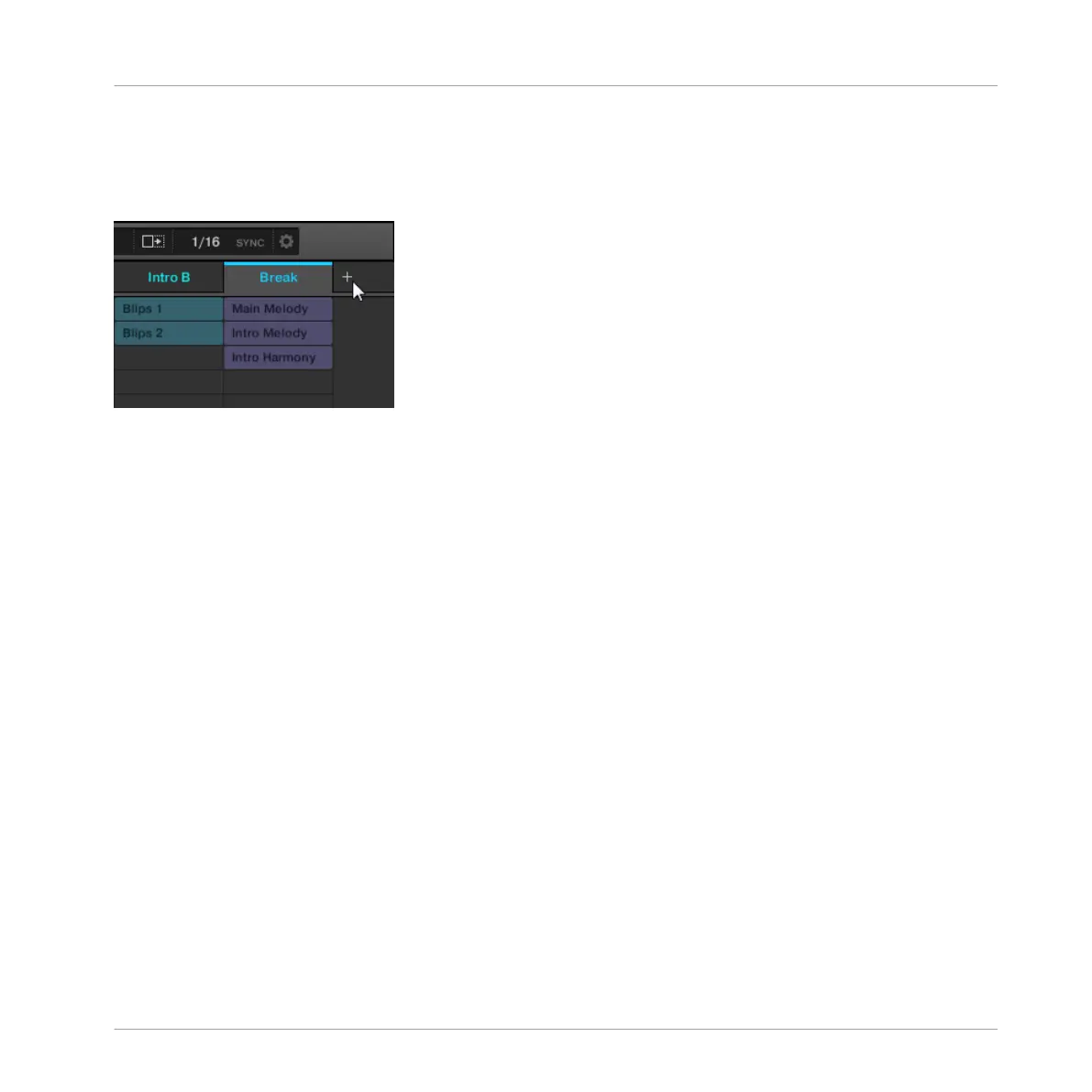Creating a Scene in Ideas View
► To create a new Scene, click the “+” button located after all existing Scene names in the
top row of the Ideas view.
Click the “+” button to create a new Scene.
▪ A new empty Scene is created after all existing Scenes.
Creating a New Scene on the Controller
Using the controller you can create a new Scene in Ideas view.
1. Press SHIFT + SCENE to enter Ideas view.
2. Press SCENE + any unlit pad to create a new empty Scene in the current Scene bank.
A new empty Scene is created. You can then assign Patterns using your controller and software
— see section ↑16.2.3, Assigning and Removing Patterns.
16.2.3 Assigning and Removing Patterns
Each Pattern placed in the Arranger (Ideas view or Song view) references one of the Patterns
available in the Pattern Editor for the corresponding Group.
In the Ideas view, each column represents a Group. After selecting a Scene it is possible to
assign and remove Patterns by clicking the Pattern slots.
Any changes made in Ideas view or Song view are one and the same.
Working with the Arranger
Using Ideas View
MASCHINE MIKRO - Manual - 766