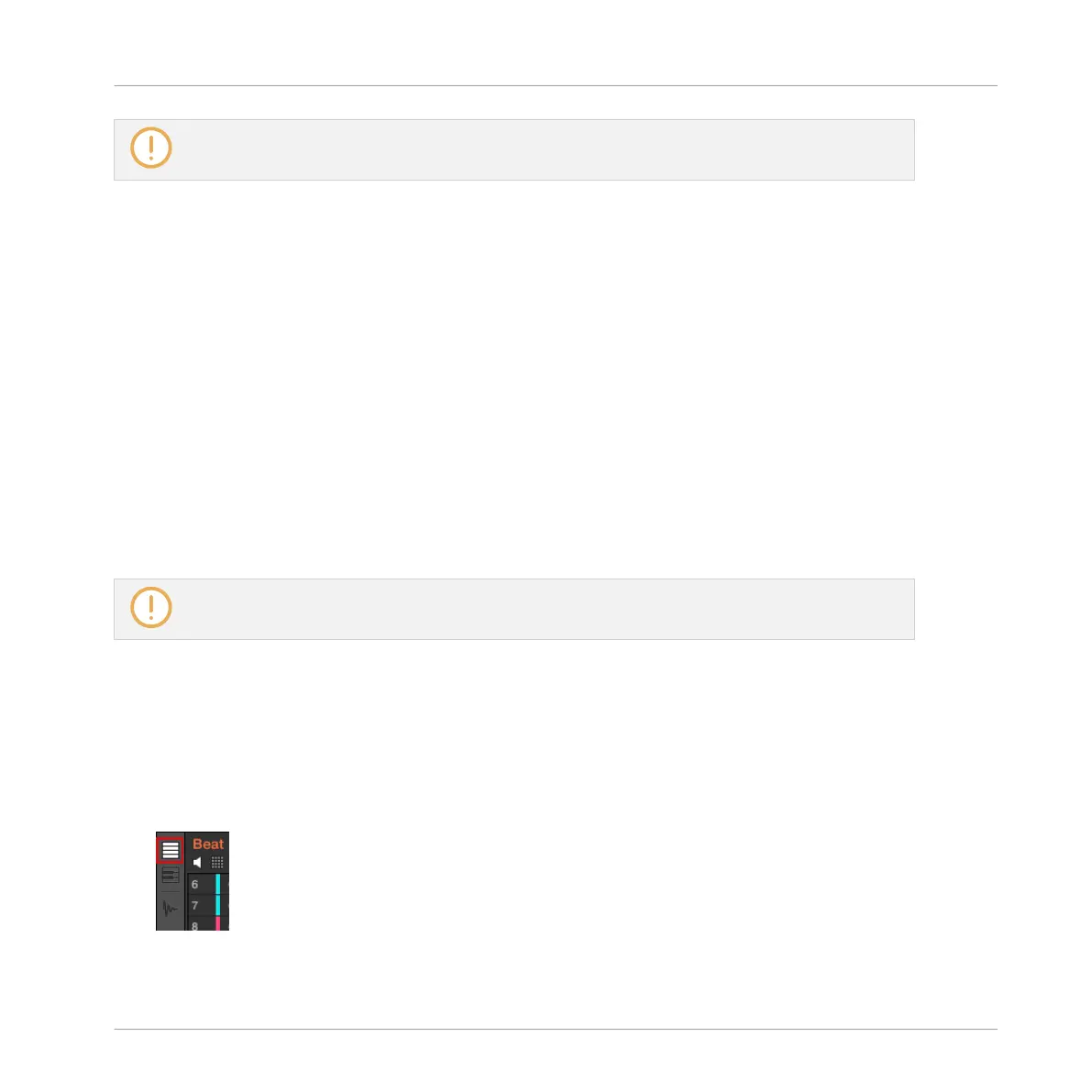For more information on the Pattern Grid, see section ↑11.1.6, Adjusting the Arrange Grid and the
Pattern Length.
Example with playback on: Assuming that your Pattern is four bars long and the Pattern Grid
resolution is set to one bar, if you click around the 1.4 mark (4th beat of the 1st bar) in the
timeline when the playhead reaches the 3.3 mark (3rd beat of the 3rd bar), the playhead will
jump from the 3.3 to the 1.3 mark (3rd beat of the 1st bar) and continue from there.
Controlling the Playback Position in the Pattern on Your Controller
You can also control the playback position from your controller via the Locate buttons as de-
scribed in section ↑16.4.1, Jumping to another Playback Position in Your Project. As a remind-
er:
► Press the Locate buttons (showing left/right arrows) in the TRANSPORT section to jump to
the previous/next Pattern Grid division. Hold SHIFT while pressing the Locate buttons to
jump to the previous/next step instead.
If playback is on, the jumps retain the playhead position relative to the grid resolution (Pattern
Grid without SHIFT, Step Grid with SHIFT).
Using your controller, you can jump outside the current Pattern. For more details, please see sec-
tion ↑16.4.1, Jumping to another Playback Position in Your Project.
11.1.5 Group View and Keyboard View
The Pattern Editor allows you to edit the events for all 16 Sound slots of the selected Group:
this is called the Group view.
► Click the Group View button (showing little rows) on the left of the Pattern Editor to
switch it to Group view:
In Group view each row of the Event area represents a different Sound slot.
Working with Patterns
Pattern Basics
MASCHINE MIKRO - Manual - 455