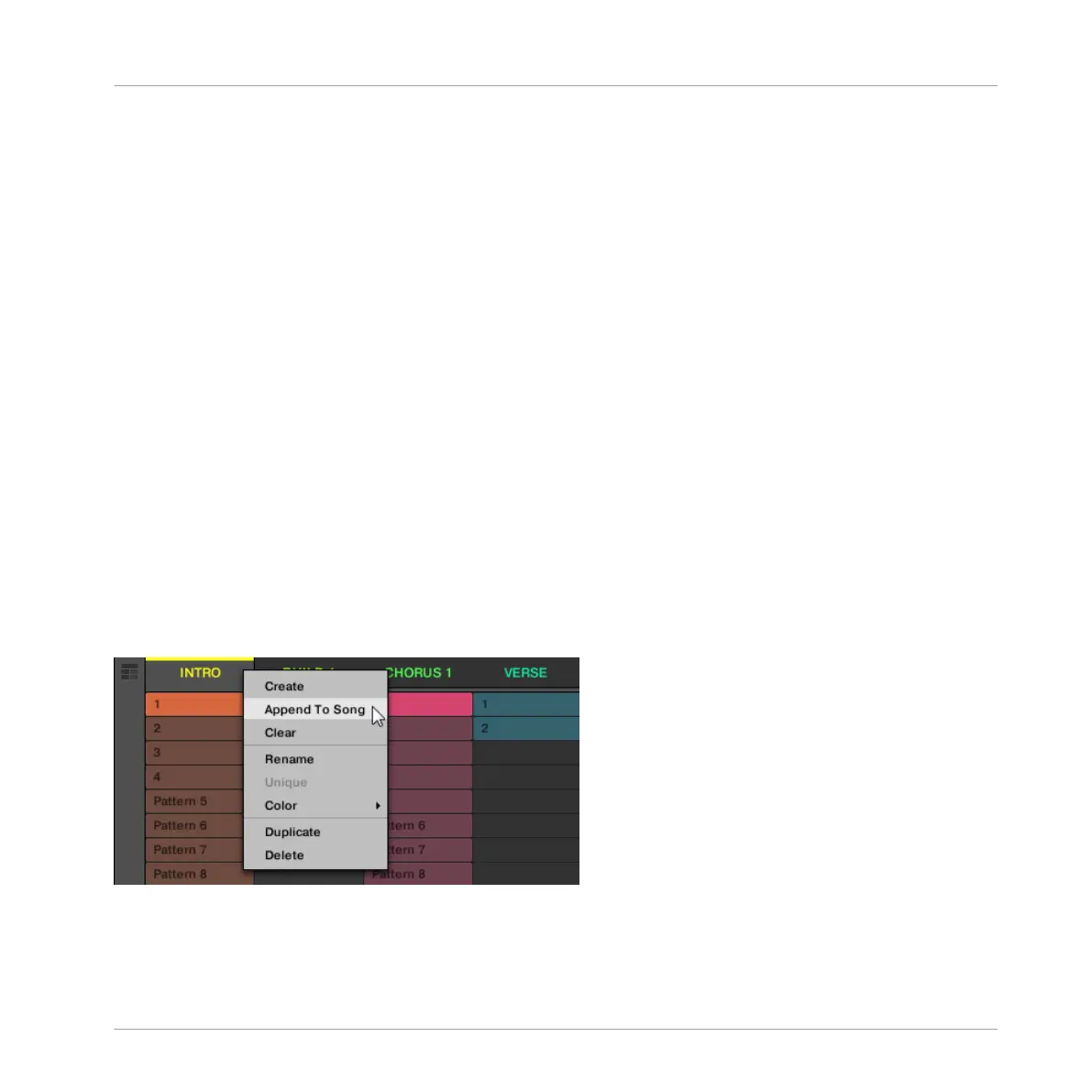Making Scenes Unique Using the Controller
To make a Scene unique using your controller:
1. Press NAVIGATE + Button 2 (IDEAS) to enter Ideas view.
2. Press and hold SCENE to enter Scene mode.
3. Press SHIFT + Left/Right Arrow to select the desired Scene bank.
4. Press the pad corresponding to the Scene you want to make unique.
5. Press F1 (UNIQUE).
→ A unique copy of the Scene and its Patterns are created.
16.2.11 Appending Scenes to Arrangement
Once you are satisfied with a Scene you can append it directly to your arrangement in the Song
view.
Appending a Scene to the Arrangement in the Software
► In the top row of the Ideas view, right-click ([Ctrl]-click on macOS) the name of the Scene
you want to append to the arrangement and select Append To Arrangement from the con-
text menu:
▪ A Section containing the appended Scene is created and added to the end of your arrange-
ment. You can then click and drag the Section slot (containing the Scene) to an appropri-
ate place on the Timeline of the Arranger.
Working with the Arranger
Using Ideas View
MASCHINE MIKRO - Manual - 777
