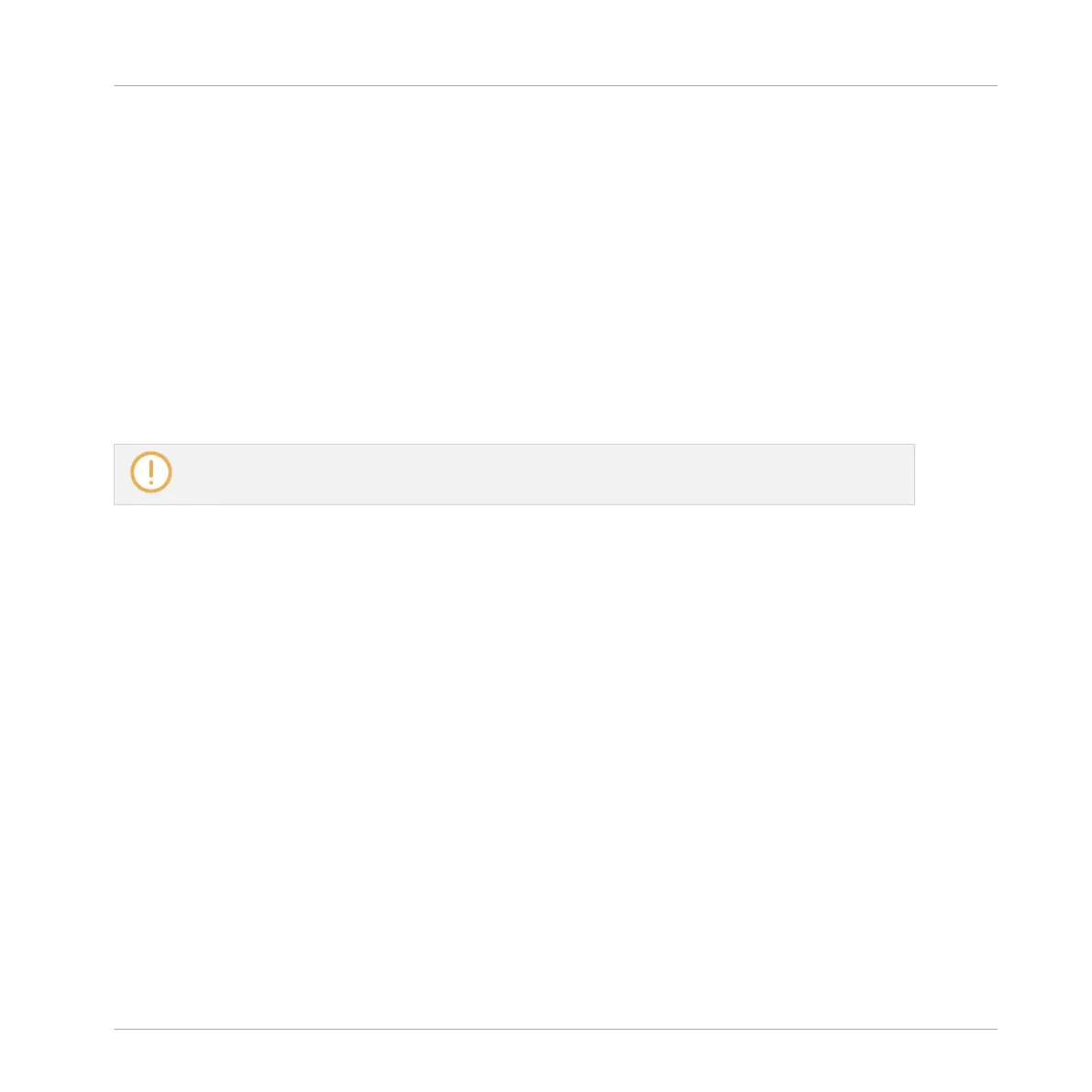▪ To set the focus to a particular channel (Sound or Group), click the background of its head-
er in the top two rows of the Mixer (upper row for Groups and the Master/Cue, lower row for
Sounds, if visible) or use the usual commands on your controller (see section ↑3.3.4, Fo-
cusing on a Group or a Sound). The header of the focused channel is highlighted.
▪ Setting the focus to a particular channel strip in the Mixer will automatically set the focus
to the corresponding Sound, Group, or the Master in Arrange view, and inversely.
▪ When the Mixer displays the Sound strips of a Group, when you click another Group header
in the top row the Mixer will stay at the Sound level and directly display to the Sound strips
of this other Group.
▪ You can select more than one channel strip among the strips displayed. The focused strip
is always selected. The multiple selection follows the same rules as in Arrange view (see
section ↑5.1.3, Selecting Multiple Sounds or Groups).
Whichever channel strip is focused, the Plug-in Strip at the bottom of the Mix view shows the Plug-
ins loaded in that particular channel (see section ↑13.4, The Plug-in Strip).
13.2.4 Managing Your Channels in the Mixer
The Mixer provides the same Sound and Group management commands as the Arrange view,
with similar procedures. Most of them are available via the channel’s context menu:
Controlling Your Mix
The Mixer
MASCHINE MIKRO - Manual - 610
