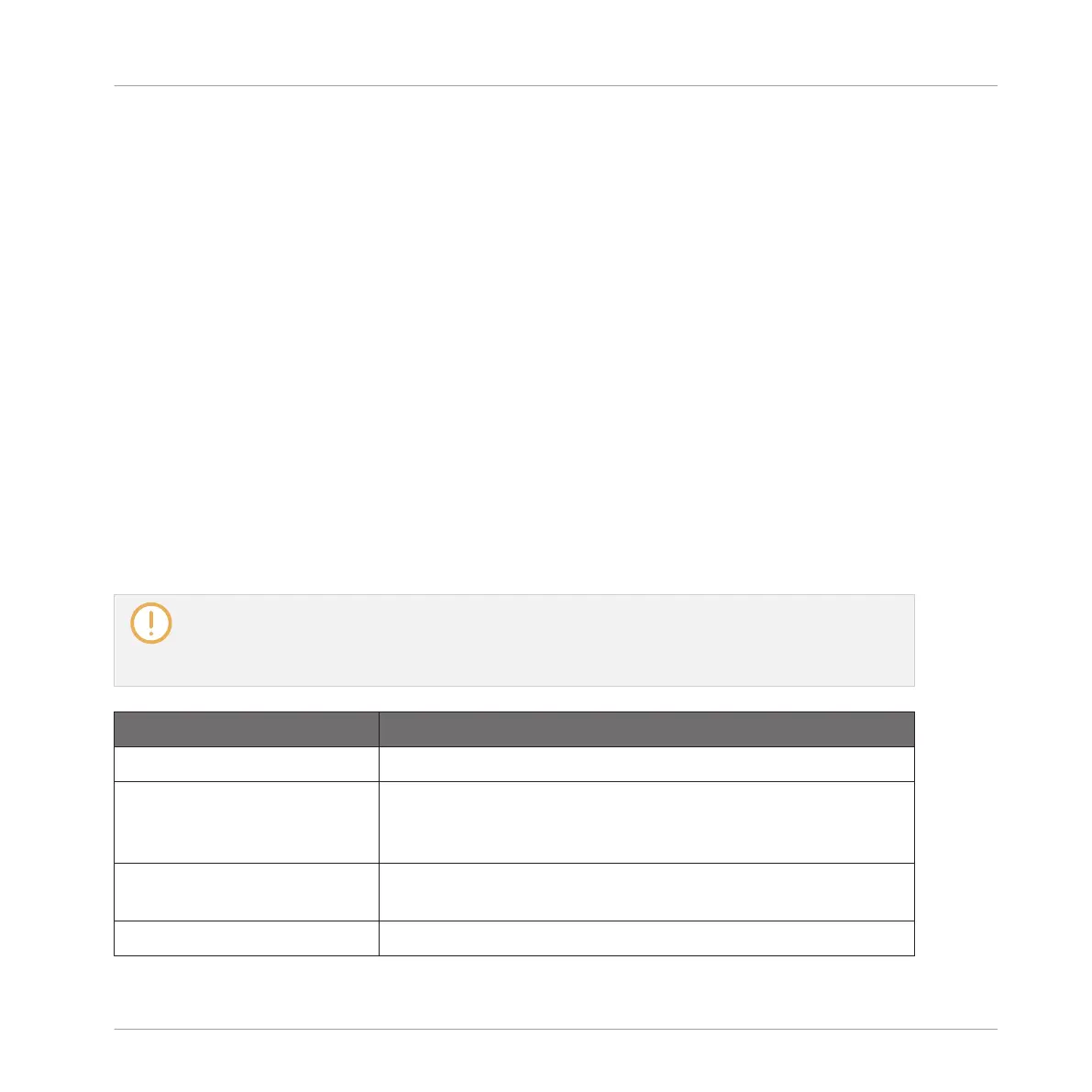▪ You can quickly load effects in several Plug-in slots in a row: Instead of leaving the Plug-in
Browser at the last step above, hold NAV and turn the Control encoder (or press any dim-
med pad) to select another Plug-in slot, then release NAV and you can directly load another
effect into this other slot.
▪ For all details on the parameters for each MASCHINE effect, please refer to chapter ↑15,
Effect Reference.
▪ For additional, specific information on VST/AU plug-ins, see ↑7.3, Using Native Instru-
ments and External Plug-ins.
▪ If you created a nice effect setting, you can put it to further use by saving it as a Plug-in
preset in the software. For more details, see ↑7.1.9, Saving and Recalling Plug-in Presets.
14.1.2 Other Operations on Effects
You can manipulate effects like any other Plug-in loaded in a Plug-in slot. This notably in-
cludes adjusting the effect parameters, removing effects, moving effects to other Plug-in slots,
saving and recalling effect presets, etc.
Here we provide a reminder of every operation available on the effects both in Arrange view
and Mix view.
Concerning the procedures listed below, the only difference between Arrange view and Mix view is
the way to open the Plug-in menu: In Arrange view you open it by clicking the Plug-in slot’s down-
pointing arrow, whereas in Mix view you open it by right-clicking ([Ctrl]-clicking on macOS) the ef-
fect name in the Plug-in List.
Action Procedure
All Effects
Insert an effect after an
existing Plug-in
From the Browser or from your operating system, drag and
drop the desired effect preset between two existing Plug-in
slots.
Replace an effect Open the Plug-in menu, and select another effect from the
menu.
Remove an effect Open the Plug-in menu, and select None from the menu.
Using Effects
Applying Effects to a Sound, a Group or the Master
MASCHINE MIKRO - Manual - 644