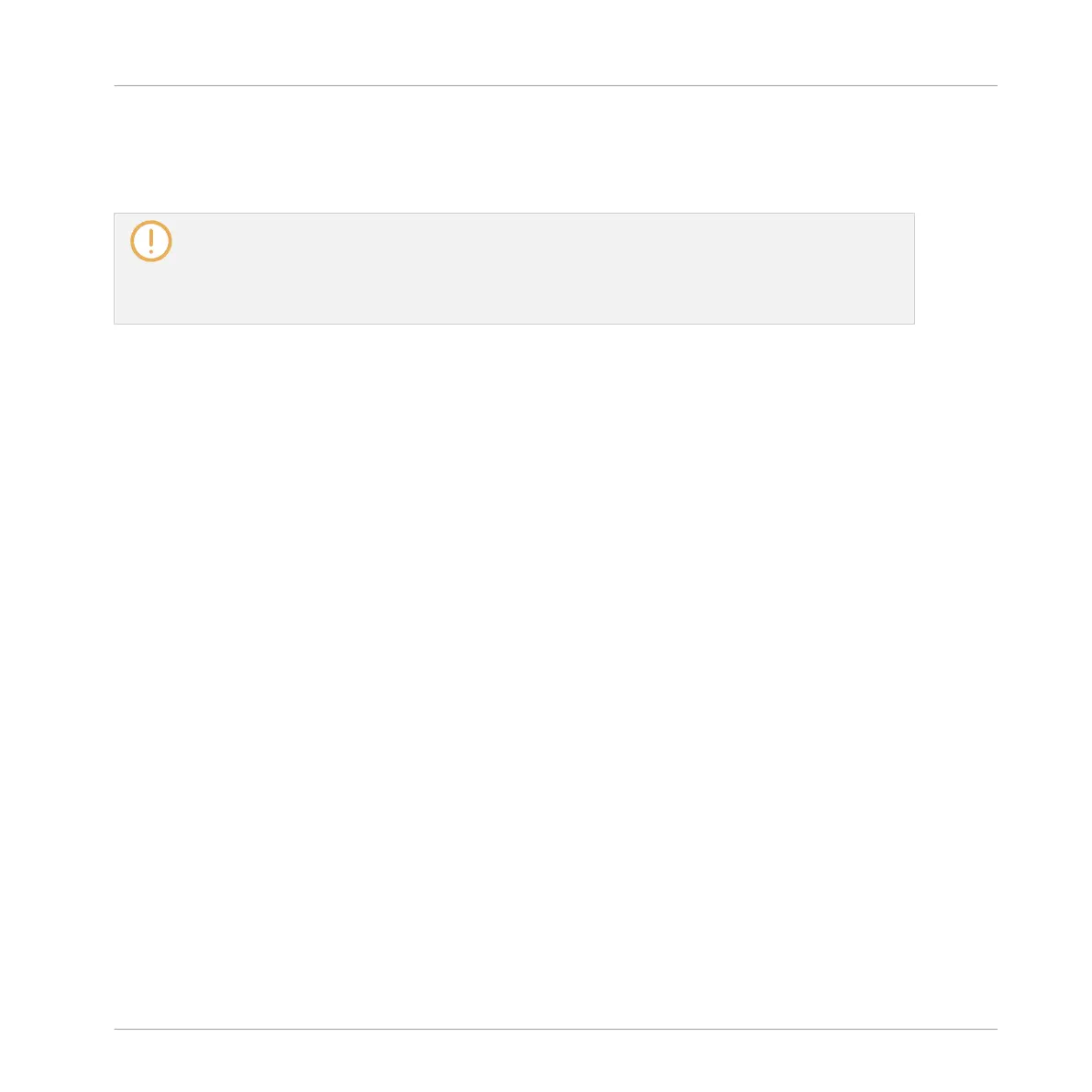▪ Record: Input Quantization is applied only when you record the pads.
▪ Play/Rec: Input Quantization is applied both when you play on the pads and when you re-
cord them.
In Play/Rec mode the quantization applied while playing is slightly different from the quantization
applied while recording: When recording, all events are quantized to the closest step — possibly
ahead of the event. When playing, on the other hand, events occurring in the first half of the steps
are left untouched (since you cannot bring them forward in the timeline!) whereas events occurring
in the second half of the steps are quantized to the next step.
Choosing an Input Quantization Mode
In the software the Input Quantization can be configured via the Quantize setting available in
the Input section at the bottom of the General page in the Preferences panel:
► Click the Quantize menu and select the desired Input Quantization mode from the three
modes available (see their description above).
Choosing an Input Quantization on Your Controller
On your controller the Input Quantization can be configured via the recording settings:
1. Press SHIFT + GRID to show the recording settings.
2. Press the Right Arrow button repeatedly to display the QUANTIZE MODE parameter (the
last parameter).
3. Turn the Control encoder to select the desired Input Quantization mode from the three
modes available (see their description above).
11.4.9 Doubling a Pattern
Your controller provides a useful shortcut to double the length and content of the current Pat-
tern. In the software, you can do this for example by copying all events, putting the Playhead
indicator at the end of the Pattern, and pasting the events (the Pattern Length is automatically
doubled).
To double the length and content of a Pattern:
1. Hold PATTERN to enter Pattern mode.
Working with Patterns
Editing Events
MASCHINE MIKRO - Manual - 497