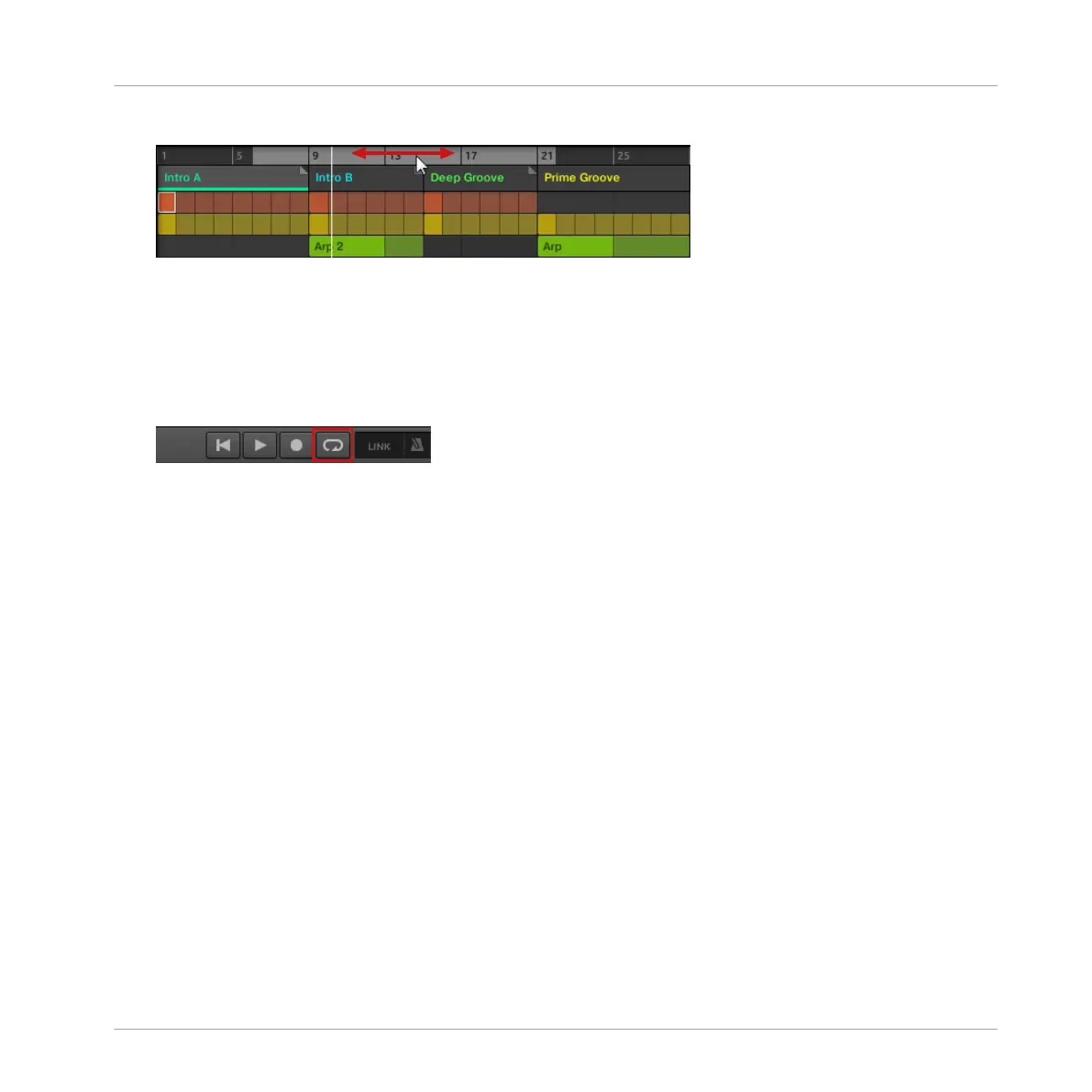► Click and drag the Loop range left or right.
→ The whole Loop range is moved.
Activating or Deactivating a Loop in the Software
To activate a Loop using the software:
► Click the Loop button in the header to activate or deactivate the loop.
→ When the Loop is activated the Sections within the Loop range are repeated.
16.3.15.2 Setting the Loop Range Using the Controller
Set the start, end and position of the loop using the dedicated Loop page.
To set the loop range using MASCHINE MIKRO:
1. Press and hold SHIFT + RESTART to access the Loop screen.
2. Press F3 LOOP to activate the loop.
3. Press the right arrow below the display to select START.
4. Turn the Control encoder to set the start point of the loop.
5. Press the right arrow below the display to select LENGTH.
6. Turn the Control encoder to set the length of the loop.
→ The start and end points of the loop range are set.
► Press the left arrow below the display to select POSITION and turn the Control encoder to
alter the position of the whole loop.
Working with the Arranger
Using Song View
MASCHINE MIKRO - Manual - 805
