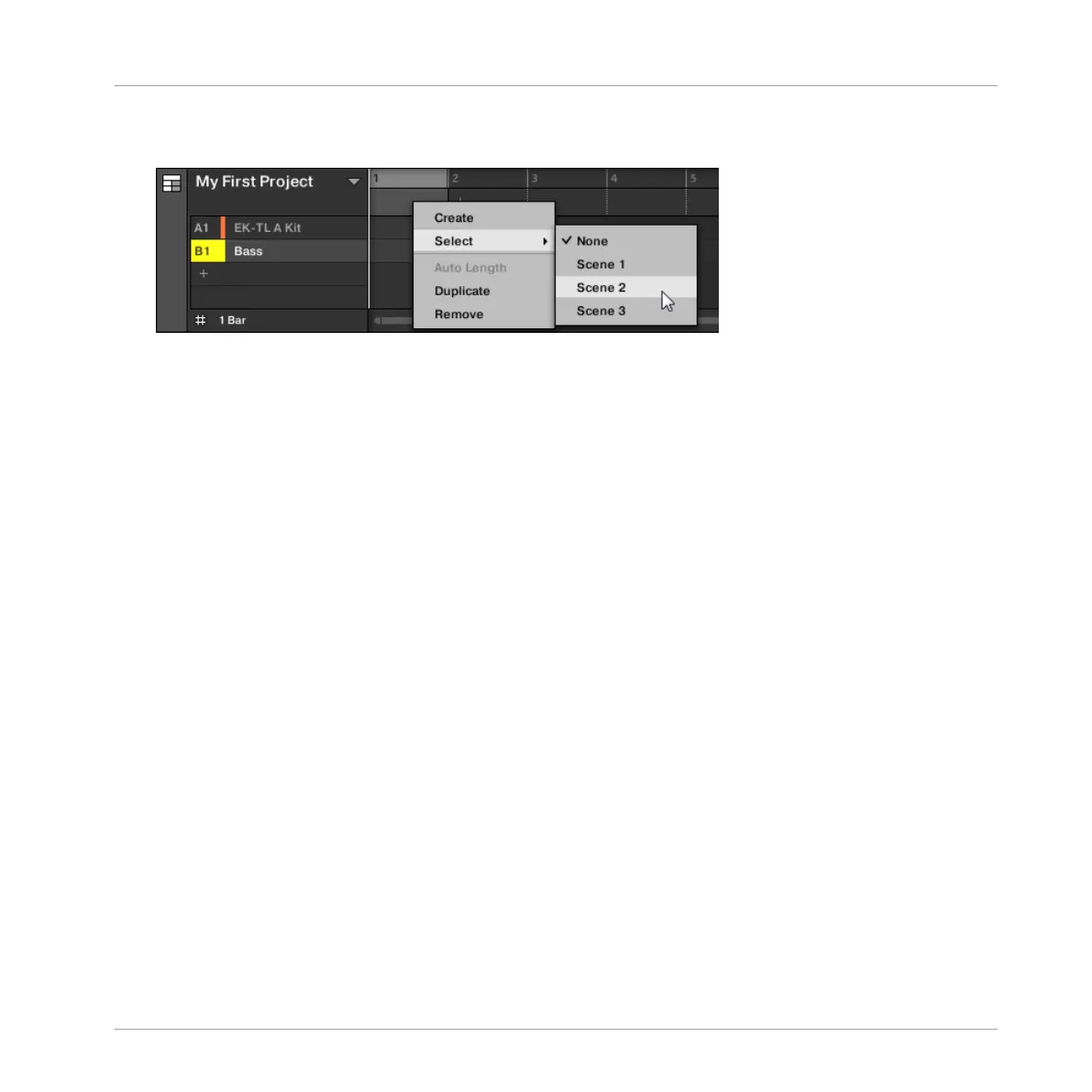► Right-click ([Cmd] + click on macOS) a Section slot and select Append in the context
menu, then for example, select Scene 2 from the submenu.
→ The selected Scene is added to the Section.
By repeating this for each new Section, you can quickly add Scenes to the Arranger.
To add a Scene to a Section in the Song view using your controller:
1. Press SHIFT + SCENE to access the Song view.
2. Press SCENE, then press the right arrow button to select SCENE.
3. Turn the Encoder to select the Scene you want to add to the Section.
→ The selected Scene is added to the Section.
By repeating this for each new Section, you can quickly add Scenes to the Arranger.
16.3.4 Selecting Sections and Section Banks
You can select the desired Section via the Section Manager or directly in the Song view.
Selecting a Section in the Song view
To select a Section in the Song view, do the following:
Working with the Arranger
Using Song View
MASCHINE MIKRO - Manual - 785
