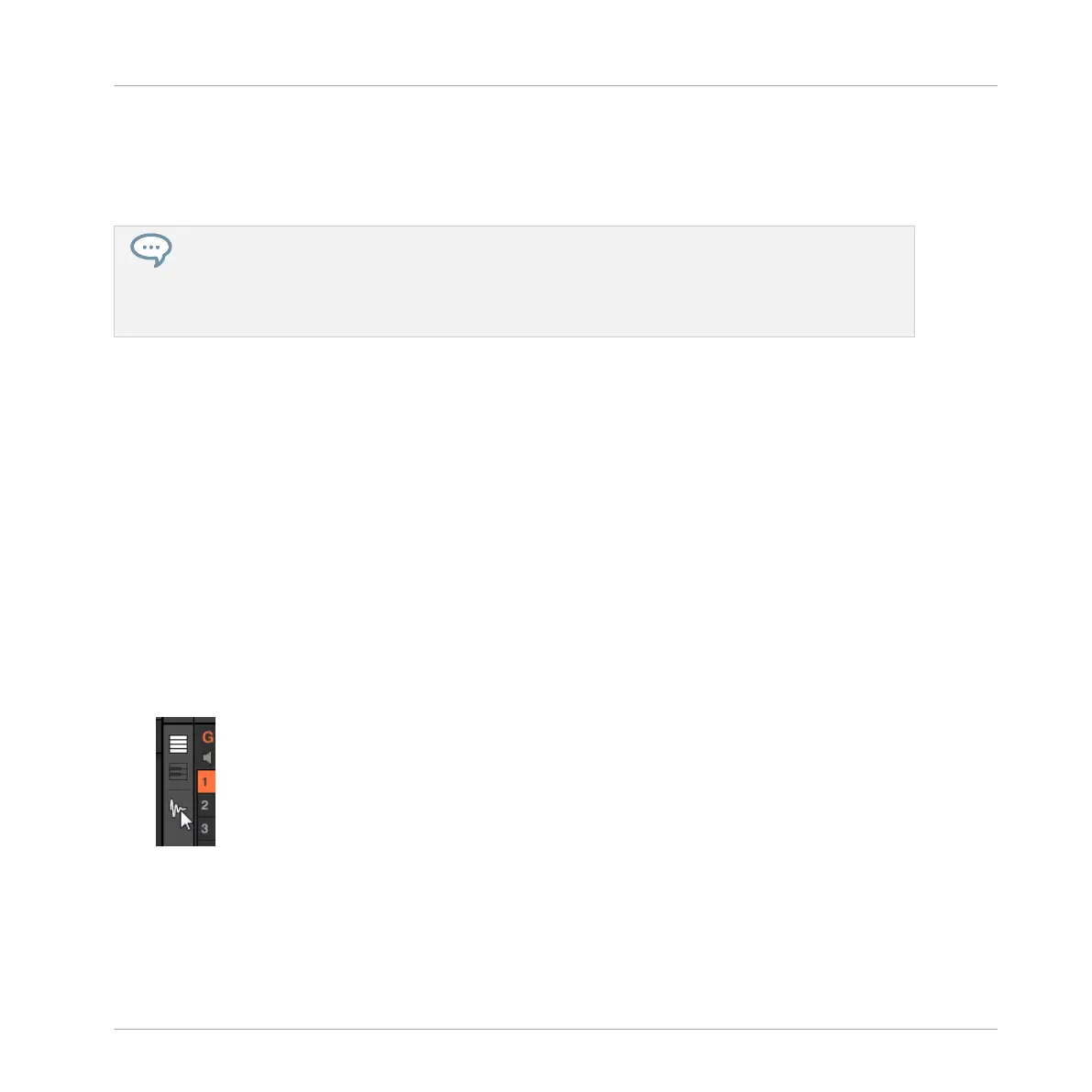By default the Audio Plug-in will playback in Loop mode, meaning the Sample will be repeated
for the duration of the Pattern regardless of the length of the Sample. If you want to chop the
loop and pitch it, switch to Gate mode. For more information on Gate mode, refer the following
section ↑8.3, Using Loop Mode.
If you are using a Sample with the Sampler Plug-in and decide you want to use it with the Audio
Plug-in, you can quickly switch from one Plug-in to another using the controller. This functionality
can be handy if attempting to load a loop which does not have the Loops tag as these files will load
into the Sampler Plug-in if they are missing the Loops tag. For more information on selecting plug-
ins, refer to the section Browser Plug-in Slot Selection.
8.2 Editing Audio in the Audio Plug-in
The Audio Plug-in contains an Edit tab which, when clicked, opens the audio plug-in editing
features. Here you can change the Playable Range Start and End markers to isolate only a por-
tion of the loaded audio file that you wish to loop, and also perform destructive audio edits to
loops loaded into the Audio plug-in.
To access the Audio Plug-in Editor in the software, do the following:
1. In the Sound List left of the Pattern Editor, click the desired Sound to put it under focus.
For more details on how to set the focus to a Sound, please see section ↑3.3.4, Focusing
on a Group or a Sound.
2. Click the Sample Editor button on the left of the Pattern Editor to switch to the Sample
Editor.
The Sample Editor appears and displays the Sample content of the focused Sound.
3. In the Sample Editor, click the desired tab at the top to access the corresponding page:
▪ The Record page allows you to record audio: ↑17.2, Recording Audio.
Using the Audio Plug-in
Editing Audio in the Audio Plug-in
MASCHINE MIKRO - Manual - 352