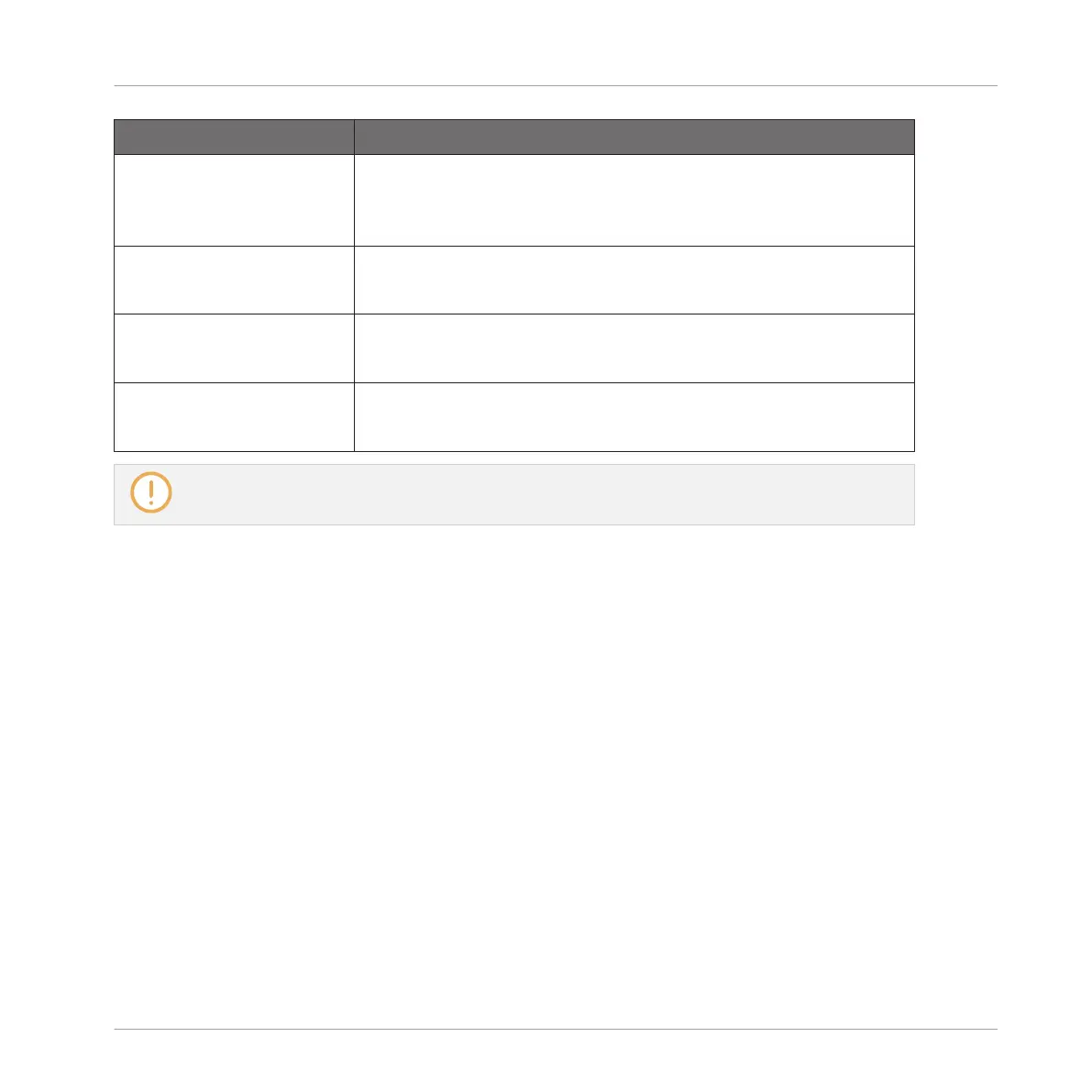Management Command Action
Copying/pasting channels Open the channel’s context menu and select Copy or Paste.
See section ↑5.2.6, Copying and Pasting Sounds and ↑5.3.6,
Copying and Pasting Groups.
Resetting Sound channels Open the Sound channel’s context menu and select Reset.
See section ↑5.2.8, Resetting Sound Slots.
Deleting Group channels Open the Group channel’s context menu and select Delete.
See section ↑5.3.8, Deleting Groups.
Saving channels Open the channel’s context menu and select Save As….
See section ↑5.2.5, Saving Sounds and ↑5.3.5, Saving Groups.
You cannot move Sounds and Groups via drag and drop in the Mixer. This is only possible in Ar-
range view — see section ↑5.2.7, Moving Sounds and ↑5.3.7, Reordering Groups for more details.
13.2.5 Adjusting Settings in the Channel Strips
The layout of Sound and Group strips is close to that of a classical mixing desk. The signal
travels from top to bottom: from the input routing settings at the top, it passes through the var-
ious Plug-ins loaded in the channel, then goes through the pan and level controls, and finally
arrives to the output routing settings at the bottom.
The settings available in each channel strip mirror most of the parameters found in the Chan-
nel properties displayed in the Control area of the Arrange view, allowing you to adjust them in
a more intuitive and visual way (see the list of available parameters at the end of this section).
Adjusting Settings on the Fly
The Mixer provides an interesting feature not available in Arrange view: You can quickly
change the settings in any channel strip currently displayed without having to put the channel
under focus beforehand: Simply click the desired setting in any of the displayed channel strips
to modify it — the current selection/focus will stay untouched.
Controlling Your Mix
The Mixer
MASCHINE MIKRO - Manual - 612
