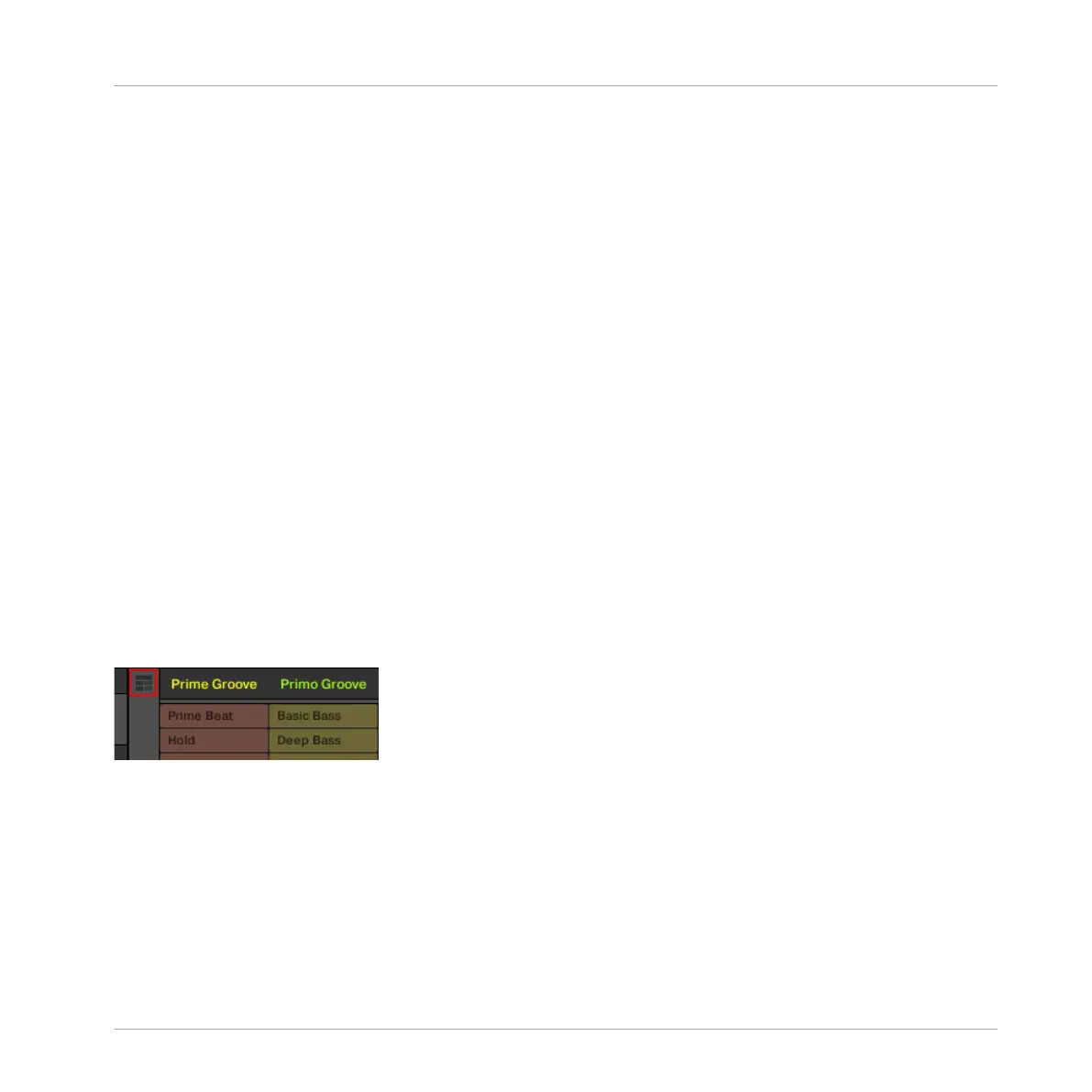16 Working with the Arranger
The Arranger is the big area located in the upper part of the MASCHINE window, right under
the Header.
The MASCHINE Arranger has two different views: Ideas view and Song view which are also re-
flected on your controller. Each view has a specific purpose in the workflow of creating a song,
but essentially they represent the same content. The Ideas view allows you to experiment with
your musical ideas without being tied to a timeline or any kind of arrangement. Here you can
create Patterns for each Group and combine them into a Scene.
Alternatively, the Song view allows you to structure your song by allowing you to assign the
Scenes you created in the Ideas view to Sections on the Timeline, and move them around to
quickly create a larger musical structure.
16.1 Arranger Basics
The Arranger has two different views: Ideas view and Song view. Each view has a specific pur-
pose in the workflow of creating a song, but essentially they represent the same content.
Switching between Ideas View and Song view
The Arranger View button.
► Click the Arranger View button to switch between the Ideas view and the Song view.
→ When the button is unlit Ideas view is active, when the button is lit Song view is active.
Working with the Arranger
Arranger Basics
MASCHINE MIKRO - Manual - 754
