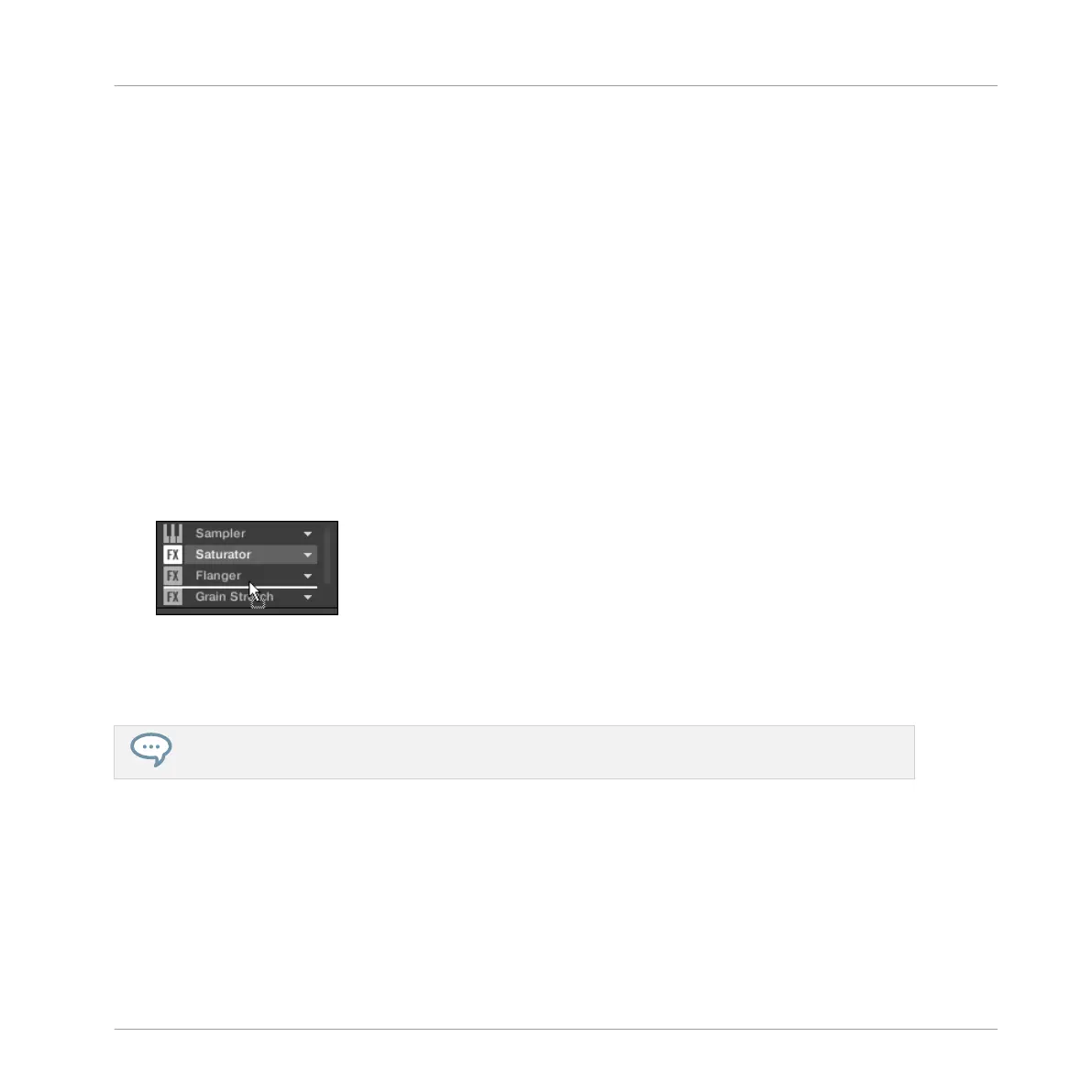7.1.6 Using Side-Chain
Some Plug-ins provide side-chaining. This allows you to control their influence on the audio via
another audio signal sent to their secondary, side-chain input. This extra routing feature is de-
scribed in details in section ↑14.1.3, Using the Side-Chain Input.
7.1.7 Moving Plug-ins
MASCHINE allows you to move Plug-ins across the Plug-in List and across Sounds and Groups.
Moving Plug-ins Within the Plug-in List
► To move a Plug-in in the Plug-in List, click its name and drag your mouse vertically. While
you are holding the mouse button, an insertion line appears at the place in the Plug-in
List where the Plug-in would land if dropped. Drag your mouse until the insertion line is
at the desired location, then release the mouse button to drop the Plug-in onto this new
location.
→ The Plug-in takes its new place between the existing Plug-ins while keeping the exact
same settings. All other Plug-ins sitting between its old and new location are shifted one
slot upwards/downwards to fill the gap.
Dragging Plug-ins can be very useful if you want to quickly change the effects’ processing order in
the channel.
Moving Plug-ins Across Sounds and Groups
Moving Plug-ins is not only possible within the same Sound but also across Sounds, across
Groups, across levels (e.g., from a Sound to a Group) or across Sounds in different Groups!
To move a Plug-in to another Sound, Group or the Master, do the following:
1. Click the down-pointing arrow of the slot containing the Plug-in that you want to move.
Working with Plug-ins
Plug-in Overview
MASCHINE MIKRO - Manual - 315
