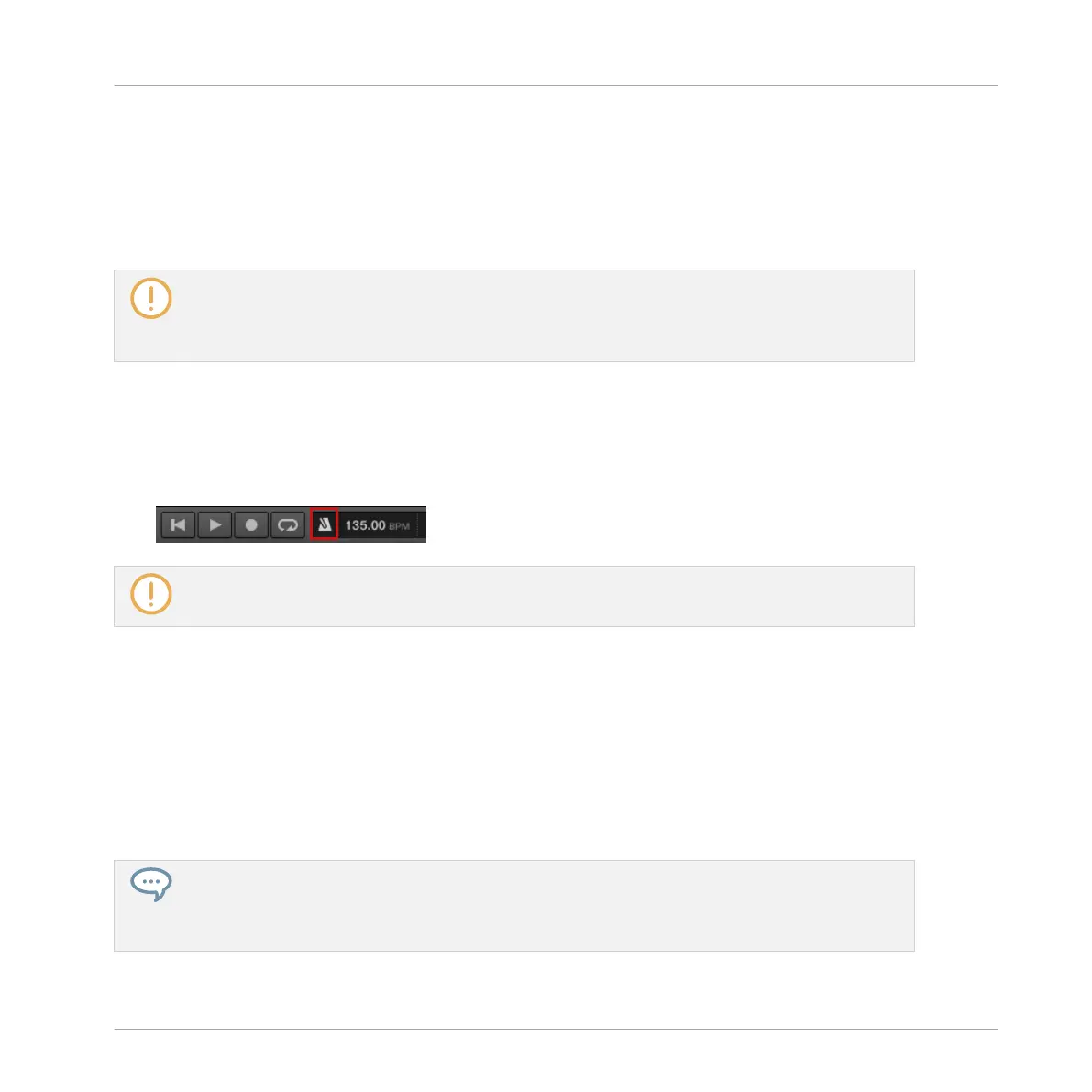4. Release REC.
→ The Record mode is engaged (REC is lit) and the Pattern in which you are recording has
the length you have just defined. Press PLAY to start the sequencer (if you haven't al-
ready) and play the pads to start recording! See section ↑11.2, Recording Patterns in Real
Time for more information on recording Patterns.
You can also enter Record Prepare mode while starting a recording in Replace mode (see ↑11.2.1,
Recording Your Patterns Live): Simply press ERASE + REC and hold REC until your controller
switches to Record Prepare mode. This is also true when using the Count-in (see ↑11.2.4, Record-
ing with Count-in).
11.2.3 Using the Metronome
The metronome will help you to keep time when recording in real time.
► Click the metronome icon in the MASCHINE Header to enable/disable the metronome:
The metronome can be heard only when the sequencer is playing.
The metronome signal is sent to the Cue bus. To know how to use the Cue bus, see section
↑13.2.6, Using the Cue Bus.
You can customize the metronome in various ways in the Preferences panel:
▪ You can adjust the metronome’s volume and time signature in the Preferences’ General
page (see section ↑3.6.1, Preferences – General Page for more details).
▪ You can select custom sounds for the metronome’s downbeats and upbeats in the Prefer-
ences’ Default page (see section ↑3.6.4, Preferences – Default Page for more details).
The time signature of the metronome can be set to differ from the time signature of your Project.
This can be useful to record unusual rhythms in a Pattern. Reminder: the time signature of your
Project is defined in the MASCHINE Header (MASCHINE in stand-alone mode) or by your host ap-
plication (MASCHINE running as a plug-in).
Working with Patterns
Recording Patterns in Real Time
MASCHINE MIKRO - Manual - 470