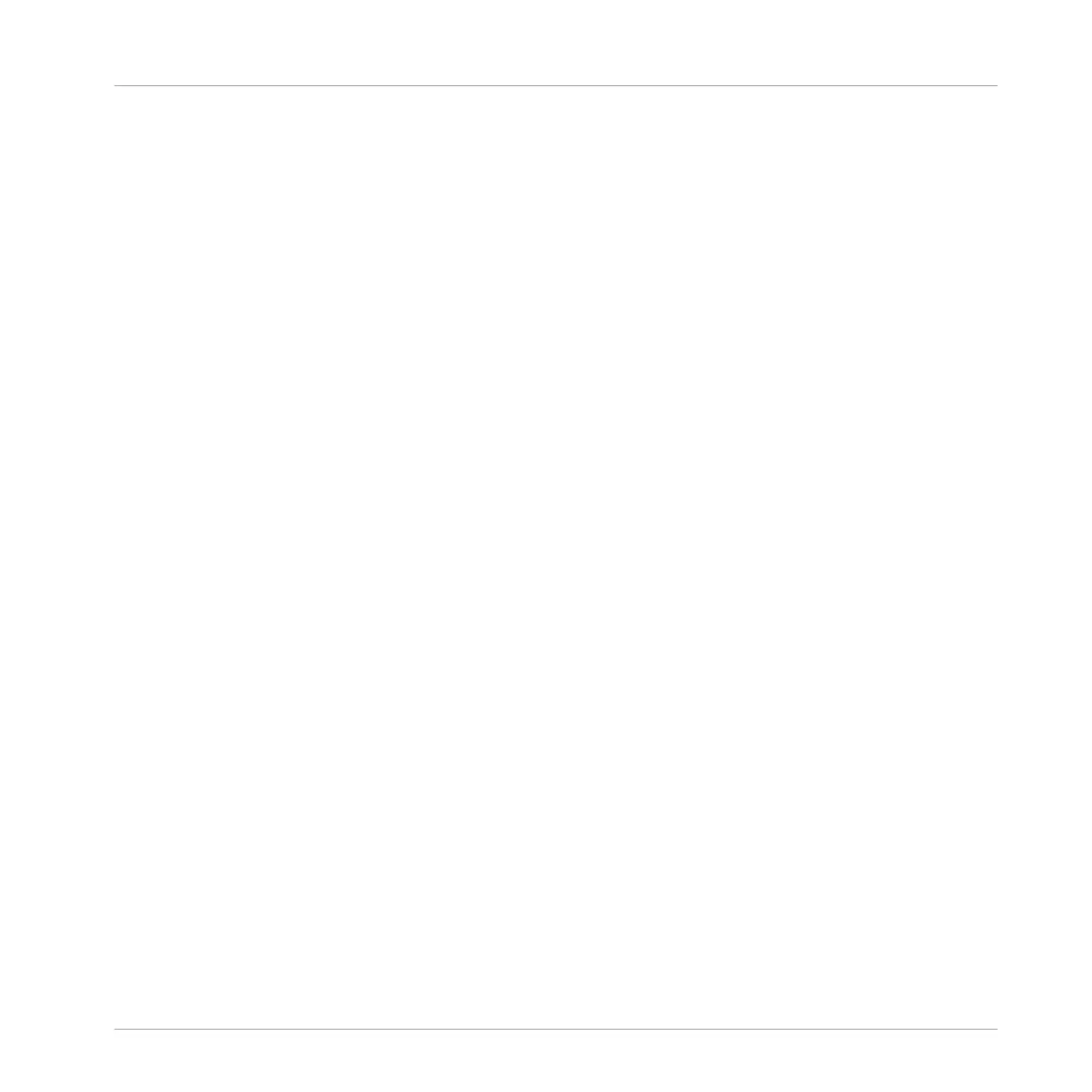17.4 Slicing a Sample
Slicing allows you to chop up loops to extract single Sounds (the drum sounds of a drum loop
for example), but it's also good for preparing a loop to be played back at another tempo without
changing its pitch or timing. The resulting Slices can then be exported to different notes of the
same Sound or to different Sounds of the same Group.
The Slice page of the Sample Editor in the software and its equivalent the SLICE page of the
Sampling mode on your controller allow you to slice your Samples in various ways.
The typical workflow for slicing your Samples is as follows:
1. Open the Slice page (SLICE page on the controller): ↑17.4.1, Opening the Slice Page.
2. Choose a method for slicing along with a few settings depending on the chosen method:
↑17.4.2, Adjusting the Slicing Settings.
3. If you wish, manually adjust the proposed Slices: ↑17.4.4, Manually Adjusting Your Sli-
ces.
4. Apply the slicing to your Sample and export the Slices — whether in place or to another
Sound/Group: ↑17.4.5, Applying the Slicing.
Which Sample Is Shown in the Slice Page?
The Slice page (SLICE page on your controller) always displays the Sample of the Zone cur-
rently selected (see section ↑17.5.3, Selecting and Managing Zones in the Zone List for more
information on selecting Zones), and all your actions in that page will affect this particular
Sample. For example:
▪ If you have just recorded a Sample, it will directly appear here. If you have recorded more
than one Sample, the Sampled selected in the Recording History (by default the last re-
corded Sample) will appear here — see section ↑17.2, Recording Audio for more informa-
tion on how to record Samples.
▪ You can also drag a Sample onto the focused Sound slot or directly to the Slice page from
the Browser or from your operating system. It will then appear on the page and replace any
Sample already loaded in that Sound.
Sampling and Sample Mapping
Slicing a Sample
MASCHINE MIKRO - Manual - 849