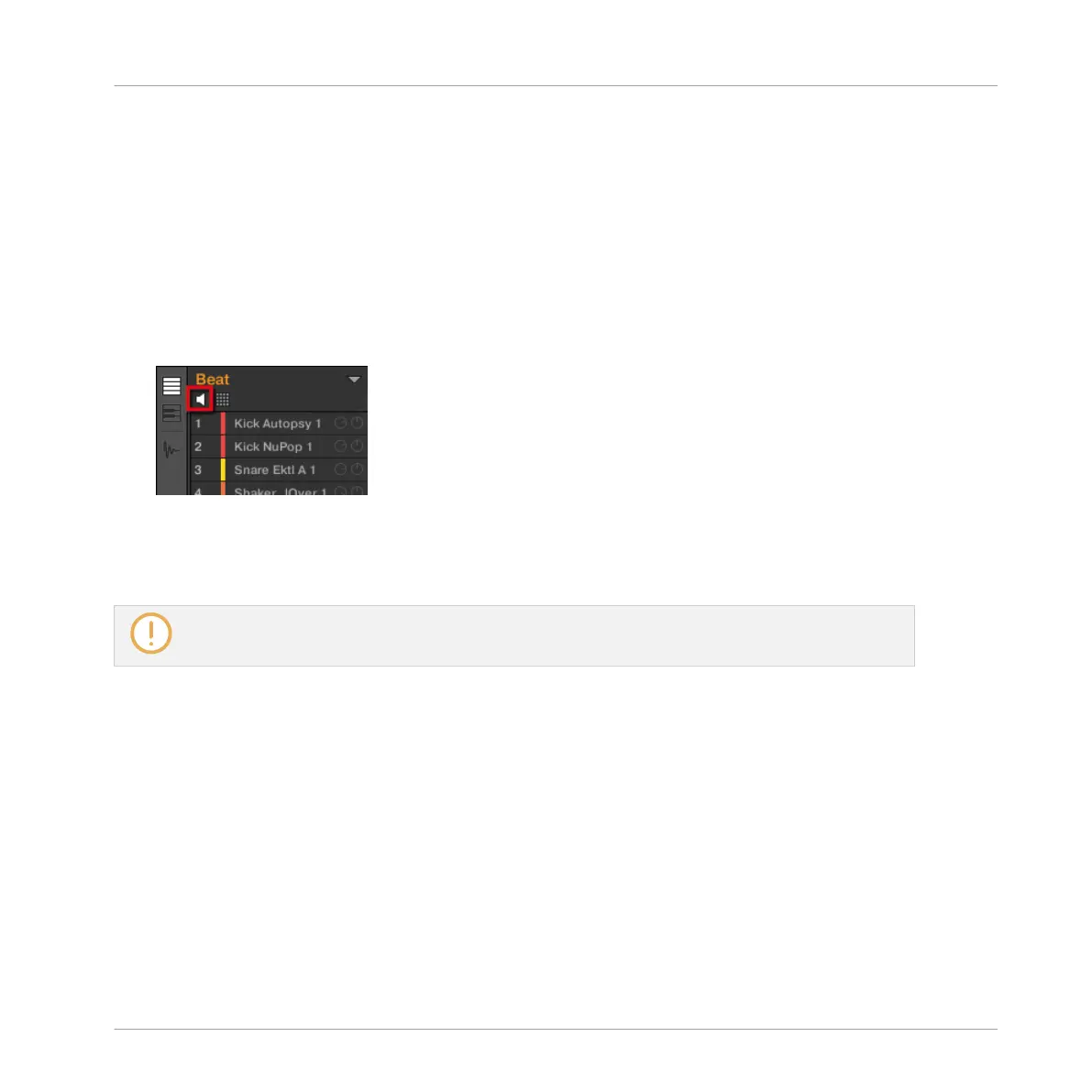▪ Alternatively you can recall the search query that was used to find the Sound currently
loaded in the focused Sound slot. See section ↑4.8, Using Quick Browse for more informa-
tion.
5.2.2 Pre-listening to Sounds
You can pre-listen to the Sounds of the focused Group as you set the focus on them in the
software. To do this:
► Click the speaker button above the Sound List (or the Pad view) to enable/disable Sound
pre-listening in the focused Group:
→ When the speaker button is enabled, each time you set the focus on a Sound by clicking
it in the Sound List or in Pad view, this Sound will be played back. This is useful as quick
reminder of the various Sounds loaded in the Group.
Sounds cannot be moved within the Sound List when Pre-listen (speaker button) is switched on.
Pre-listening to Sounds on the Controller
On your controller, pre-listening to Sounds actually is the default behavior: In Control mode,
when you press a pad you both trigger its Sound and bring it into focus at once. Hence, you
don’t need to enable anything, pre-listening to Sounds in the focused Group is working out of
the box.
Setting the Focus on Sounds without Triggering Them
You can also set the focus on any Sound in the current Group without triggering it. This comes
in handy if you are in a live situation and don’t want to trigger every single Sound you select.
To do this, use the Select mode:
Managing Sounds, Groups, and Your Project
Managing Sounds
MASCHINE MIKRO - Manual - 212