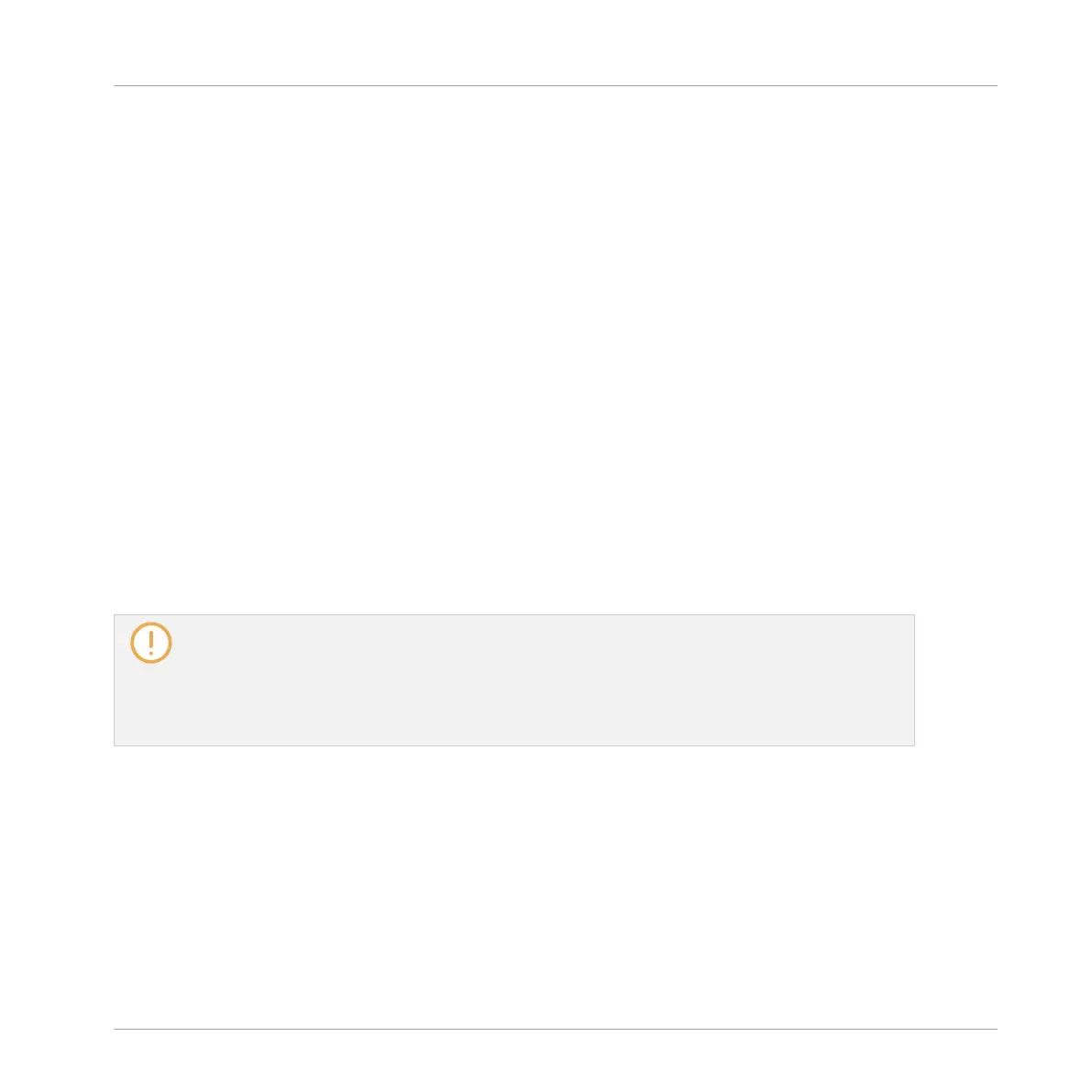Installing KONTAKT Instruments with NKS Support
Third-party developers of KONTAKT instruments provide you with a folder that contains all in-
strument files, including presets and samples. Instead of running an installer, this folder needs
to be stored on the hard drive. The instrument can then be activated with Native Access, which
also adds it to the MASCHINE and KOMPLETE KONTROL Libraries. If you are using KON-
TAKT, the instrument is automatically added to your KONTAKT Browser too.
To activate your KONTAKT instrument with NKS support and add it to the MASCHINE Library,
follow the steps below:
1. Start the stand-alone version of the MASCHINE software.
2. In the File menu click on Manage Products….
3. Click on Add a serial in the top-left corner of Native Access.
4. Enter the serial number of the instrument and click ADD SERIAL.
5. Click BROWSE and open the folder containing the instrument files in the file dialog.
6. Click on INSTALL to add the instrument to your MASCHINE Library.
→ The instrument is installed. MASCHINE automatically scans for the new content and adds
it to the MASCHINE Browser.
The MASCHINE, and KOMPLETE KONTROL Libraries, and the KONTAKT Browser reference the in-
strument files contained in the folder. It is recommended to not delete or move the folder after-
wards, or otherwise MASCHINE, KOMPLETE KONTROL, and KONTAKT will not be able to find the
instrument files. If an instrument cannot be found, use the Rescan function on the Preferences’
Library page to update the Library with the correct folder location (see section ↑3.6.5, Preferences
– Library Page).
3.5 Stand-Alone and Plug-in Mode
You can run the MASCHINE software as a stand-alone application or integrate it into your fa-
vorite host by loading it as a plug-in. The MASCHINE software is available in the VST, Audio
Unit, and AAX plug-in formats. For further information on plug-in compatibility and for a de-
tailed description of how to use plug-ins in your host, please refer to the documentation in-
cluded with your host software.
Basic Concepts
Stand-Alone and Plug-in Mode
MASCHINE MIKRO - Manual - 94