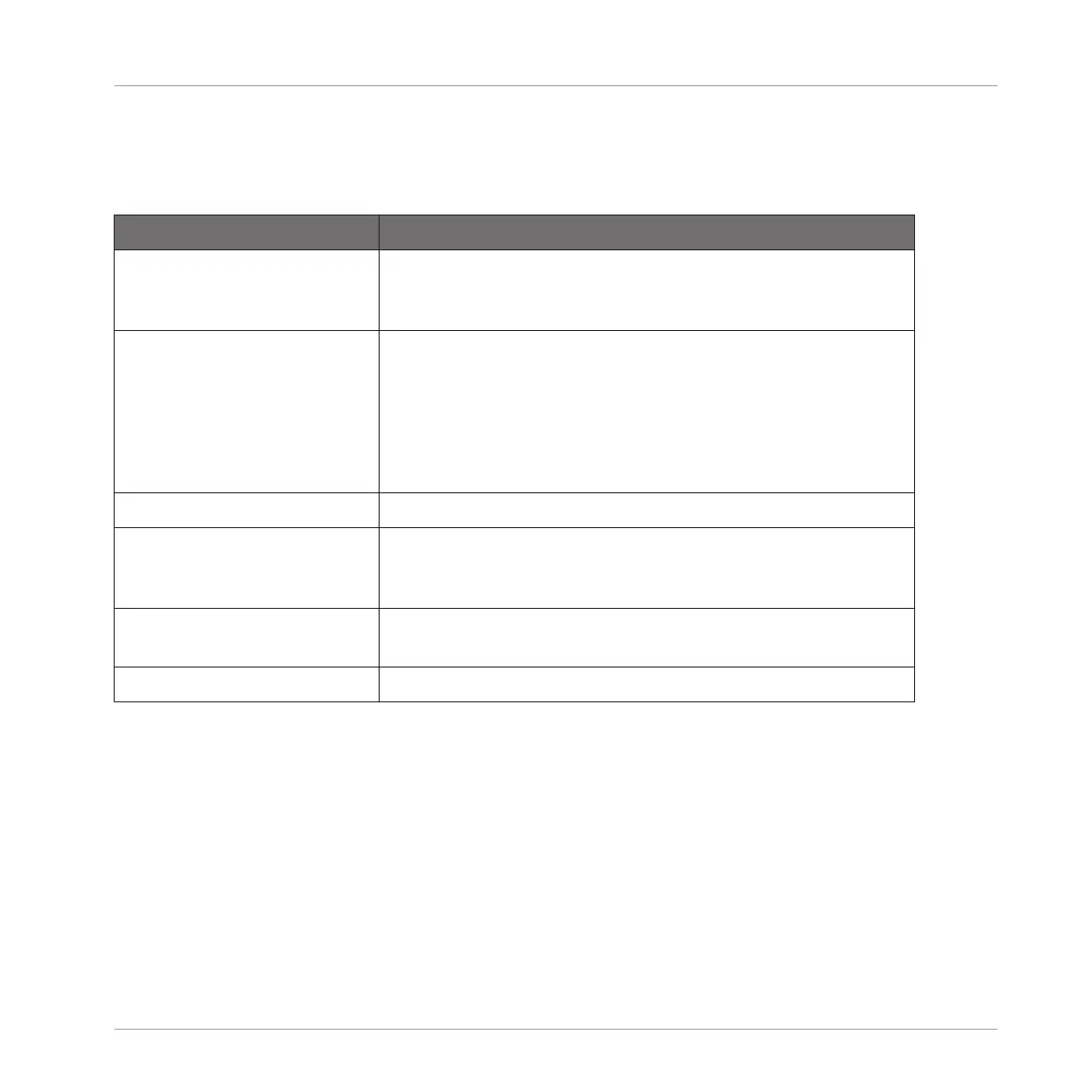Other Effect Operations on the Controller
Once you have selected an Effect Plug-in in a Sound, in a Group or in the Master, following
actions are available:
Action Procedure
Replace the effect Select the effect to be replaced and use the Plug-in Browser
(press SHIFT + BROWSE) or the Browser (BROWSE) as
descibed in section ↑14.1.1, Adding an Effect above.
Remove the effect Select the effect to be removed, press SHIFT + BROWSE to
open the Plug-in Browser, press F2 (LIST) to display the list
of available effects, turn the Control encoder at full left to
select (NONE), and press the Control encoder to confirm.
The effect is removed from the Plug-in slot and all following
effects are shifted one slot up to fill the gap.
Bypass the effect Press NAV + SHIFT + the lit pad of the selected Effect.
Recall an effect preset Use the Browser (press BROWSE) to access and load any
effect preset. See section ↑4.2, Searching and Loading Files
from the Library for more on this.
Native Instruments and External
Effects
Open/close the effect window Press NAV + the lit pad of the selected Effect.
You will find more details on Plug-in operation in section ↑7.1, Plug-in Overview. For more de-
tails on the specific operations available for Native Instruments and External Effects, see ↑7.3,
Using Native Instruments and External Plug-ins.
14.1.3 Using the Side-Chain Input
For certain Plug-ins, MASCHINE allows you to use a side-chain input to control how the effects
process the audio.
Using Effects
Applying Effects to a Sound, a Group or the Master
MASCHINE MIKRO - Manual - 646