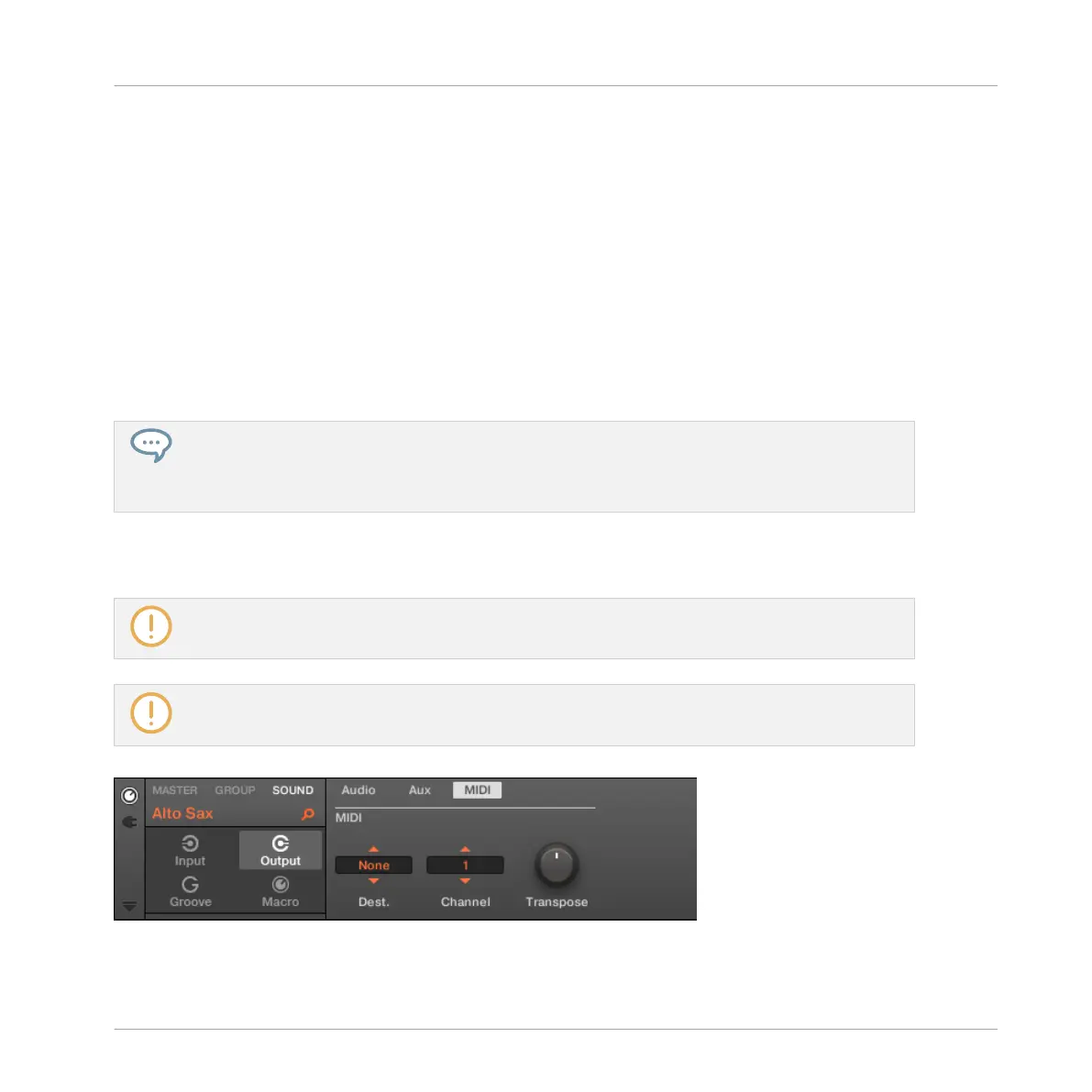12.2.5 Sending MIDI from Sounds
Your Sounds can output MIDI notes and automation data to the outside world, allowing you to
control any MIDI-capable application and/or external MIDI gear from MASCHINE’s sequencer.
With its MIDI output enabled, a Sound will send:
▪ MIDI notes corresponding to the notes played by that Sound in the current Pattern.
▪ MIDI notes corresponding to your hits on the pads.
▪ All events of the MIDI tracks you might have created in the MIDI Automation pane of the
Control Lane, at the bottom of the Pattern Editor. See section ↑11.6, Creating MIDI Tracks
from Scratch in MASCHINE for more on this.
A Sound without any Plug-in loaded can still send the MIDI data listed above! Furthermore, if the
Sound has no Plug-in it will forward any incoming MIDI notes to its MIDI output. To know how to
configure the MIDI note input of Sounds, please refer to section ↑12.2.1, Triggering Sounds via
MIDI Notes.
The MIDI output of Sounds is configured on the MIDI page of the Output properties for
Sounds.
The MIDI page of the Output properties is available for Sounds only.
MASCHINE 1.x owners: The MIDI page of the Sound Output properties replaces and extends the
features of the MIDI Out Module available in previous MASCHINE versions.
The MIDI page of the Output properties for a Sound in the software.
Audio Routing, Remote Control, and Macro Controls
Using MIDI Control and Host Automation
MASCHINE MIKRO - Manual - 589