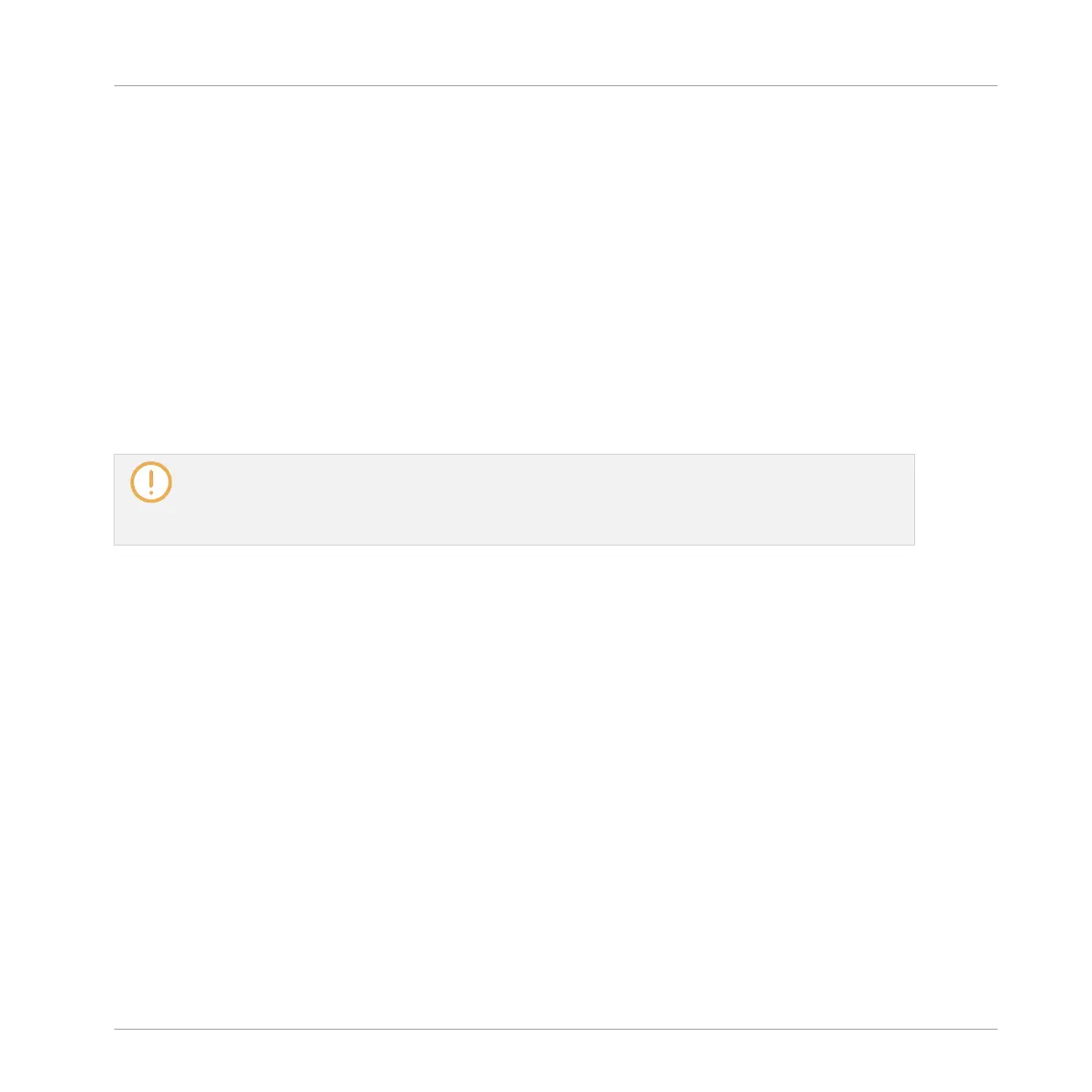The Sampler in the Plug-in Strip.
(1) Pane selector: Click MAIN or ZONE to show the corresponding pane in the Plug-in.
(2) Sample Map: Allows you to adjust the key and velocity ranges of your Zones. This the same
as the Map view available in the Zone page of the Sample Editor. For more details, see section
↑17, Sampling and Sample Mapping.
(3) TUNE / MIX and MAP sections: Allow you to adjust the tuning and gain parameters as well as
the key and velocity ranges of your Zones. These are the same as the TUNE and MAP sections
from the Zone page of the Sample Editor. For more details, see section ↑17.5.6, Adjusting the
Zone Settings.
(4) Zone List: Allows you to manage your Zones. This is the same as the Zone List available in
the Zone page of the Sample Editor. For more details, see section ↑17, Sampling and Sample
Mapping.
As with all Internal Plug-ins, parameter modulation is not indicated in the panel for the Sampler. As
a consequence, the value of modulated parameters might change even if their control element
doesn’t move in the panel. See section ↑11.5, Recording and Editing Modulation for more on mod-
ulating parameters.
13.4.4 Custom Panels for Native Instruments Plug-ins
The panels for Native Instruments Plug-ins provide an extra feature: one or two custom views
that group the most important parameters of the Plug-in into a clear and concise interface
while retaining the overall feel and look of each Native Instruments product:
▪ The Default view is available for every Native Instruments Plug-in.
▪ An Additional view, only available for particular Native Instruments Plug-ins, provides an al-
ternate set of controls for the Plug-in.
For example:
Controlling Your Mix
The Plug-in Strip
MASCHINE MIKRO - Manual - 628
