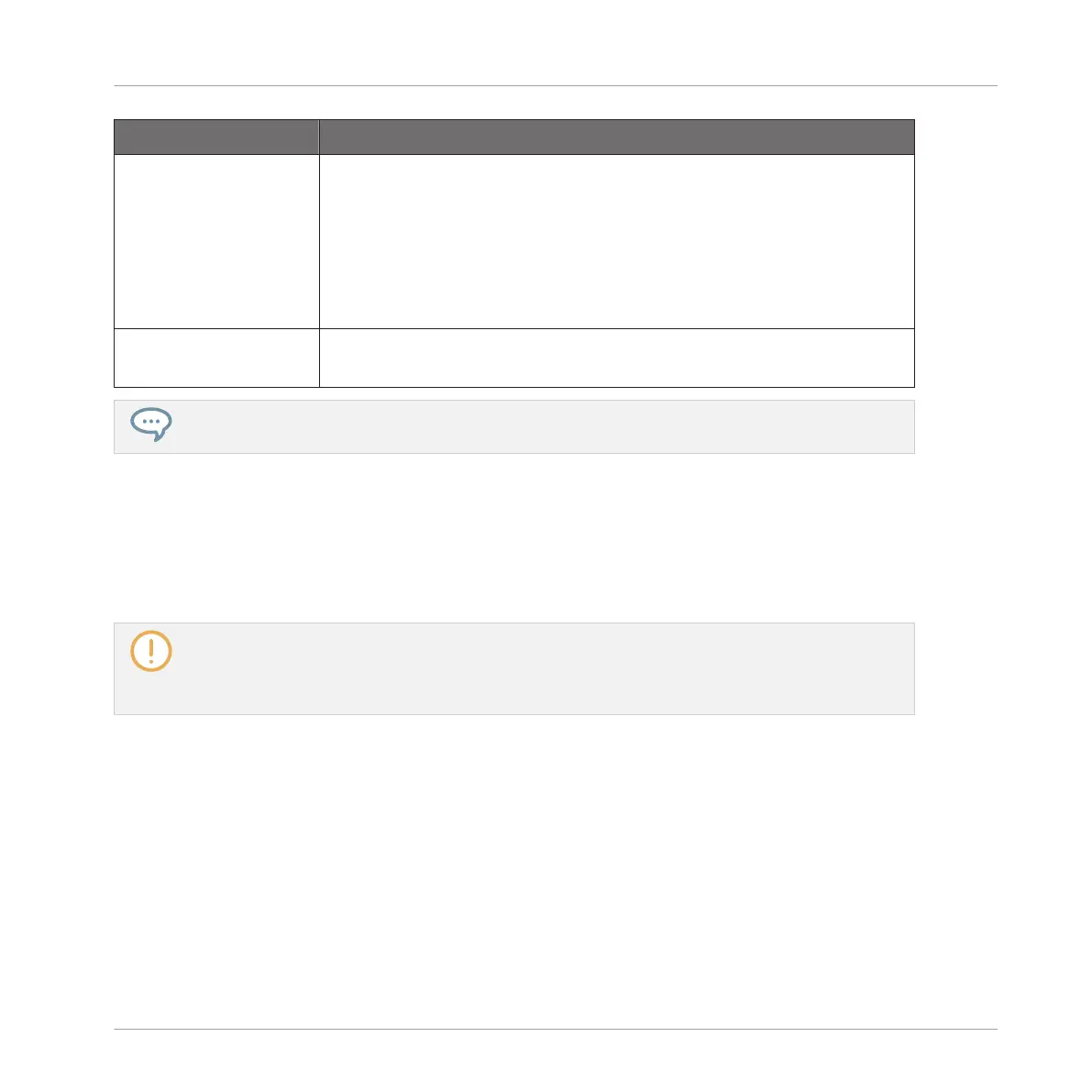Element Description
Project Displays the name and location of the Project file to be created. The
Samples will be put in a folder with the same name in the same
location. By default, the Project file inherits the name of the Project
and it will be saved in the “Projects” subfolder of your Standard User
Directory (as defined in Preferences > Library > User, see section
↑3.6.4, Preferences – Default Page for more information). Click the
folder icon on the right to select another name and/or path.
Delete Unused Files Enable this checkbox to delete unused files, thereby minimizing the
amount of audio data to be exported.
You can also save single Groups with their Samples. See ↑5.4.1, Saving a Group with its Samples.
5.4.3 Exporting Audio
Use the Export Audio panel in the software to export as your complete arrangement as audio
from the Song view, or render individual Scenes or Sections as audio files in from the Ideas
view.
You can also export the audio of particular Patterns via drag and drop. The audio will be exported
according to the settings described here, except for the exported region, the particular Sound/Group
exported, and the name of the exported audio file. See section ↑11.8.1, Exporting Audio from Pat-
terns for more information.
The Export Audio panel is available from both the Ideas view and Arrangement view. In the
Ideas view the Export Audio panel can be used to export individual Scenes, or all Scenes at
once.
In the Song view, the Export Audio panel can be used to export your complete Project arrange-
ment or individual Sections of the arrangement depending on the Loop range. The exact length
of the exported audio file depends on the Loop Optimize setting in the Option section (see de-
scription below).
The Export Audio panel also contains options that allow you to select the source you want to
export such as the Master, Groups, or Sounds.
Managing Sounds, Groups, and Your Project
Exporting MASCHINE Objects and Audio
MASCHINE MIKRO - Manual - 241