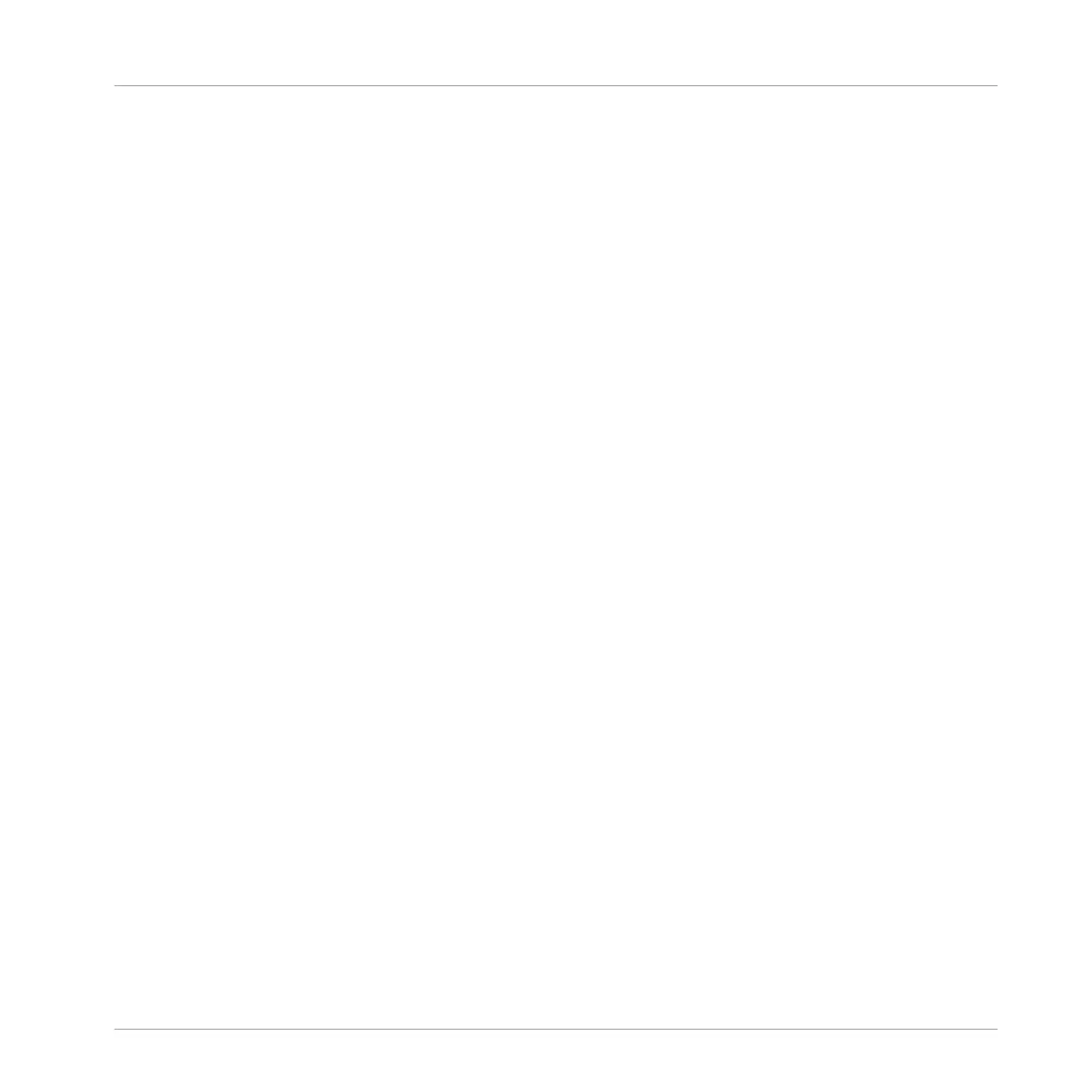16.3.13.5 Coloring a Pattern in Song View
In Song view use the right-click context menu to change the color of a Pattern within a Sec-
tion.
To recolor a Pattern in Song view:
1. Right-click ([Ctrl]-click on macOS) the Pattern you want to recolor, and select Color in the
menu.
2. Select a new color.
→ The selected Pattern is recolored.
16.3.13.6 Removing a Pattern in Song View
In Song view use the right-click context menu to remove a Pattern from a Section.
To remove a Pattern from a Section in Song view:
► Right-click ([Ctrl]-click on macOS) the name of the Pattern you want to remove, and click
Remove in the menu.
→ The Pattern is removed from the Section but not deleted. You can add the Pattern back to
the Scene by using Select in the right-click menu.
For more information on Select see ↑16.3.13.2, Selecting a Pattern in Song View.
16.3.13.7 Duplicating a Pattern in Song View
In Song view use the right-click context menu to duplicate a Pattern within the selected
Scene.
To duplicate a Pattern in Song view:
► Right-click ([Ctrl]-click on macOS) the Pattern you want to duplicate, and click Duplicate
in the menu.
→ The selected Pattern is duplicated. The duplicate Pattern will take the place of the exist-
ing Pattern in the Scene and appear in each Section where the Scene is used in the ar-
rangement.
Working with the Arranger
Using Song View
MASCHINE MIKRO - Manual - 802
