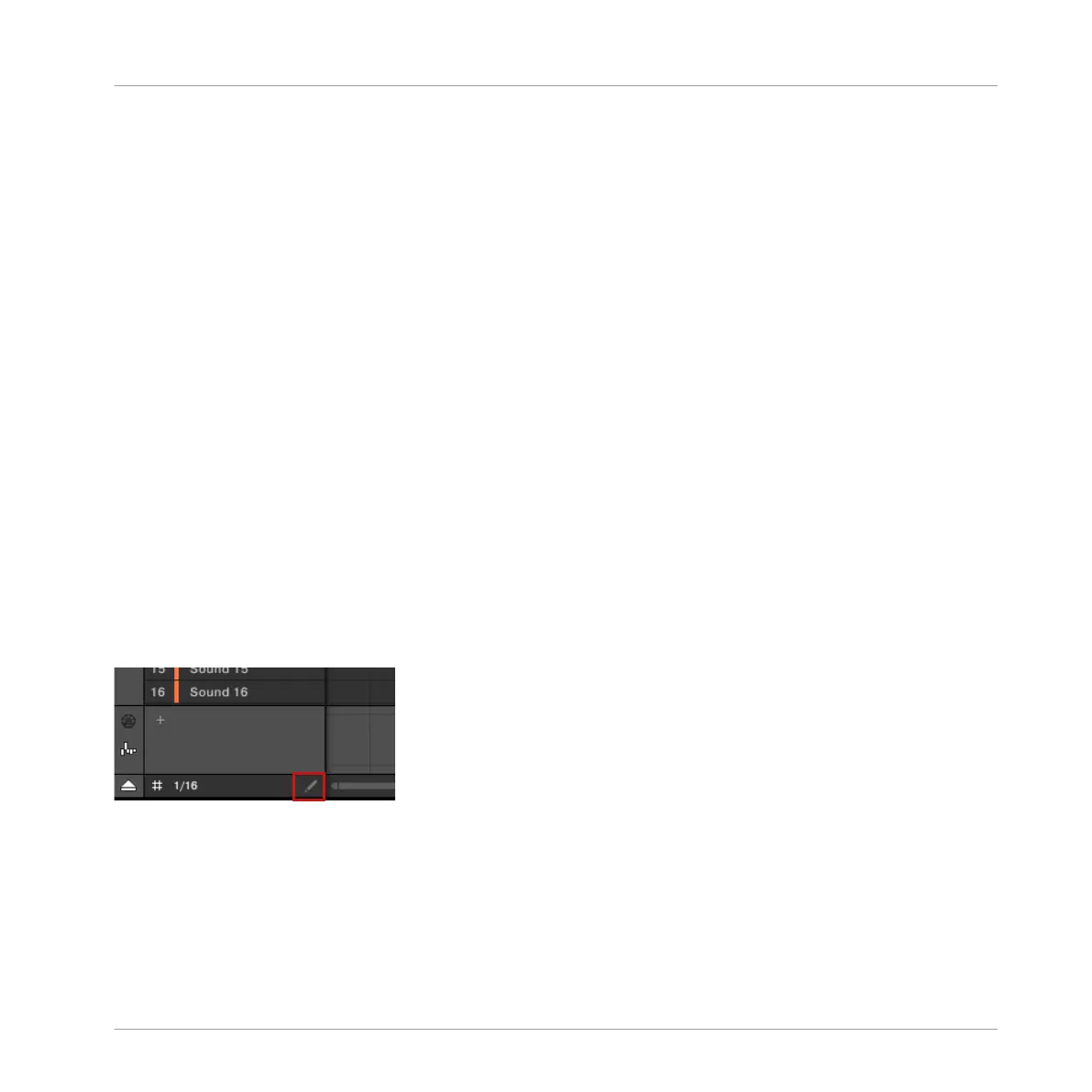↑11.4.4, Editing Selected Events/Notes, ↑11.4.5, Deleting Events/Notes, ↑11.4.6, Cut, Copy,
and Paste Events/Notes, and ↑11.4.7, Quantizing Events/Notes for more information on the
available commands.
11.4 Editing Events
Many creation and editing commands on events/notes are available directly via mouse actions
in the Event area of the Pattern Editor. They will be applied according to the selected Step
Grid resolution (see ↑11.1.7, Adjusting the Step Grid and the Nudge Grid). In Group view, the
Sound in focus will change according to the row you click in. Selected notes are highlighted.
Events vs. Notes
Basically events and notes are the same thing: a trigger for a Sound with a particular velocity,
pitch, length, etc. If the word “note” is used when dealing with melodic instruments and
“event” when dealing with drum kits, keep in mind that both words have the same meaning in
the MASCHINE context.
11.4.1 Editing Events with the Mouse: an Overview
In the software you can choose between Select mode and Pencil mode. Each of them provide
different mouse actions in the Event area.
The Edit Mode selector.
► To toggle between Select mode and Pencil mode, click the Pencil icon at the bottom left
of the Pattern Editor. You can also select these modes from the Edit menu, or by pressing
the letter E on your computer keyboard.
Working with Patterns
Editing Events
MASCHINE MIKRO - Manual - 478