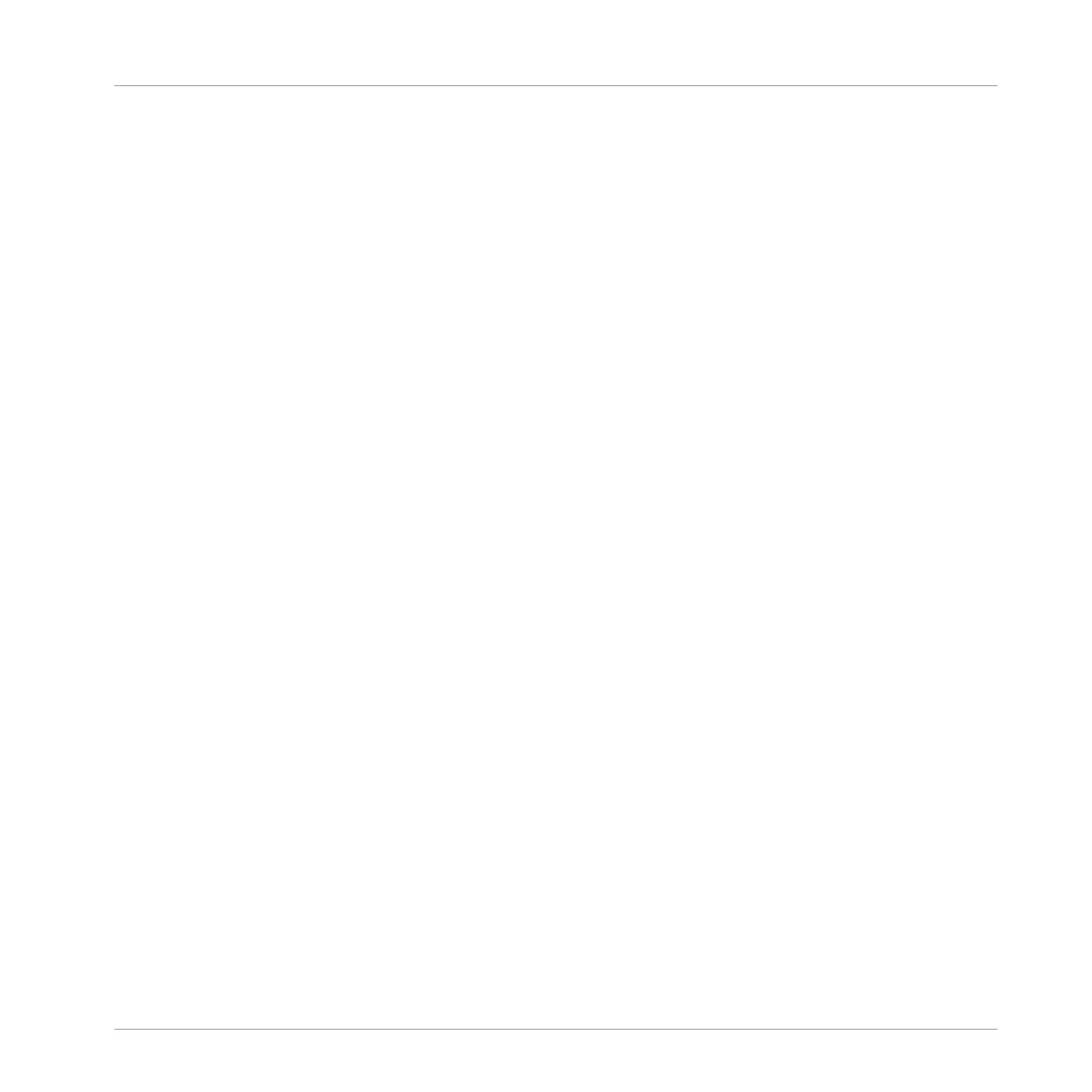► Right-click ([Ctrl]-click on macOS) an empty cell the Section where you want to create a
new Pattern, and click Create in the menu.
→ A new empty Pattern is created within the selected Section.
16.3.13.2 Selecting a Pattern in Song View
In Song view use the right-click context menu to select an alternative Pattern for a Section.
To select a Pattern in Song view:
► Right-click ([Ctrl]-click on macOS) the Pattern you want to change, and click Select in the
menu.
→ A new Pattern is selected for this Scene and will appear in each Section where the Scene
is used.
16.3.13.3 Clearing a Pattern in Song View
In Song view use the right-click context menu to clear the contents of a Pattern. Clearing the
contents will remove all events and audio loops from the Pattern.
To clear the contents of a Pattern in Song view:
► Right-click ([Ctrl]-click on macOS) the Pattern you want to clear, and click Clear in the
menu.
→ The contents of the selected Pattern are cleared.
16.3.13.4 Renaming a Pattern in Song View
In Song view use the right-click context menu to rename a Pattern within a Section.
To rename a Pattern in Song view:
► Right-click ([Ctrl]-click on macOS) the name of the Pattern you want to rename, and click
Rename in the menu.
→ The Pattern is renamed.
Working with the Arranger
Using Song View
MASCHINE MIKRO - Manual - 801
