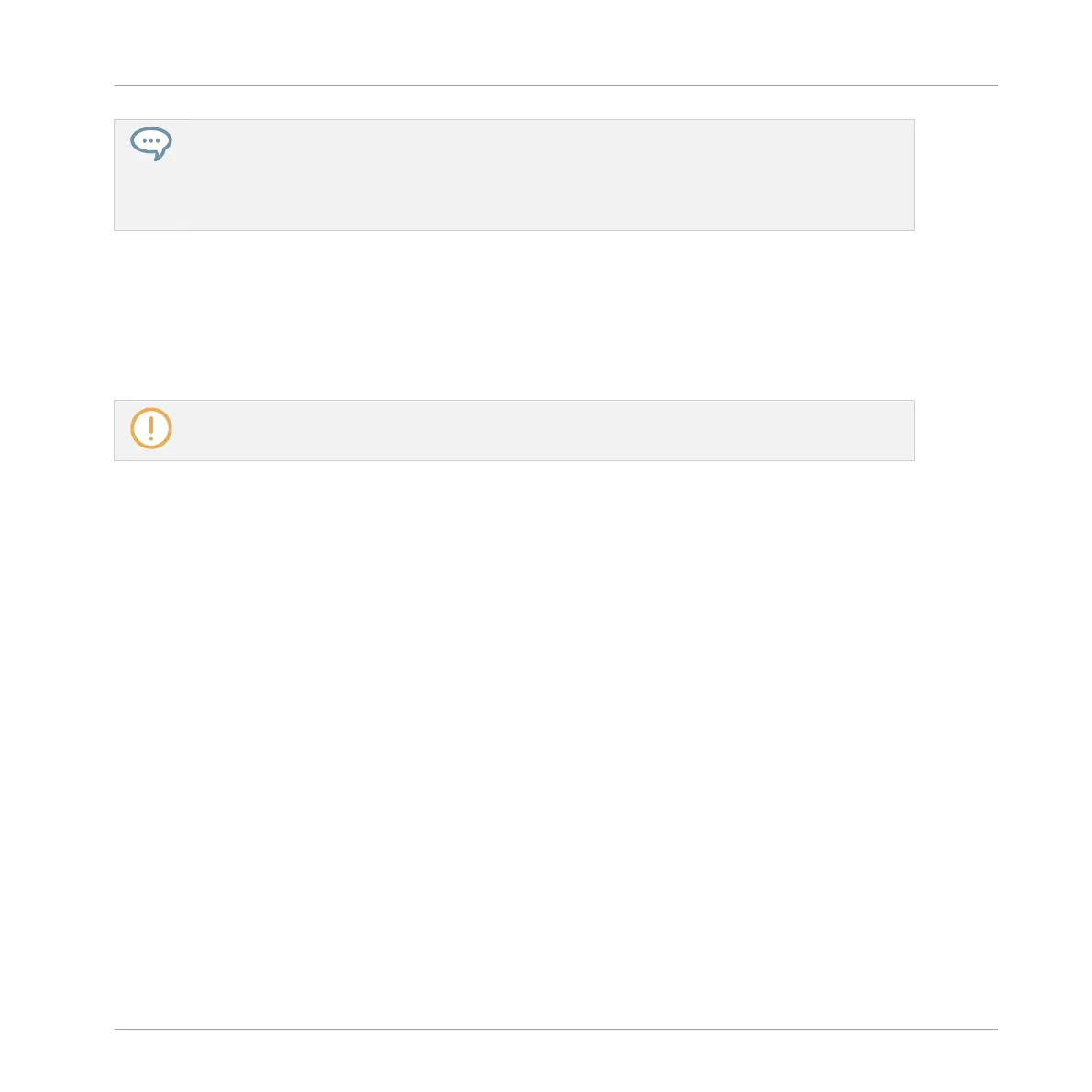Linking the same parameter to more than one Macro Control can be useful in the following example:
If a parameter of a Sound is particularly important, you can link it to the same knob in the Macro
Controls of that Sound, of its parent Group, and of the Master. By doing this, you ensure that the
parameter is always available on the same knob when you switch between the Master, Group, and
Sound level (but not if you switch to another Sound or Group, of course).
12.3.2 Assigning Macro Controls Using the Software
Macro Controls can be assigned in two different ways. The quickest and easiest way is to cre-
ate a Macro Control directly from a parameter. The other more elaborate method is to use the
Pages Pane in the Assignment Area.
Assigning the Macro Controls is only possible using the software.
Assigning Macro Controls from Parameters
Assigning a parameter as a Macro from a Channel or Plug-in properties is quick and easy. You
can simply right-click ([Ctrl]-click on macOS) a parameter name and select which Macro level
you want to assign it to.
To assign a Macro Control directly from a parameter:
1. Select Channel or Plug-in icon depending on where the parameter you want to assign is
situated.
2. Select the level where the parameter is, this can be on the MASTER, GROUP or SOUND
level.
3. Right-click ([Ctrl]-click on macOS) the name of the parameter (the text below the knob,
switch, or menu) you want to assign and select either Create Master Macro, Create Group
Macro, or Create Sound Macro depending on the options available, and to which level you
want to assign the parameter as a Macro Control.
⇨ The parameter is assigned as a Macro and you can see your assignments by selecting
Macro in the Channel properties and selecting the Macro level (MASTER, GROUP or
SOUND) where you assigned the Macro Control.
4. To remove a Macro, right-click the parameter again and select Remove Macro.
Audio Routing, Remote Control, and Macro Controls
Creating Custom Sets of Parameters with the Macro Controls
MASCHINE MIKRO - Manual - 595
