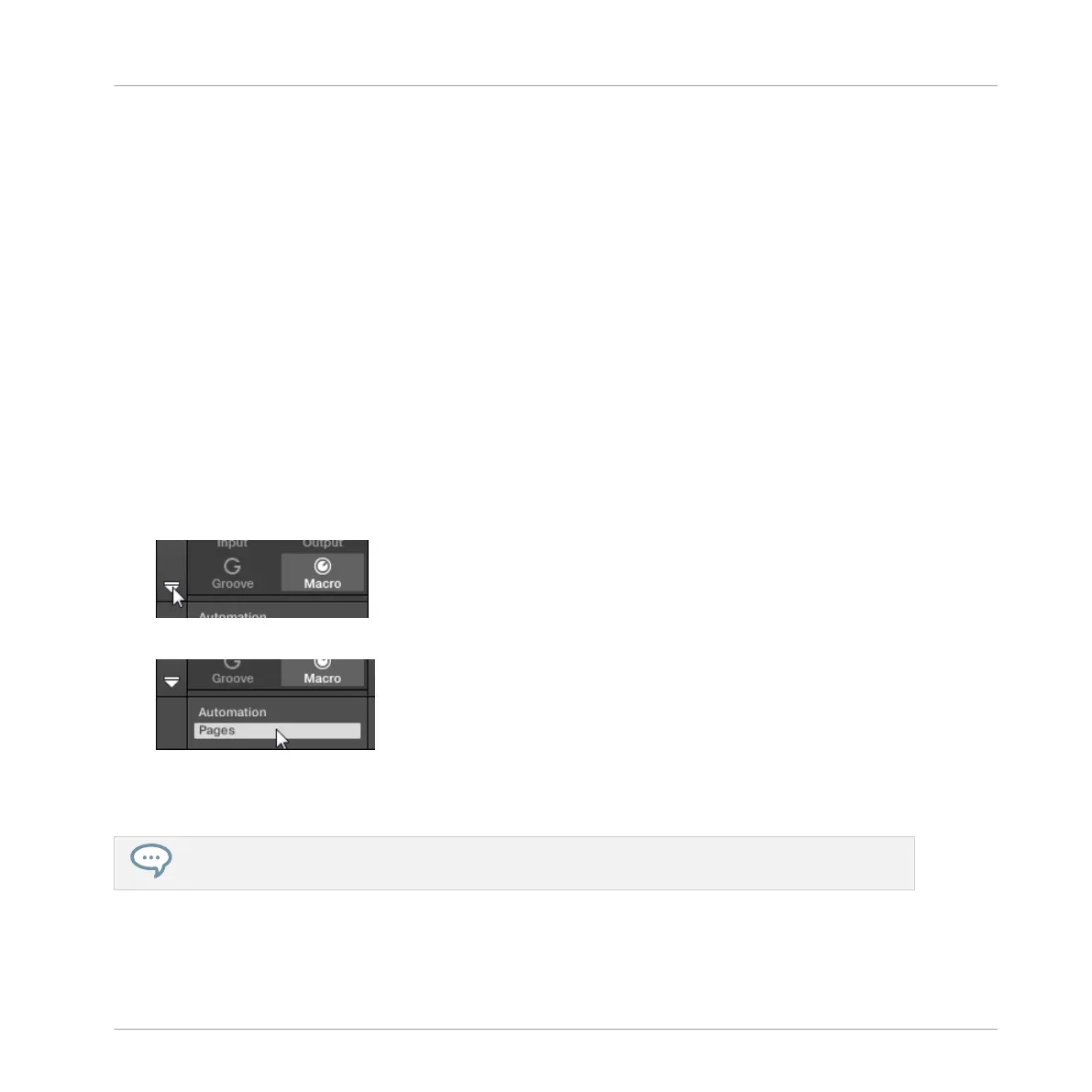→ The selected Macro is removed.
Assigning Macro Controls Using the Pages Pane
Assigning Macro Controls is done in the Pages pane of the Assignment area when the Macro
properties are selected. The procedure is similar to the procedure used when assigning param-
eters of VST/AU plug-ins to Parameter pages in MASCHINE (see section ↑7.3.3, Setting Up
Your Own Parameter Pages).
Opening the Pages Pane in the Assignment Area
First of all, you need to open the Pages pane of the Assignment area for Macro properties. To
do this:
1. Select the Macro properties of the desired channel (Sound, Group, or Master) as descri-
bed in section ↑3.3.6, Navigating Channel Properties, Plug-ins, and Parameter Pages in
the Control Area.
2. Click the down-pointing arrow in the bottom left corner of the Control area to reveal the
Assignment area underneath:
3. Click the Pages tab in the left part of the Assignment area:
→ The Pages tab lights up and the Pages pane appears on its right. You are now ready to
assign Macro Controls to parameters.
Once the Assignment area is open, when you switch to other Parameter pages the Assignment area
follows your selection: it always shows the assignments for the page currently displayed above.
Audio Routing, Remote Control, and Macro Controls
Creating Custom Sets of Parameters with the Macro Controls
MASCHINE MIKRO - Manual - 596