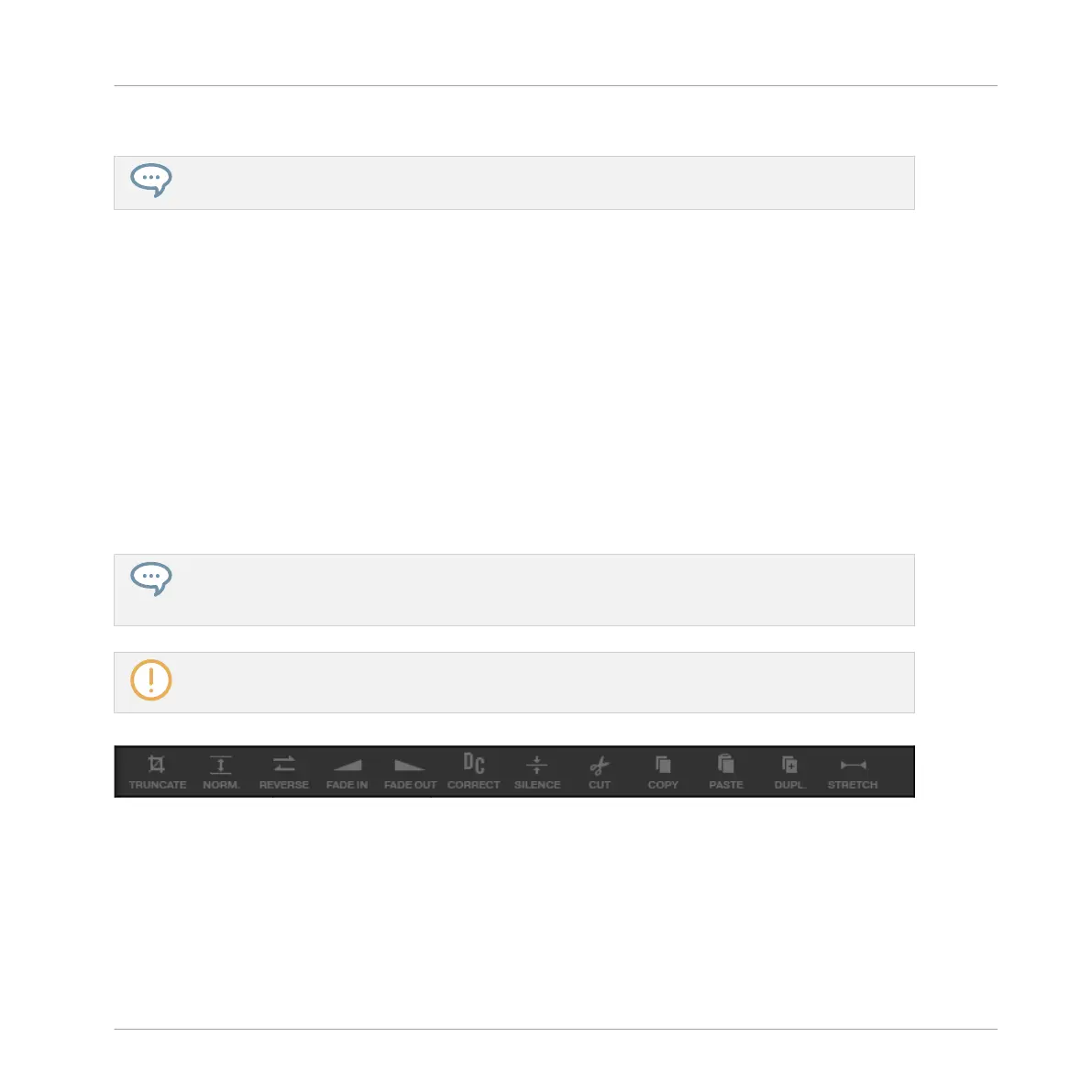In the waveform on the display, the selection range is highlighted.
Changing the play range automatically resets the selection range to the new play range.
Audio Editing
The EDIT page provides several audio editing functions to process your Sample. Available via
the F1–F3 buttons above the right display, these functions are described in detail in the next
section ↑17.3.2, Audio Editing Functions.
17.3.2 Audio Editing Functions
In the Edit page, the Audio Toolbar provides various audio functions. These will be performed
on the selected region of the Sample, as defined by the Start and End parameters of the SE-
LECTION RANGE section (see ↑17.3.1, Using the Edit Page above).
► To apply any audio function to the selected region in your Sample, click the desired icon
in the Audio Toolbar.
These audio editing functions are destructive, i.e. they modify the audio material in the Sample.
However, your original Sample will not be modified: For each audio function that you perform, a
new, distinct copy of the Sample will be saved!
The playback settings of the Sample (e.g., tune, amplitude envelope, etc.) can be adjusted on the
Zone page. See section ↑17.5.4, Selecting and Editing Zones in the Map View for more information.
The Audio Toolbar.
The Audio Toolbar provides following audio processing functions:
Sampling and Sample Mapping
Editing a Sample
MASCHINE MIKRO - Manual - 841
