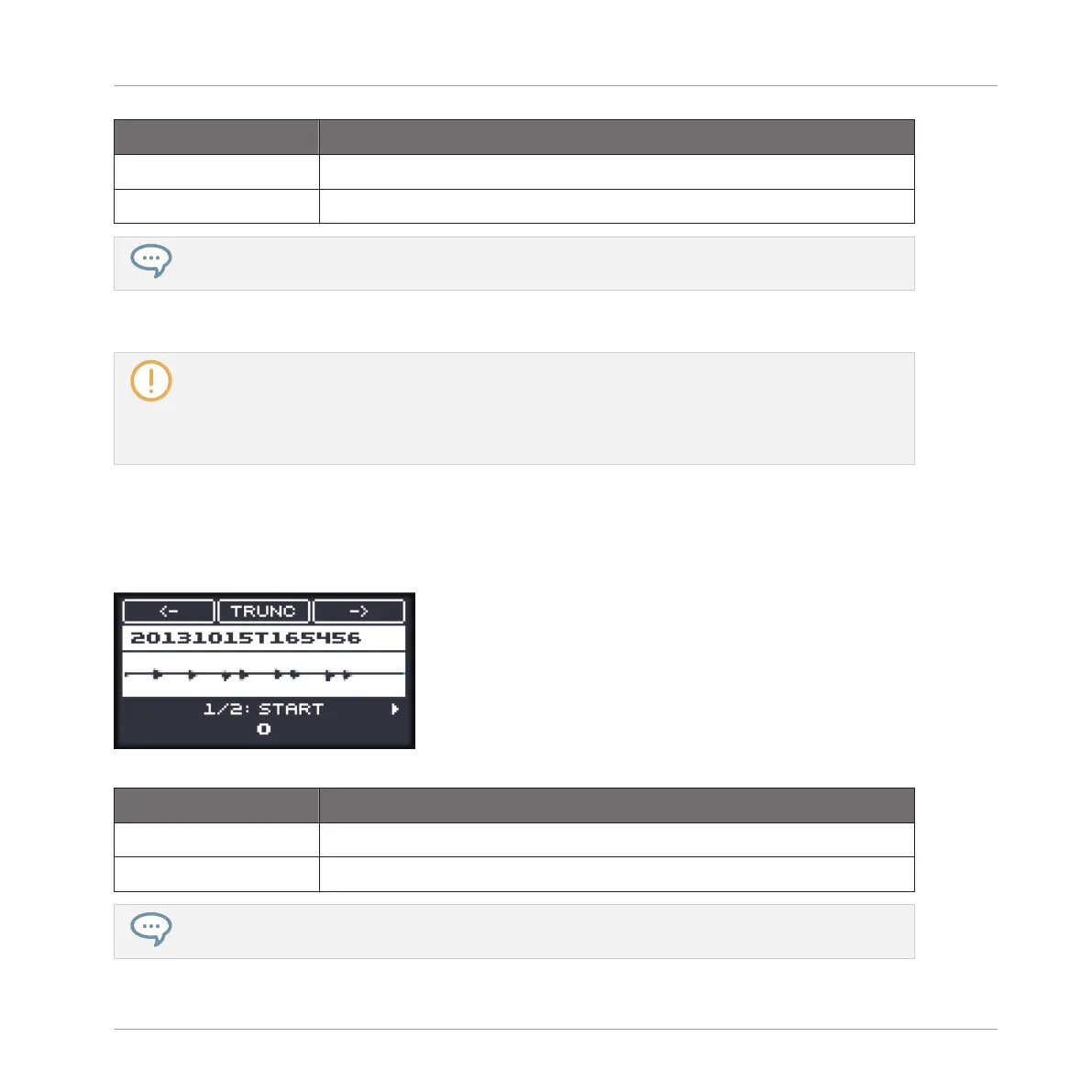Parameter Description
START Adjusts the start point of the play range in the Sample.
END Adjusts the end point of the play range in the Sample.
Press and turn the Control encoder to adjust the parameters in finer increments.
In the waveform on the display, the regions outside the play range are grayed out.
If a loop has been defined in the Sample, it is also indicated on the waveform. Loops can be creat-
ed and adjusted in the ZONE page — see section ↑17.5.4, Selecting and Editing Zones in the Map
View. Note that the loop will always stay within the region defined by the start and end points of the
Sample. Therefore, when moving the Sample’s start and end points closer to each other, keep in
mind that it might also shrink the loop!
Page 2 – SELECTION RANGE Parameters
The parameters in the SELECTION RANGE page allow you to adjust the range to which audio
processing functions will be applied.
The EDIT page on the controller, page 2 of 2: adjusting the selection range of the Sample.
Parameter
Description
START Adjusts the start point of the selection range in the Sample.
END Adjusts the end point of the selection range in the Sample.
Press and turn the Control encoder to adjust the parameters in finer increments.
Sampling and Sample Mapping
Editing a Sample
MASCHINE MIKRO - Manual - 840
