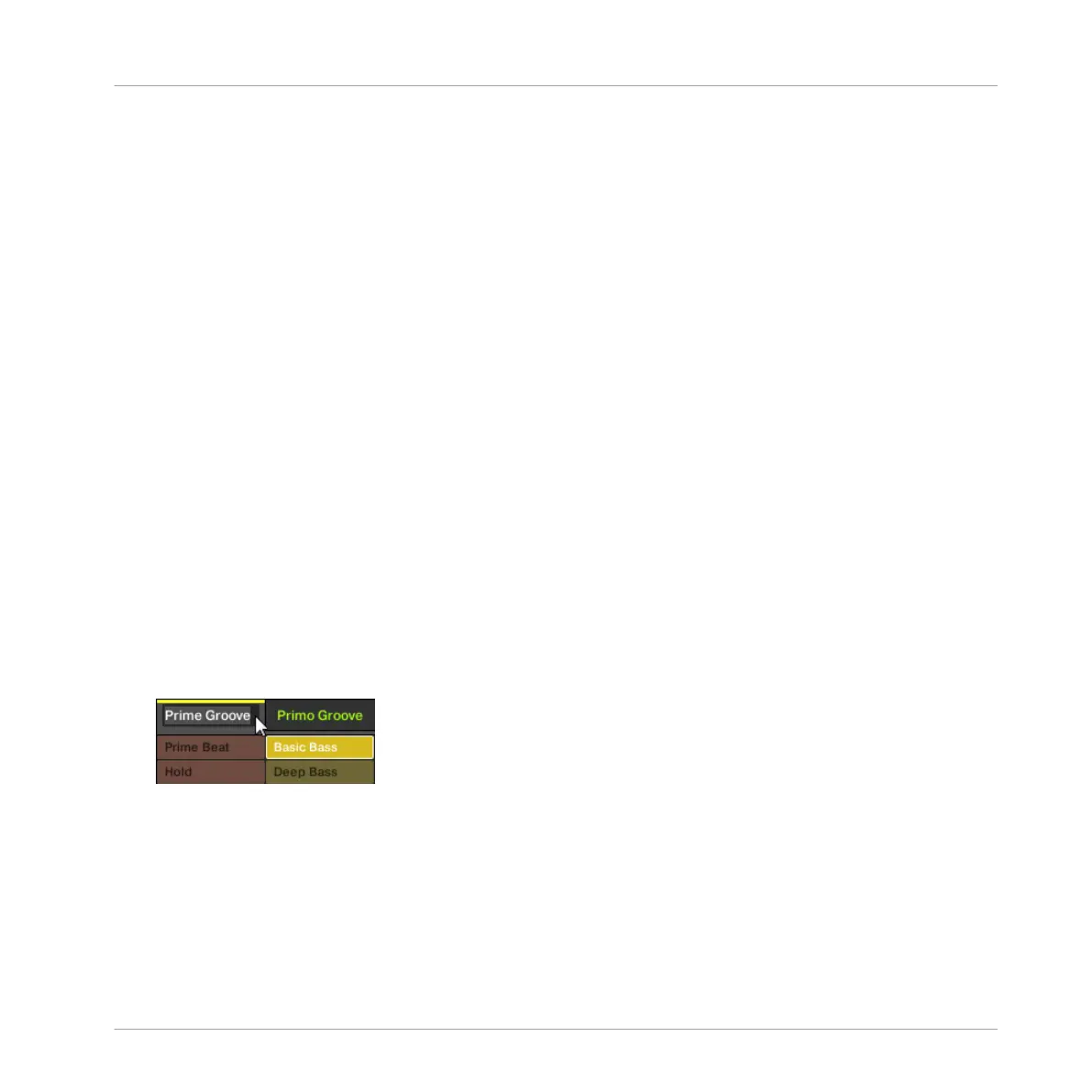Appending a Scene to the Arrangement Using the Controller
Using your controller you can append a Scene to the arrangement.
1. Press SHIFT + SCENE to enter Ideas view.
2. Press and hold SCENE to enter Scene mode.
3. Press SHIFT + Left/Right Arrow to select the desired Scene bank.
4. Press SHIFT + F3 (APPEND).
5. Press the pad corresponding to the Scene you want to append. You can do this more than
once, tapping a series of Pads will add all of those Scenes into Sections at the end of the
Arranger in one quick step.
→ Release the SCENE button or turn off APPEND when done.
16.2.12 Naming Scenes
By default, Scenes are named Scene 1, Scene 2, Scene 3, etc. You can rename Scenes and
use custom names of your own. Naming is only available from within the software, but any
changes will also show up on your controller.
Renaming Scenes in the Arranger
To rename a Scene in the Arranger:
1. Double-click the Scene name at the top of the Arranger:
You can also right-click ([Ctrl]-click on macOS) the Scene slot or the corresponding cell in
Working with the Arranger
Using Ideas View
MASCHINE MIKRO - Manual - 778