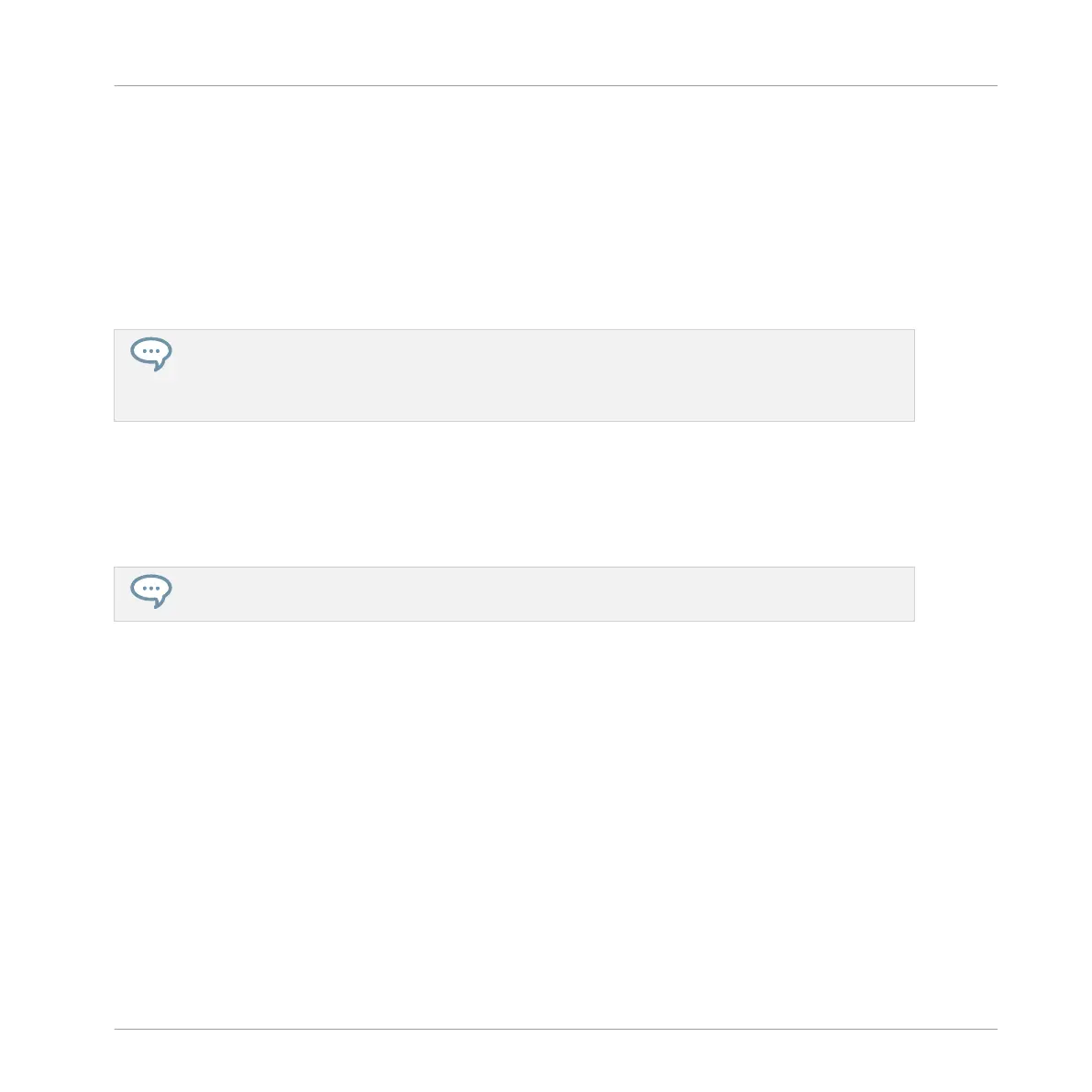→ All parameters of the Group (all included Sounds, Group effects, Group’s Channel proper-
ties) will be copied (including its Patterns in the Arranger if you have enabled the
+EVENT option). The copied Group will replace the Group previously at that position in
the Group List.
You will notice that once you have pasted the Group, the target pad starts blinking itself, indi-
cating that it is ready to be pasted again: Therefore, to duplicate a Group more than once,
once you have pressed the source pad you just have to press all the desired target pads in a
row.
Instead of holding DUPLICATE, you can also pin the Duplicate mode by pressing DUPLICATE +
CONTROL. You can then release DUPLICATE: Your controller will stay in Duplicate mode until you
press DUPLICATE again. See section ↑3.3.1, Pinning a Mode on the Controller for more informa-
tion.
5.3.7 Reordering Groups
You can reorder Groups via drag-and-drop in the Ideas view or Song view of the software. For
convenience it can be helpful to organize your Groups.
You can select multiple Groups to reorder them all at once! See ↑5.1.3, Selecting Multiple Sounds
or Groups for more information.
Reordering Groups is performed like reordering Sounds:
1. Click and hold the Group.
2. While holding the mouse button, drag your mouse horizontally in Ideas view or vertically
in Song view toward the desired location in the Group List.
⇨ As the mouse cursor moves, an insertion line appears at the potential places where you
can drop the Group.
3. When the insertion line appears at the desired location, release the mouse button.
→ The Group takes its new place in the Group List. This new place is also mirrored on the
pads of your controller.
Managing Sounds, Groups, and Your Project
Managing Groups
MASCHINE MIKRO - Manual - 235