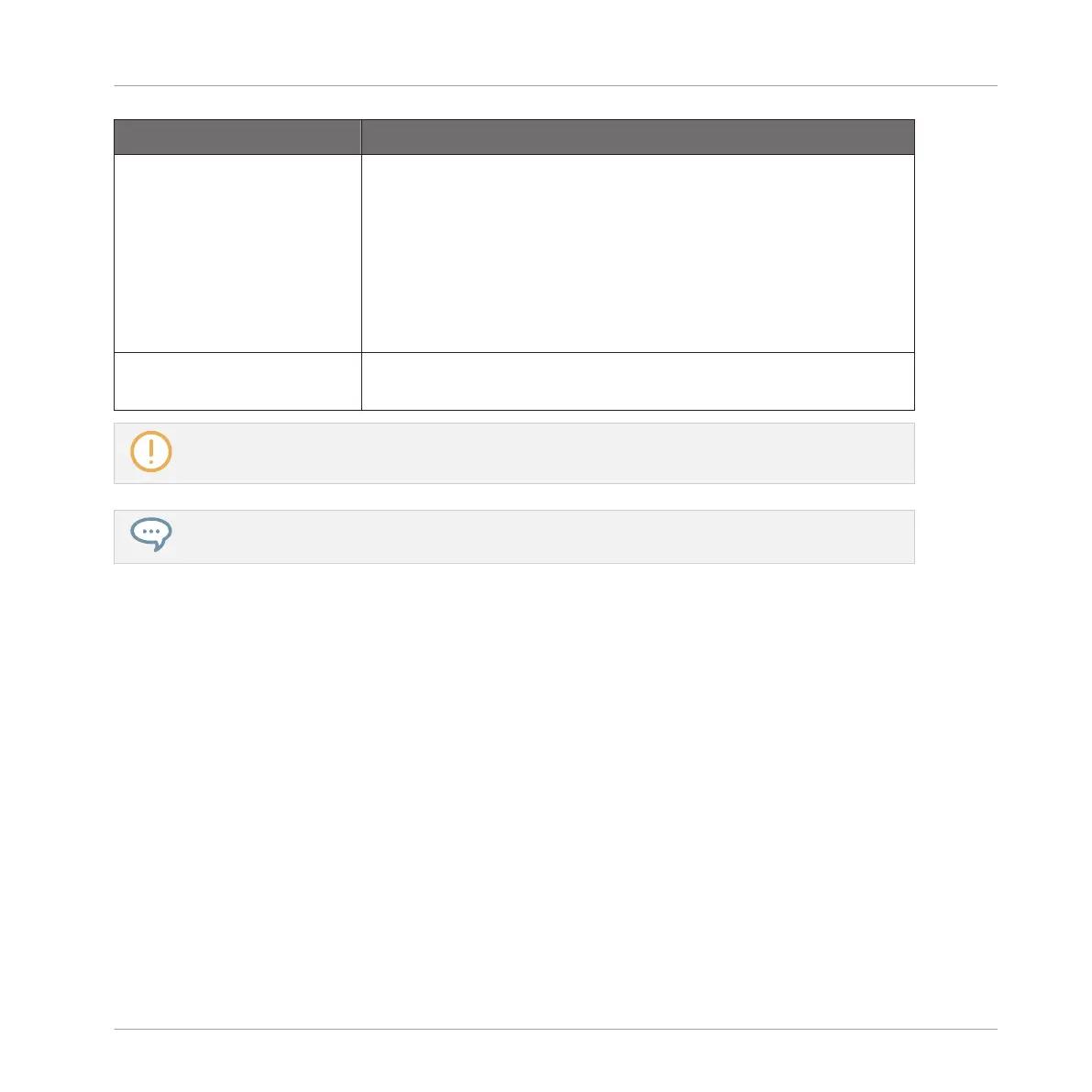Controls Description
Group Displays the name and location of the Group file to be created.
The Samples will be put in a folder with the same name in the
same location. By default, the Group file inherits the name of
the Group in the Project and it will be saved in the “Groups”
subfolder of your Standard User Directory (as defined in
Preferences > Library > User, see section ↑3.6.4, Preferences –
Default Page for more information). Click the folder icon on the
right to choose another name and/or path.
Delete Unused Files Enable this checkbox to delete unused files, thereby minimizing
the amount of audio data to be exported.
This command is also available from the Group menu opened by right-clicking ([Ctrl]-clicking on
macOS)) the Group name above the Sound List, in the top left corner of the Pattern Editor.
You can also save your whole Project with its Samples. See section ↑5.4.2, Saving a Project with its
Samples.
5.4.2 Saving a Project with its Samples
Sometimes it is useful to have the ability to save all Samples used in your Project outside of
the MASCHINE Library. If you want to take a Project to another studio or if you want to backup
a production with all the related files, this comes in handy.
Managing Sounds, Groups, and Your Project
Exporting MASCHINE Objects and Audio
MASCHINE MIKRO - Manual - 239