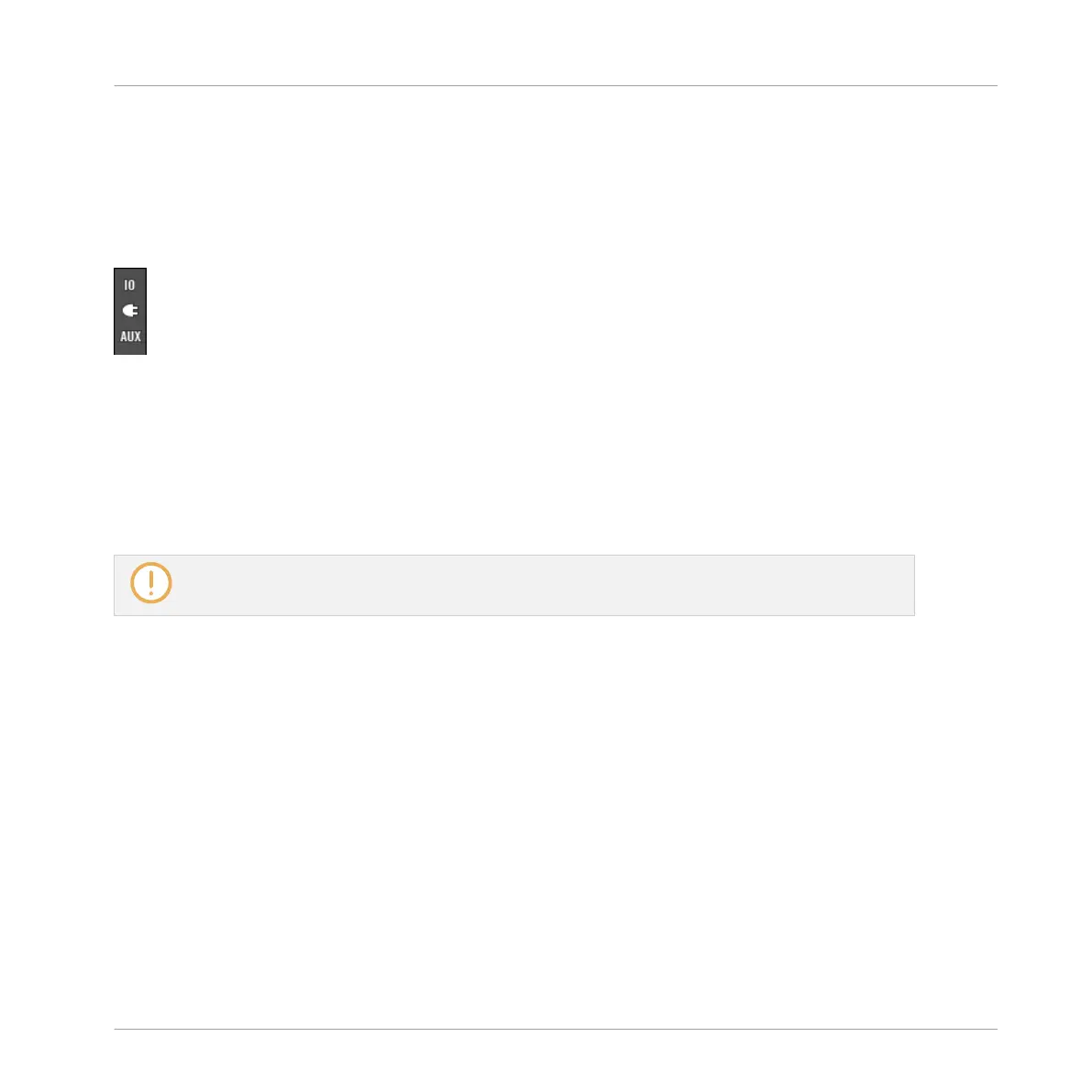Showing/Hiding Particular Sections of the Strips
Both when displaying all Group channels or all Sound channels of a particular Group, the Mix-
er allows you to select which sections you want to show or hide in the strips currently dis-
played. This is done via the three buttons on the left of the Mixer, under the arrow expanding
the Mixer:
Choosing what to display in the channels.
From top to bottom:
▪ IO button: Click it to show/hide the input and output settings (both MIDI and audio) in the
channel strips.
▪ Plug-in icon: Click it to show/hide the Plug-in Lists in the channel strips.
▪ AUX button: Click it to show/hide the auxiliary output settings in the channel strips.
The settings for the main audio output are always visible, even if the IO button is disabled.
For a detailed description of the settings available in the channel strips, see section ↑13.2.5,
Adjusting Settings in the Channel Strips below.
Minimizing the Mixer on the Controller
► Press VIEW + pad 15 to show/hide the channel details in the Mixer.
13.2.3 Selecting Channel Strips
Since the Mix view is just another way of displaying and accessing MASCHINE channels, se-
lection and focus work similarly in the Mixer as in the Arrange view:
Controlling Your Mix
The Mixer
MASCHINE MIKRO - Manual - 609