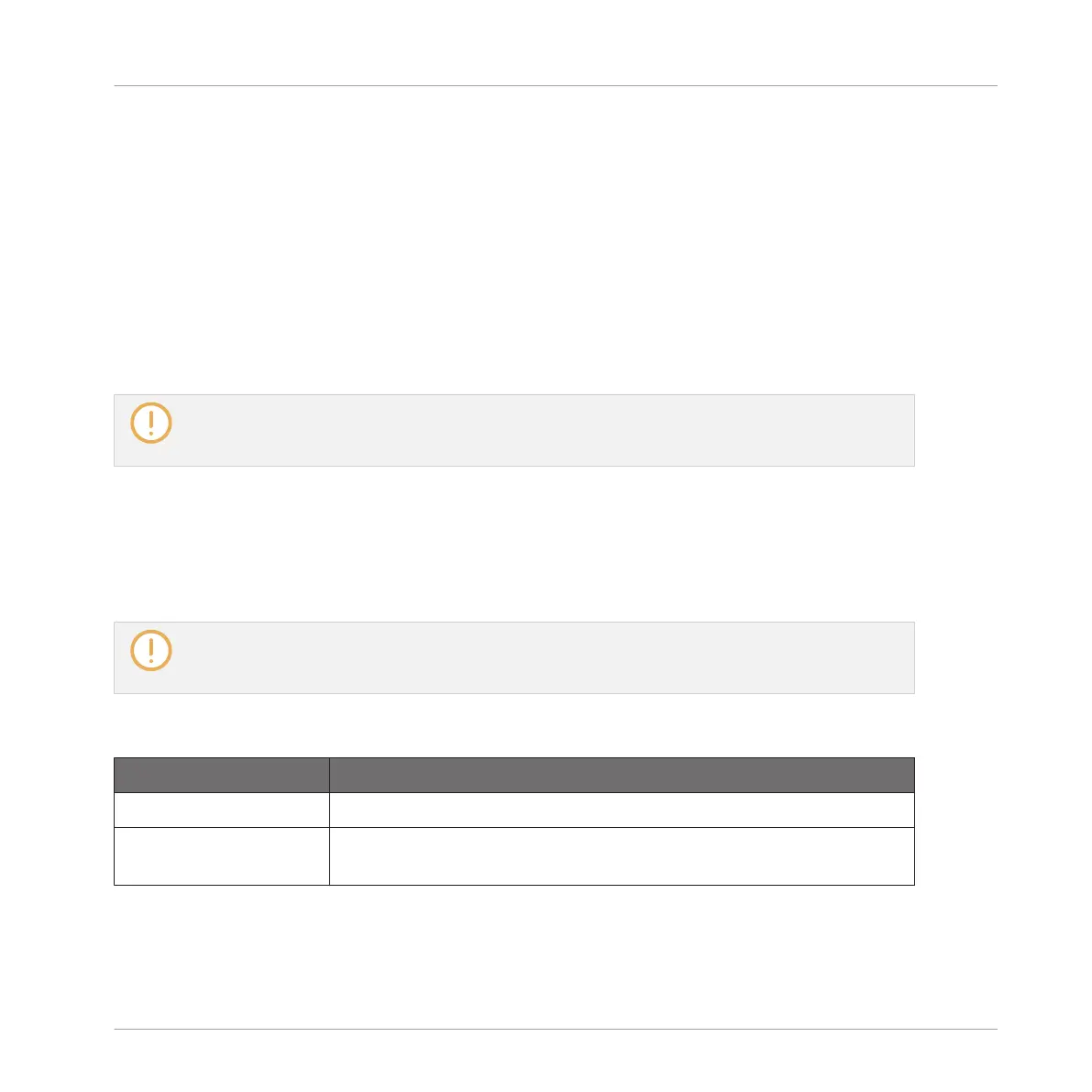As in every Drumsynth, the engine can be selected via the Engine selector on the Main page.
Each engine has a different character and set of parameters, as detailed in the following sec-
tions.
The Hi-hat provides following engines:
▪ Silver (default): ↑9.4.1, Hi-hat – Silver.
▪ Circuit: ↑9.4.2, Hi-hat – Circuit.
▪ Memory: ↑9.4.3, Hi-hat – Memory.
In addition, we mention how to use Choke groups with Hi-hat Plug-ins to emulate a closed vs.
open hi-hat set up: ↑9.4.5, Creating a Pattern with Closed and Open Hi-hats.
For more information on engines, see ↑9.1.1, Engines: Many Different Drums per Drumsynth. For
general information on the Snare and the other Drumsynths, see ↑9.1, Drumsynths – General Han-
dling.
9.4.1 Hi-hat – Silver
The Silver engine is the default engine of the Hi-hat.
A classic analog hi-hat that can also be used as percussion or sound effect.
The parameters described below are presented as they appear in the Control area (Arrange view).
The same parameters are available in the Plug-in panel within the Plug-in Strip (Mix view). See
↑13.4, The Plug-in Strip for more information on this.
Main Page
Element Description
MAIN Section
Engine Selects the engine used in the Hi-hat Plug-in. If you change this
setting, please refer to ↑9.4, The Hi-hats.
Using the Drumsynths
The Hi-hats
MASCHINE MIKRO - Manual - 403