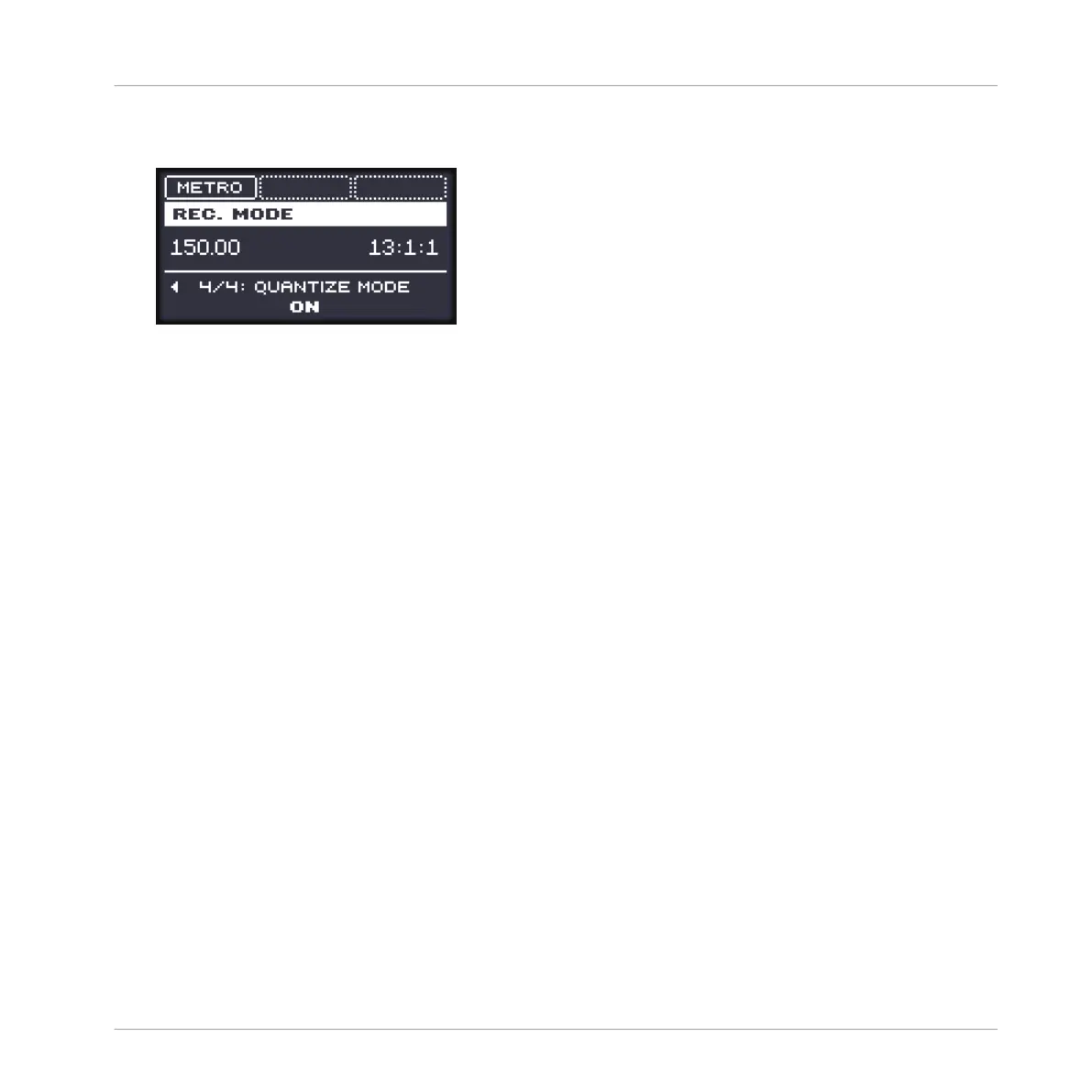2. Press the Right Arrow button repeatedly to select the QUANTIZE MODE parameter at the
bottom of the display.
3. Turn the Control encoder to enable (ON) or disable (OFF) Input Quantization.
→ With Input Quantization enabled, as you are recording the pads your notes will be quan-
tized according to the step size (i.e. Step Grid resolution) selected. If you turn the Step
Grid off, no quantization will be applied. See section ↑11.1.7, Adjusting the Step Grid
and the Nudge Grid for more information on the Step Grid and the step size.
11.3 Recording Patterns with the Step Sequencer
If you are familiar with classic drum machines you may want to program your Pattern using the
step sequencer.
11.3.1 Step Mode Basics
On your controller the step sequencer is available via the Step mode. The Step mode allows you
to program the steps to be played by the focused Sound in the current Group.
Entering Step Mode on Your Controller
► Press SHIFT + GROUP to switch your controller to Step mode.
In Step mode each pad of your controller represents one step of a 16-step sequence for the
focused Sound. The size of the steps depends on the current Step Grid settings. Lit pads indi-
cate events on the corresponding steps.
Working with Patterns
Recording Patterns with the Step Sequencer
MASCHINE MIKRO - Manual - 474
