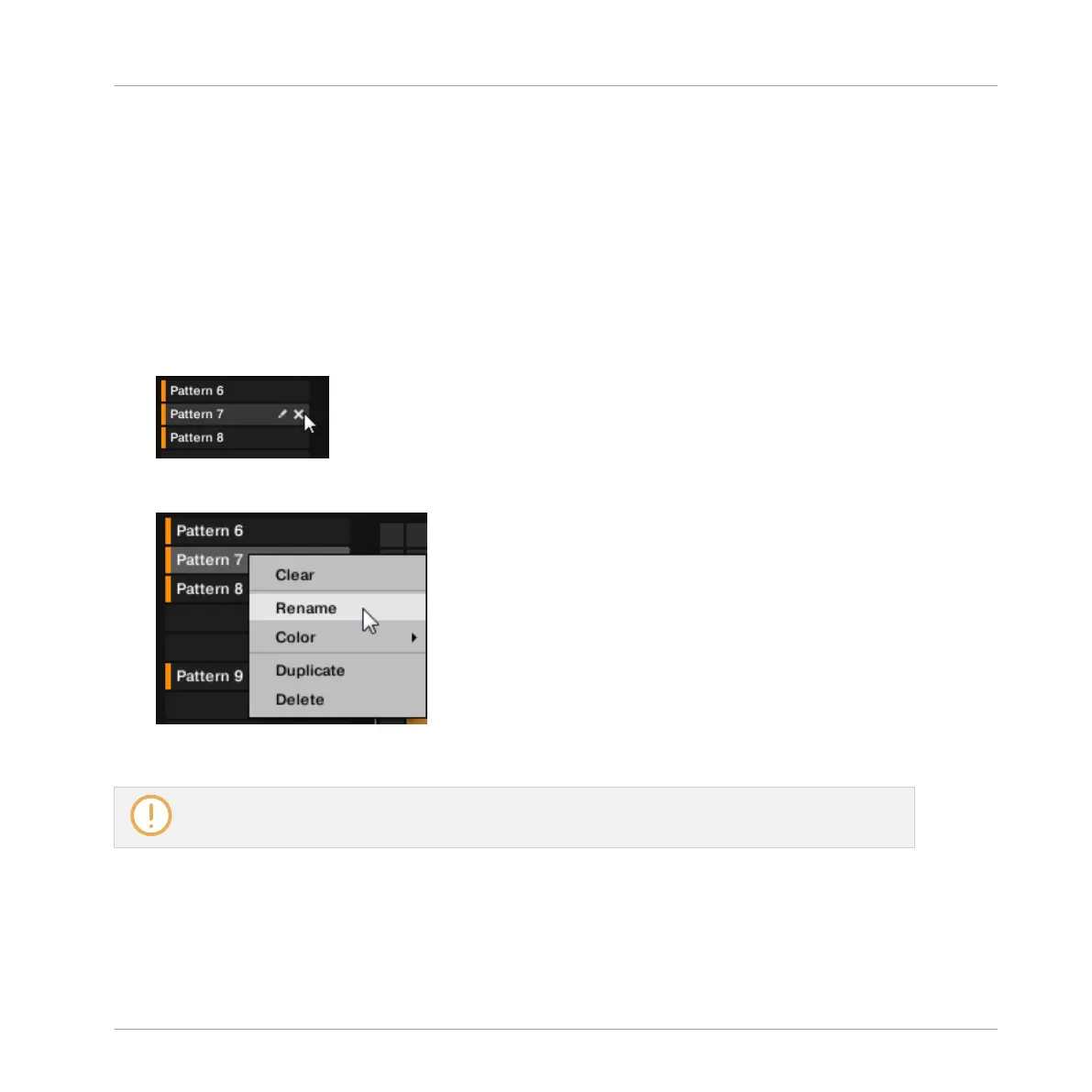11.7.4 Deleting Patterns
To delete a Pattern:
1. Open the Pattern Manager (see ↑11.7.1, The Pattern Manager and Pattern Mode).
2. If necessary, select the Pattern bank containing the desired Pattern by clicking its pad
grid on the right.
The selected Pattern bank is surrounded by a white border and its Patterns appear in the
list on the left.
3. On the right of the Pattern slot, click the little cross icon:
You can also right-click ([Ctrl]-click on macOS) the Pattern slot or the corresponding cell
in the pad grid and select Delete from the context menu:
→ The Pattern is deleted.
If the Pattern was referenced by Clips in the Arranger, these Clips will be removed as well!
Deleting Patterns on Your Controller
1. Press and hold PATTERN to enter Pattern mode.
2. Press SHIFT + Left/Right Arrow to select the desired Pattern bank.
Working with Patterns
Managing Patterns
MASCHINE MIKRO - Manual - 521