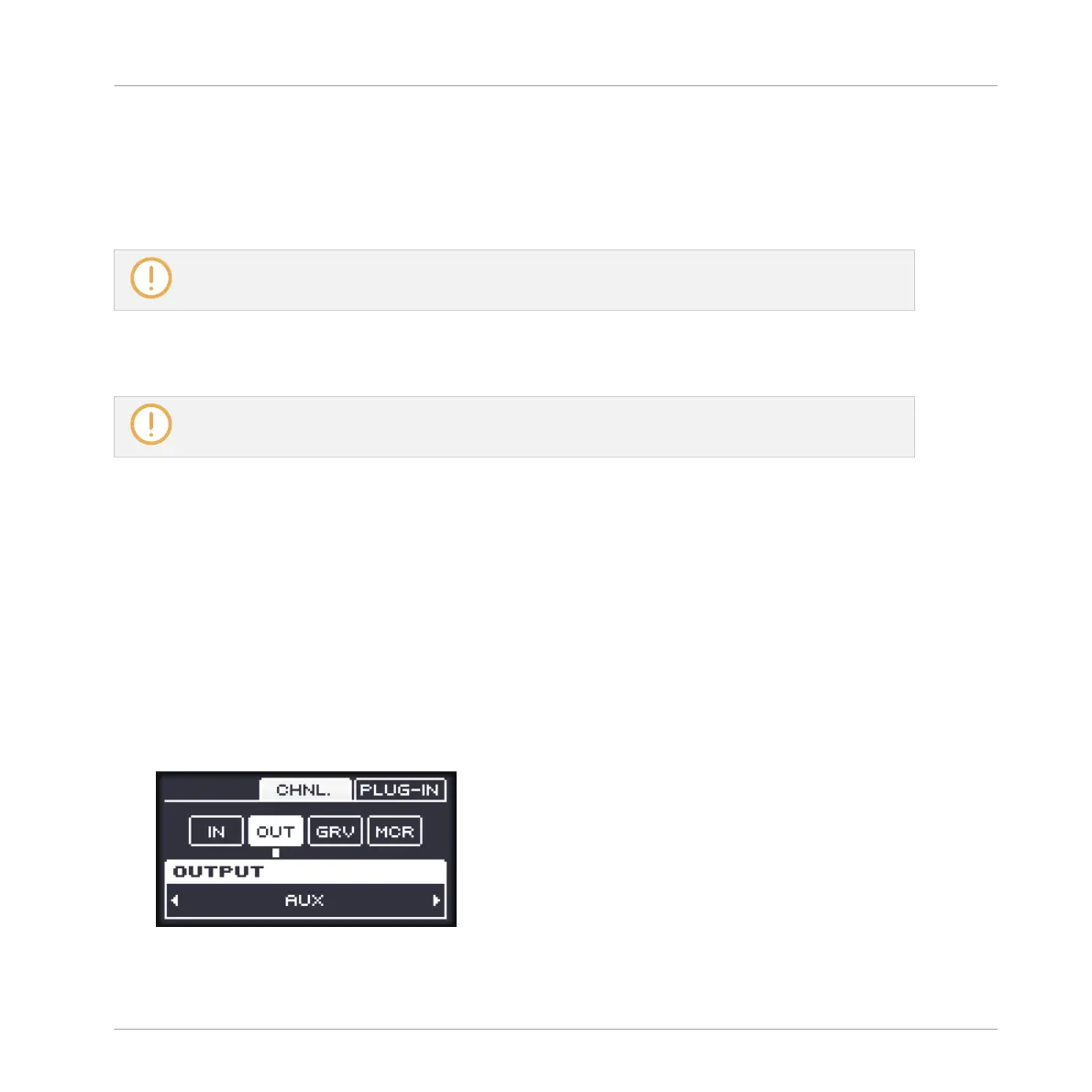In this example, we will assume that you routed some audio channels of your host to the first
virtual input pair of MASCHINE.
14.2.2 Step 2: Set up a Sound to Receive the External Input
We describe here the procedure in Arrange view. You can also do this in Mix view — see section
↑12.1.1, Sending External Audio to Sounds.
▪ Now the external audio is routed to your Sound! You can adjust the level of the incoming
signal via the Gain knob.
You will find a detailed reference of the Audio page of the Sounds’ Input properties in section
↑12.1.1, Sending External Audio to Sounds.
On your controller:
1. Press the CONTROL button to enter Control mode.
2. Press F3 to select the SOUND tab.
3. Press GROUP + the pad 9–16 corresponding to the Group containing the empty Sound
you want to use. If the Group in question is in another bank, before you select the Group
you first need to press GROUP + the Left or Right Arrow button below the display to
switch to the Group bank containing that Group.
4. Press SELECT + the unlit pad of the empty Sound you want to use (or simply hit its unlit
pad if pads are in Pad Mode).
5. Press NAV + F2 (CHNL.) to show the Channel properties of the selected Sound.
Using Effects
Applying Effects to External Audio
MASCHINE MIKRO - Manual - 652
